What is Wave Browser & How To Remove it from Your PC
The Wave browser has elicited a range of reactions among its users. Many have raised concerns about its safety, driven by the discrepancy between its actual effects and user expectations.
The Wave browser is a PUP that installs what looks just like Google Chrome. However, it is an entirely different type of browser that displays unwanted ads and promotes their chosen products.
Most users will not find the difference between the Chrome browser and this doppelgänger. The worst part is it makes itself the default browser on your device without asking. So, let’s dig deeper into what this browser is all about, what it can do, and how you can get rid of it.
Table of Contents:
What is the Wave browser?
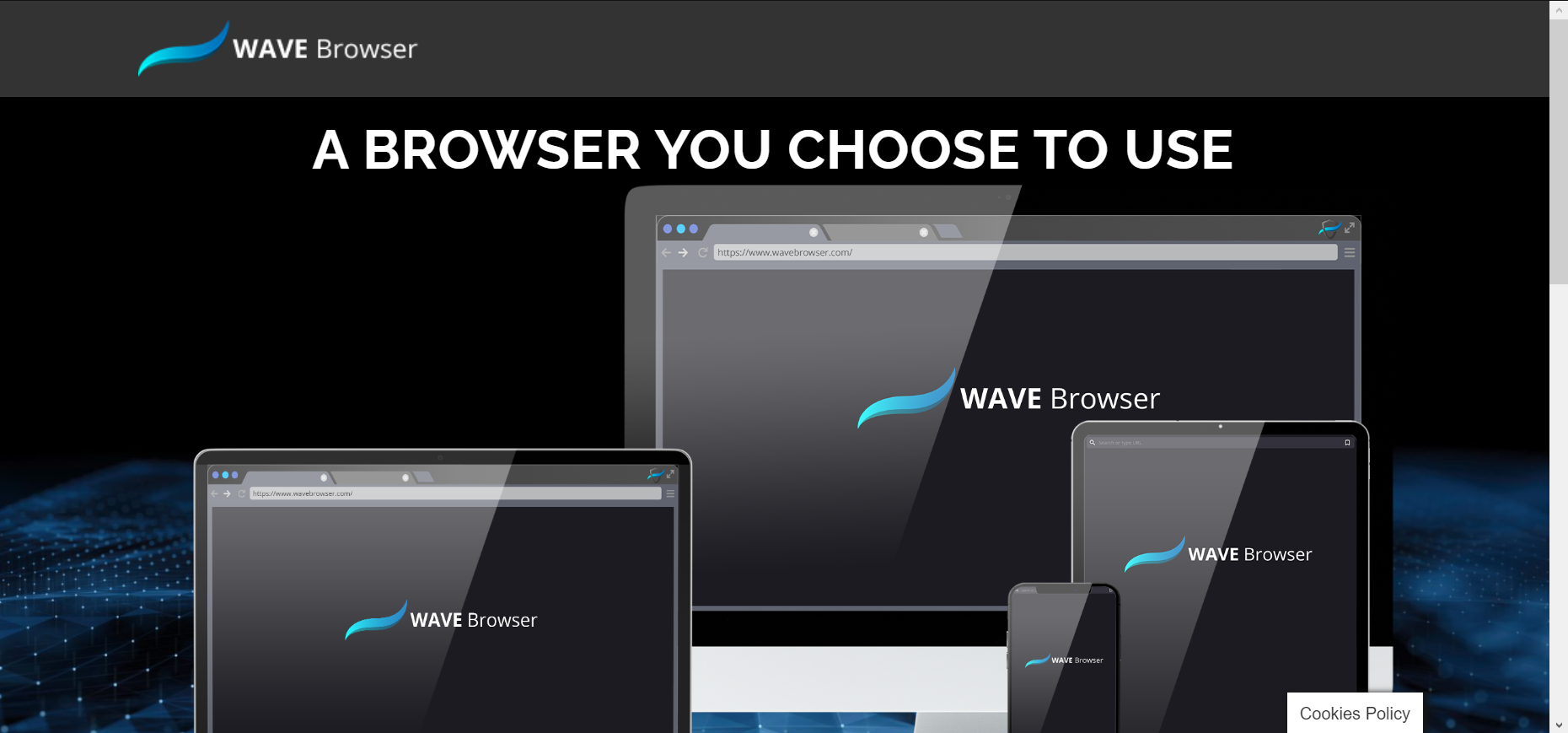
Wave browser is a potentially malicious software that was developed in 2015 in the form of a web browser. The browser presents multiple risks that have affected many users. Some users also reported that it was installed in their systems automatically.
Polarity Technologies LTD designed it, and despite its problematic features, it has found a user base worldwide, possibly due to being bundled with other software. Some people think this giant company is causing problems with internet searches. Despite this, Wave browser’s lightweight nature does lend some merit to its appeal, but that’s about it.
Is Wave browser safe or malware?
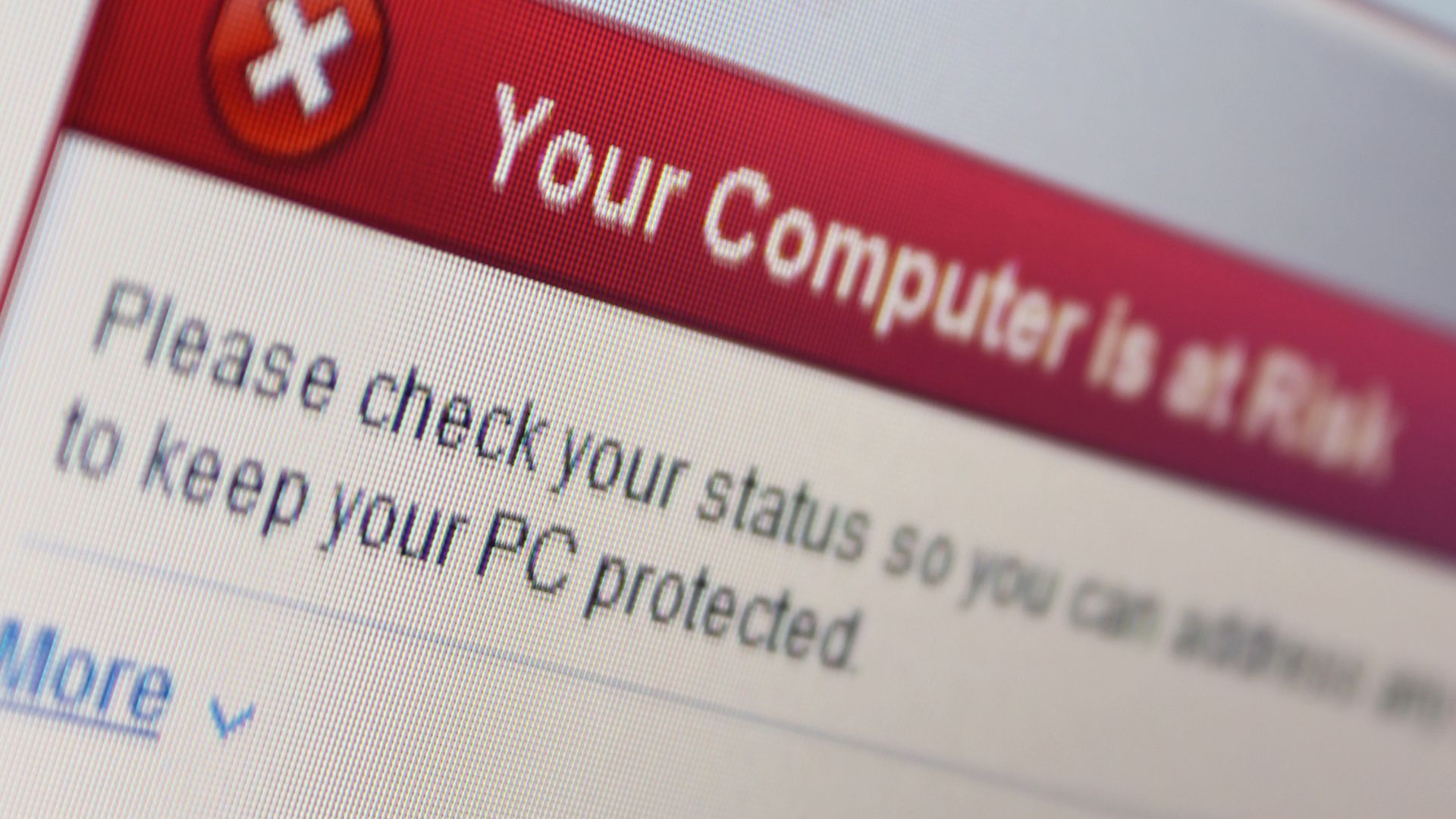
Within the digital sphere, it’s common for applications to gather user data. Under usual circumstances, these apps request permissions and inform users about the kind of data they’re collecting upon installation.
However, an issue arises when an application, such as the Wave browser, collects and uses your data without explicit permission. This kind of behavior not only contravenes privacy standards but also calls into question the intentions behind such actions.
A number of cybersecurity professionals have identified the Wave browser as a PUP. This designation suggests that the application could infringe upon system security or user privacy. The Wave browser’s capacity to modify system settings could potentially leave your device vulnerable to unauthorized access, a risk that can persist even after the program has been removed.
Based on these concerns, which are corroborated by user testimonials, it would be reasonable to view the Wave browser as potentially unsafe for both your device’s security and the privacy of your personal data.
How did Wave browser get on my computer?
Unlike standard browsers like Chrome or Firefox, Wave browser often gets bundled with other software and installs without explicit user permission. While you can also find it online for voluntary installation, this is not its primary distribution method
This is a common method for installing extra apps, often referred to as “bloatware” or “unwanted programs.” These are programs that take up system resources without providing significant benefits to the user.These additions can take over your browser, just like the Wave browser does, or bring in harmful software.
Before you realize it, your device might exhibit symptoms akin to a virus or malware infection, such as sluggish performance or frequent crashes.
Why should I remove Wave browser?

The Wave browser is not itself a virus. It is a common web browser. Worryingly, the malware in this browser can alter the system in unauthorized ways without the admin’s knowledge. It becomes frightening when you fail to control your device, and it begins making changes on its own.
You might not even know when you installed it since it gets automatically installed through file bundling. Here’s why you might want to avoid using the Wave browser:
- This browser can mess with your computer’s settings, making it easier for hackers or viruses to get in. For example, it could change your homepage and other settings.
- It can take data from your system. That means it could get hold of your personal information.
- The browser can show a lot of ads, banners, and offers. These might include links to suspicious websites or programs. If you click on one of these, it could let harmful software onto your computer.
- The browser could potentially be exploited by malicious actors to acquire sensitive data, such as your IP address, cookies, browsing history, bookmarks, and more.
Given these issues — the uncontrolled ad displays, potential unauthorized data collection, and system changes — it’s generally advisable to avoid using the Wave browser. Instead, opt for more trusted and secure options.
How to remove the Wave browser?
The Wave browser sticks around in your computer’s memory. If you don’t clear it out right, it can come back because of tasks it sets up on your computer. Follow some simple steps to remove the Wave browser and its data from your computer.
Uninstall Wave browser
- Tap the “Start” button, then look for the “Apps and Features” settings.
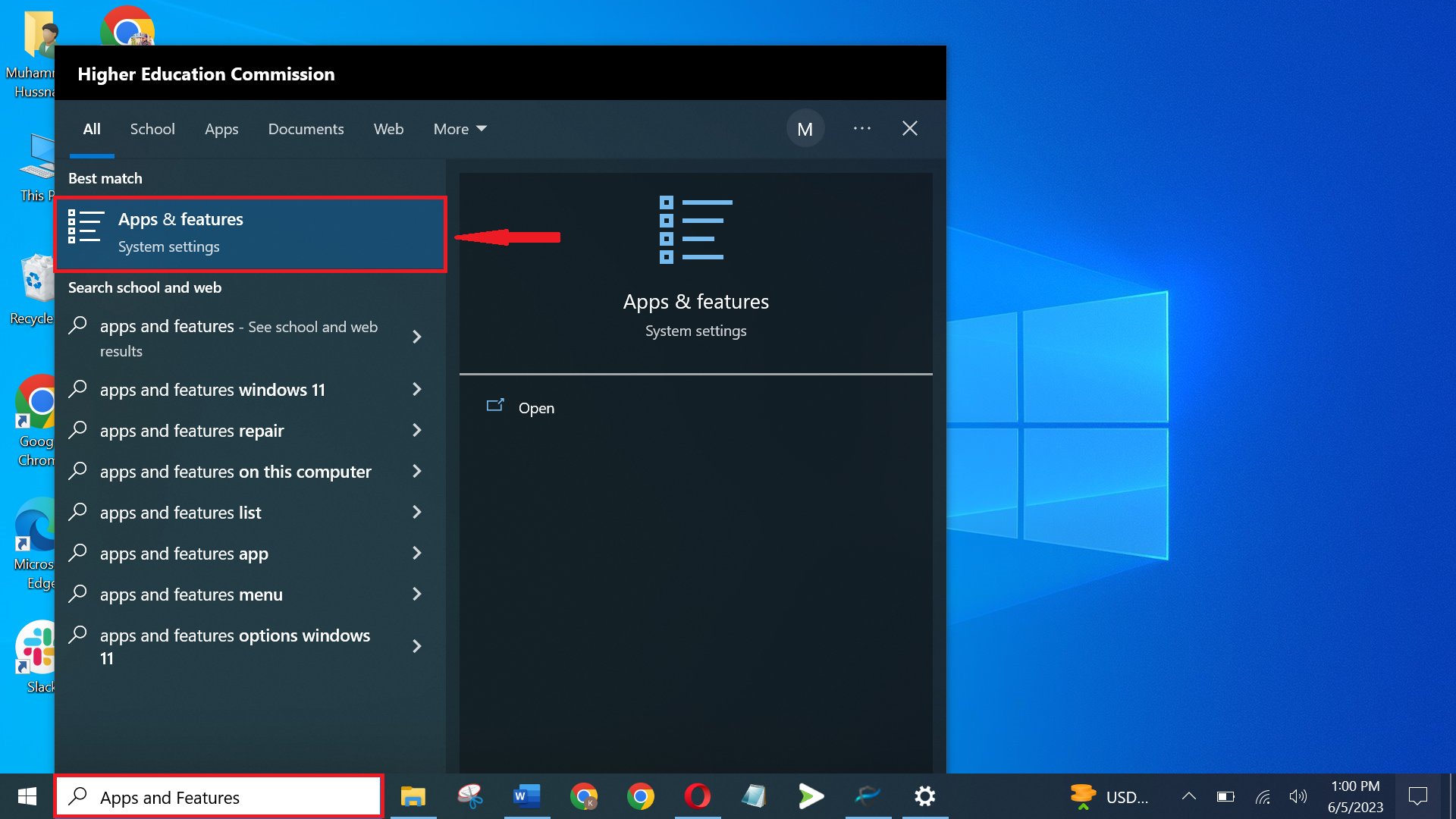
Search “Apps and Features” from Start menu - Find “Wave browser” in your list of apps.
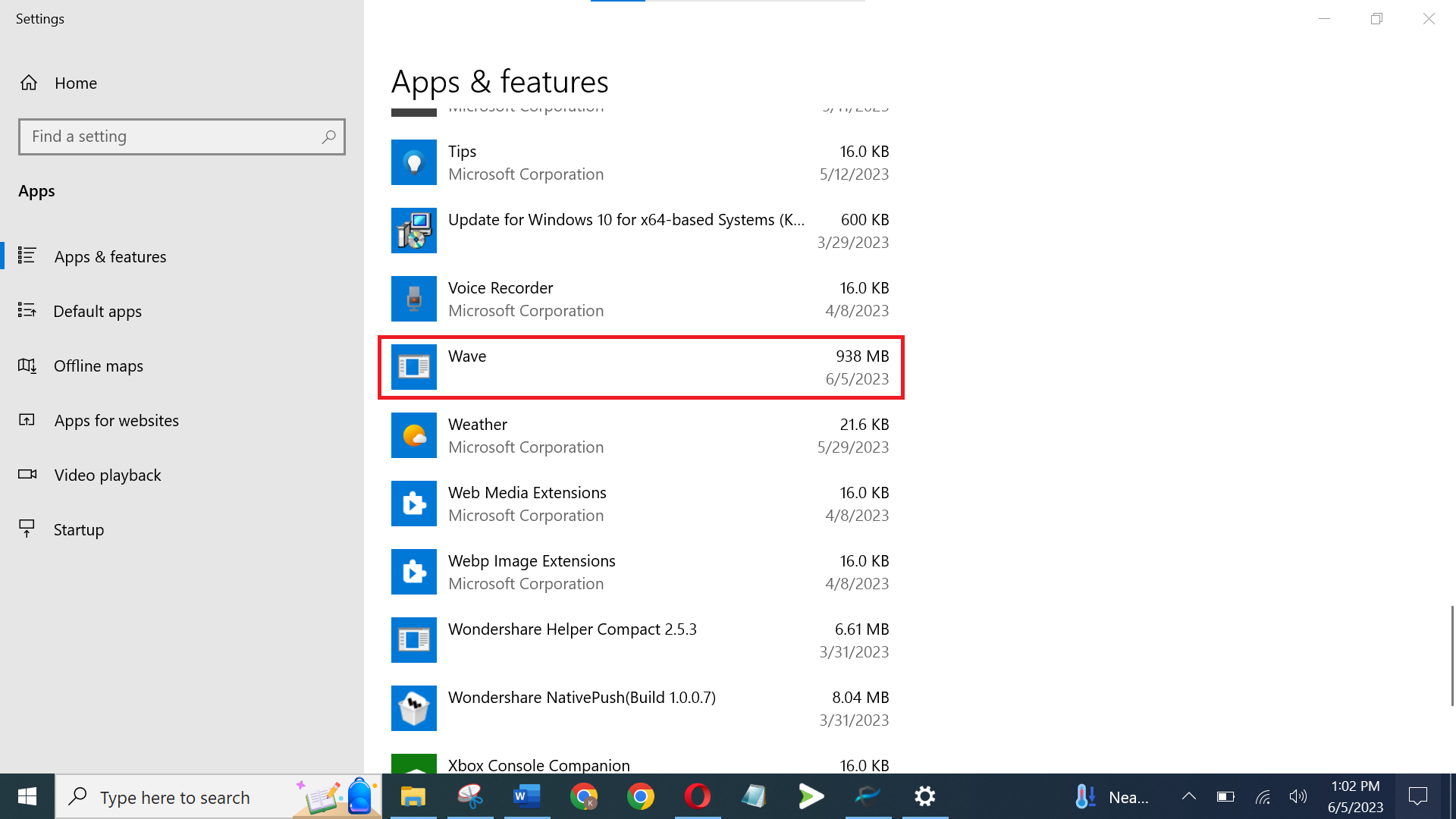
Find Wave Browser from the list - Right click on it and click on the “Uninstall” button next to Wave.
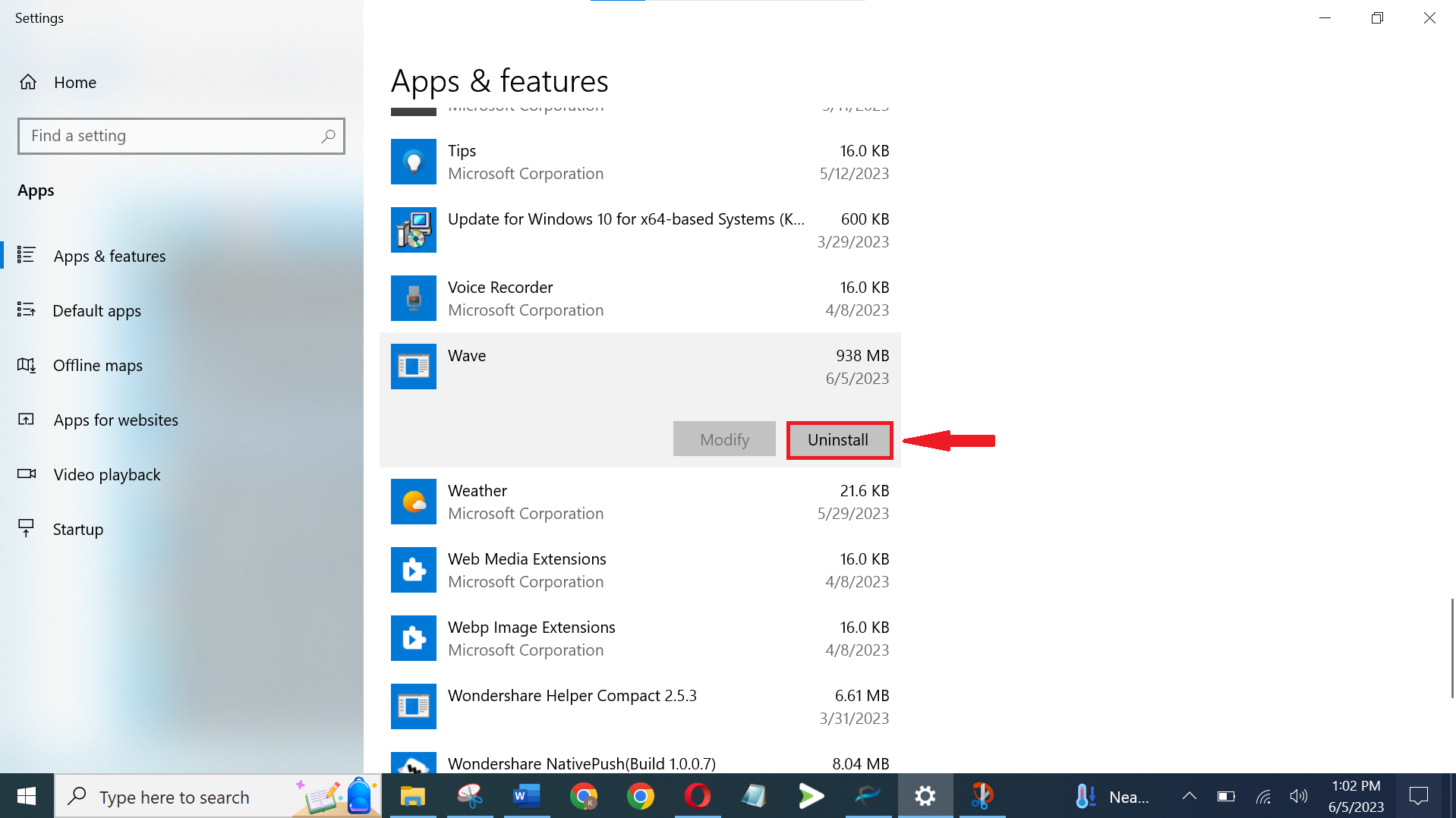
Click Uninstall
Next, let’s ensure that no tasks associated with the Wave browser are running on your computer:
Close lingering Wave browser tasks
- Find the “Task Manager” by pressing Ctrl, Shift, and Esc or looking for it in the “Start” menu.
- In the Task Manager, tap the “Processes” button.
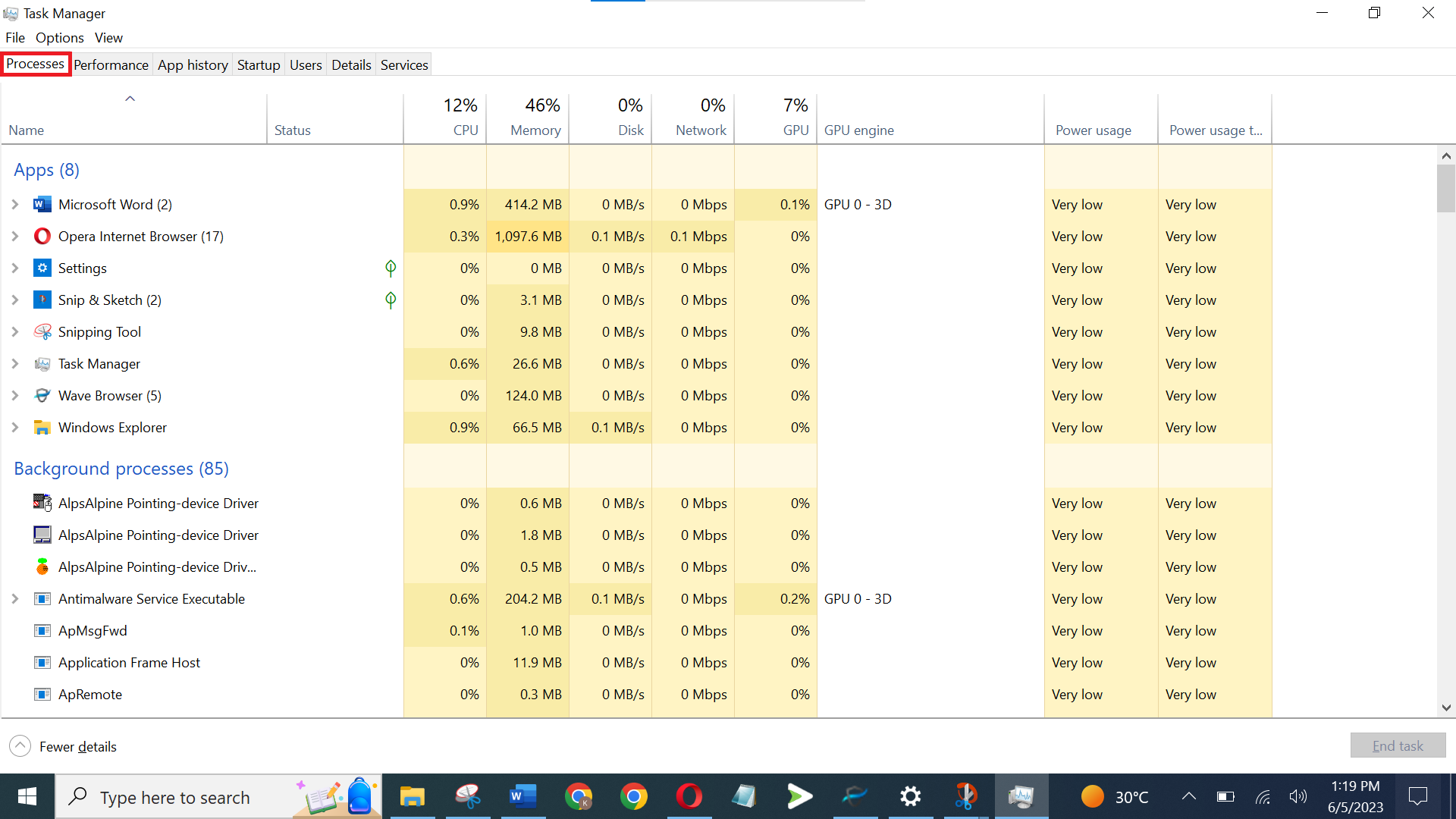
Find Processes - Look for “Wave browser” or something similar.
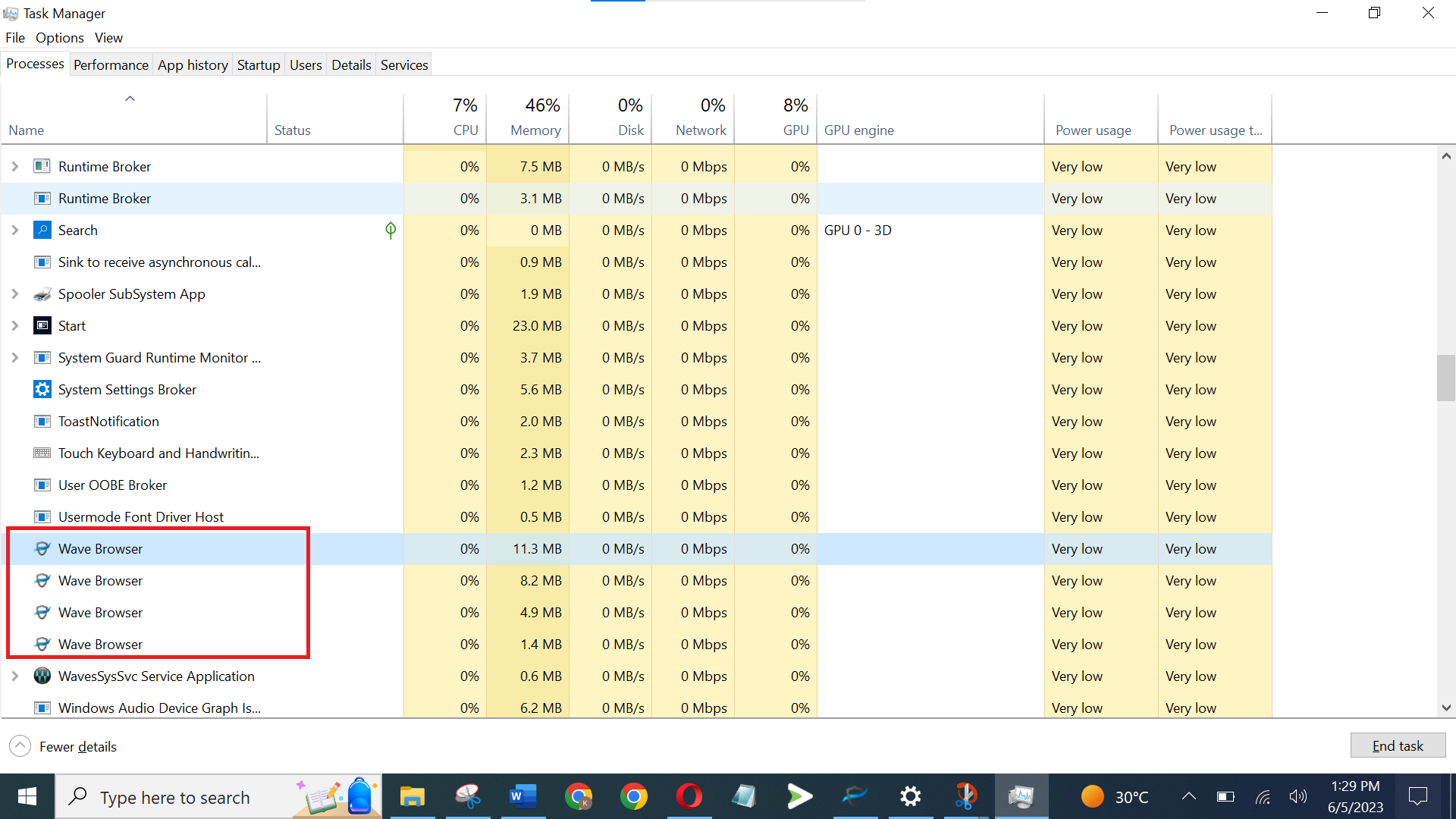
Look for Wave browser related running tasks - Tap each process that looks suspicious, then tap “End Task.”
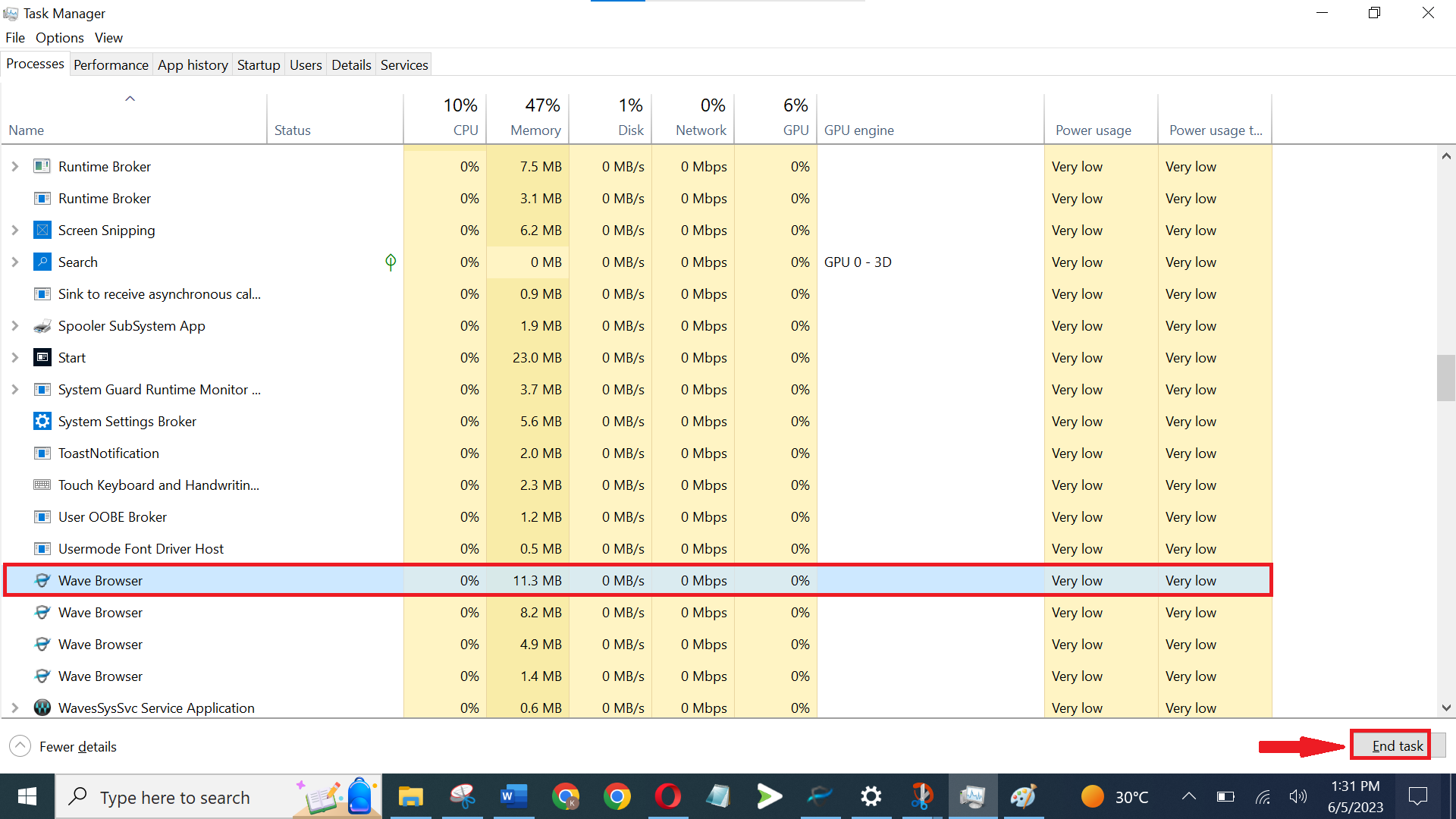
Select and tap End Task - If you’re unsure about a task, right-click it, then tap “Open File Location.” You can remove that file location if you see anything about Wave.
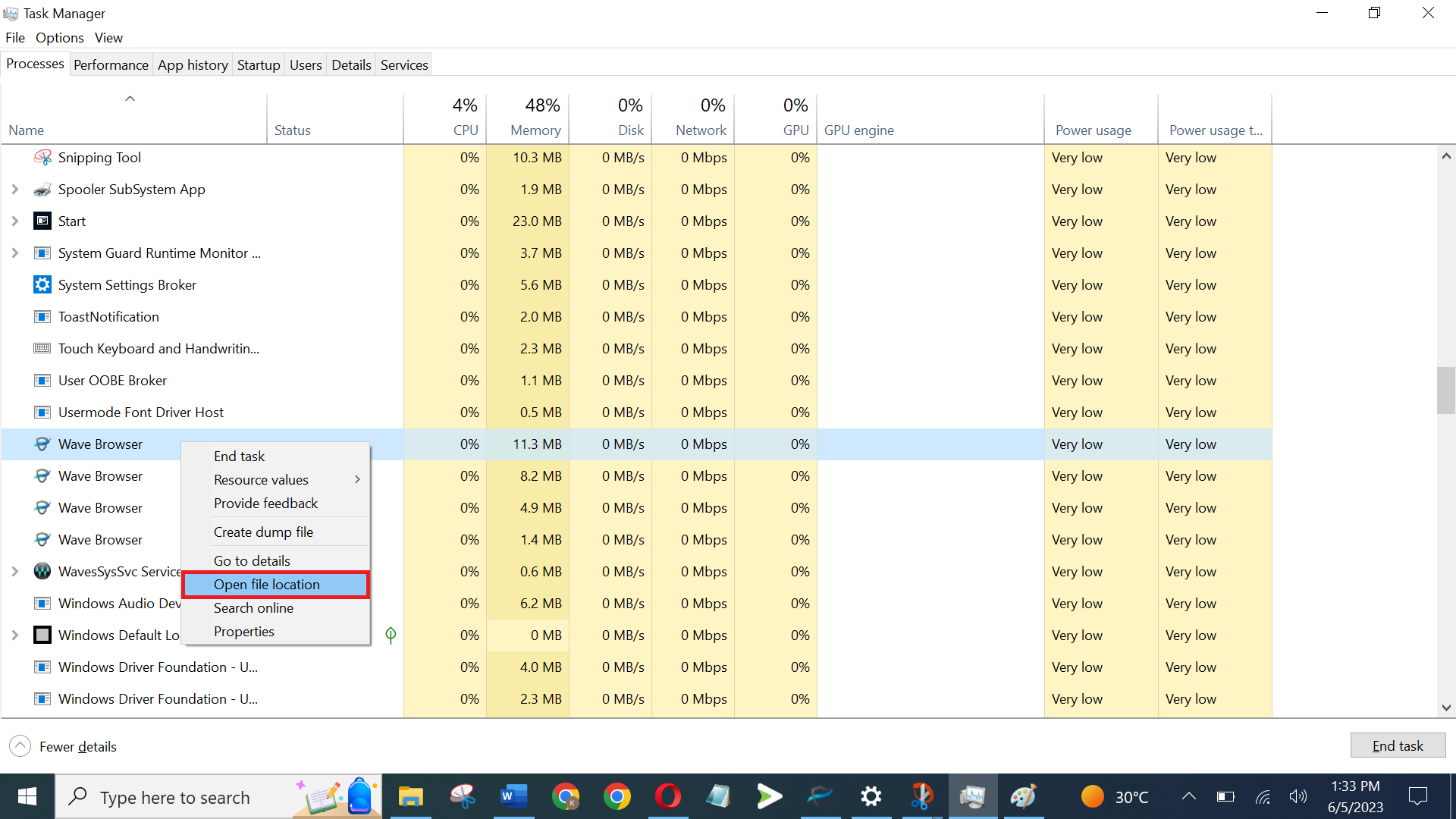
Open File Location
Remove the WaveSor user folder
To get rid of all Wave files:
- Open File Explorer and select your primary drive where Windows is installed (usually the C: drive).
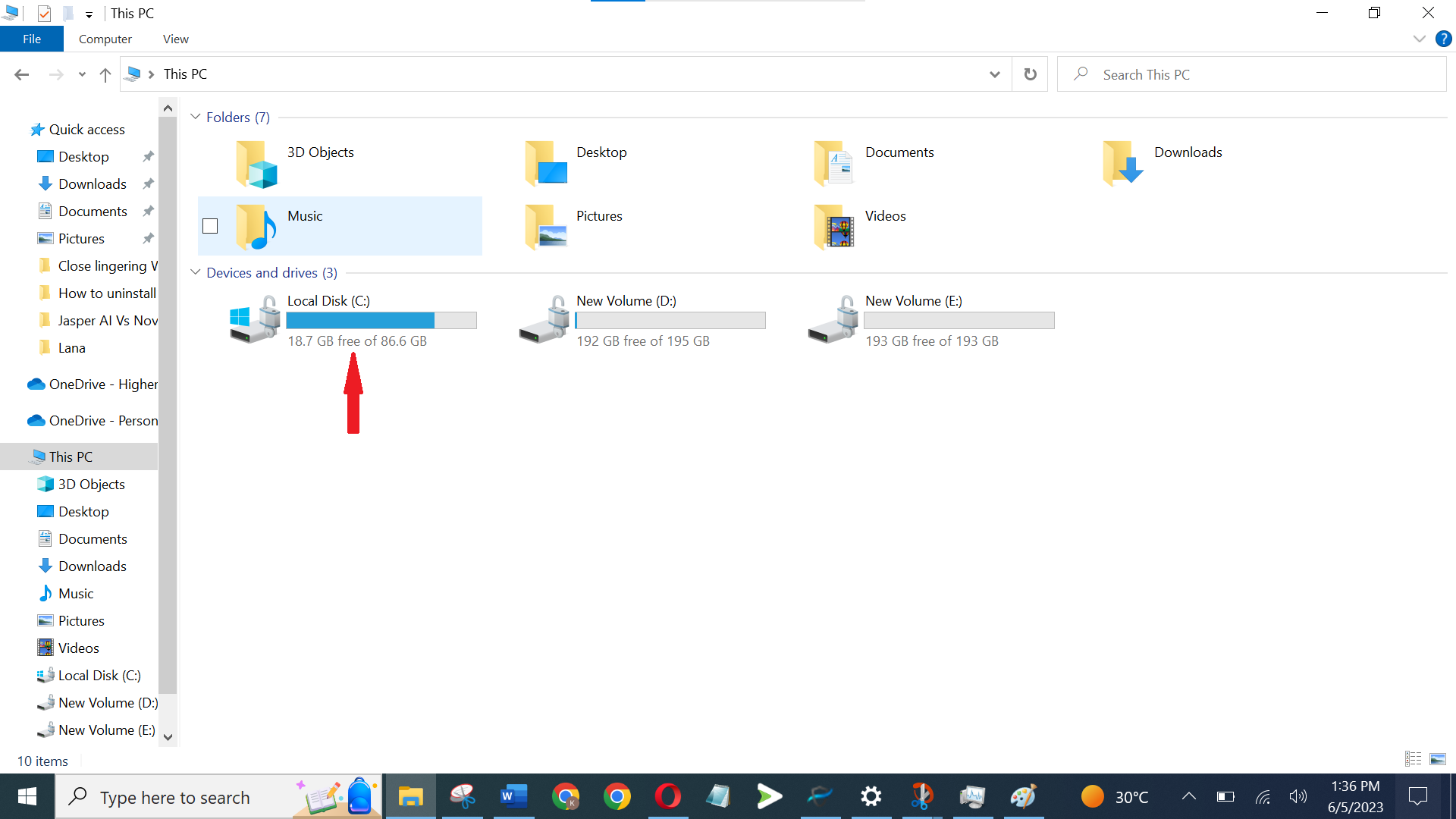
Open C: partition - Select Program Files and Program Files (x86).
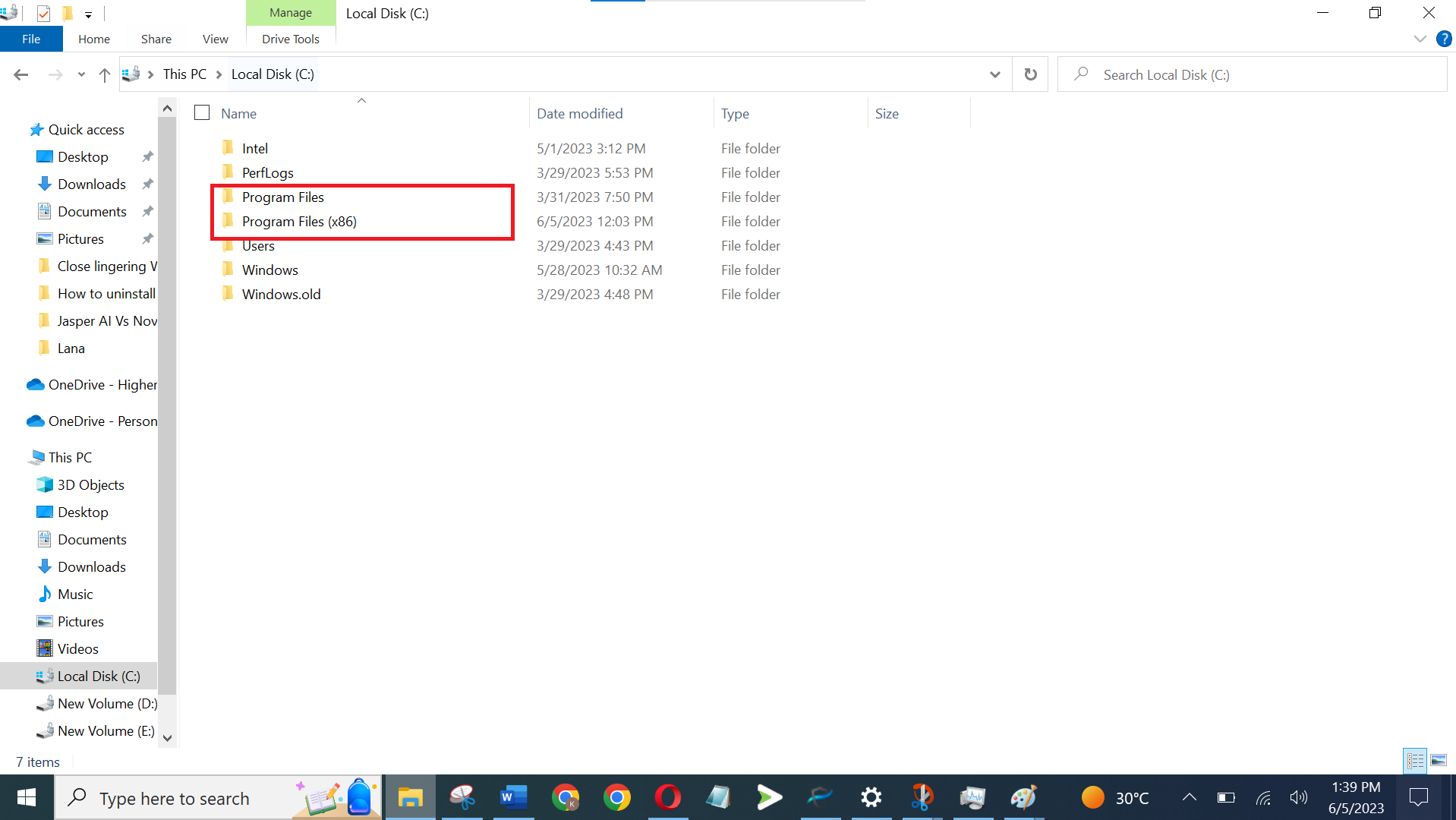
Select Program Files and Program Files - In the search bar, type %userprofile% and press Enter. Find any Wave or Waves folders and press Shift + Delete to remove them.
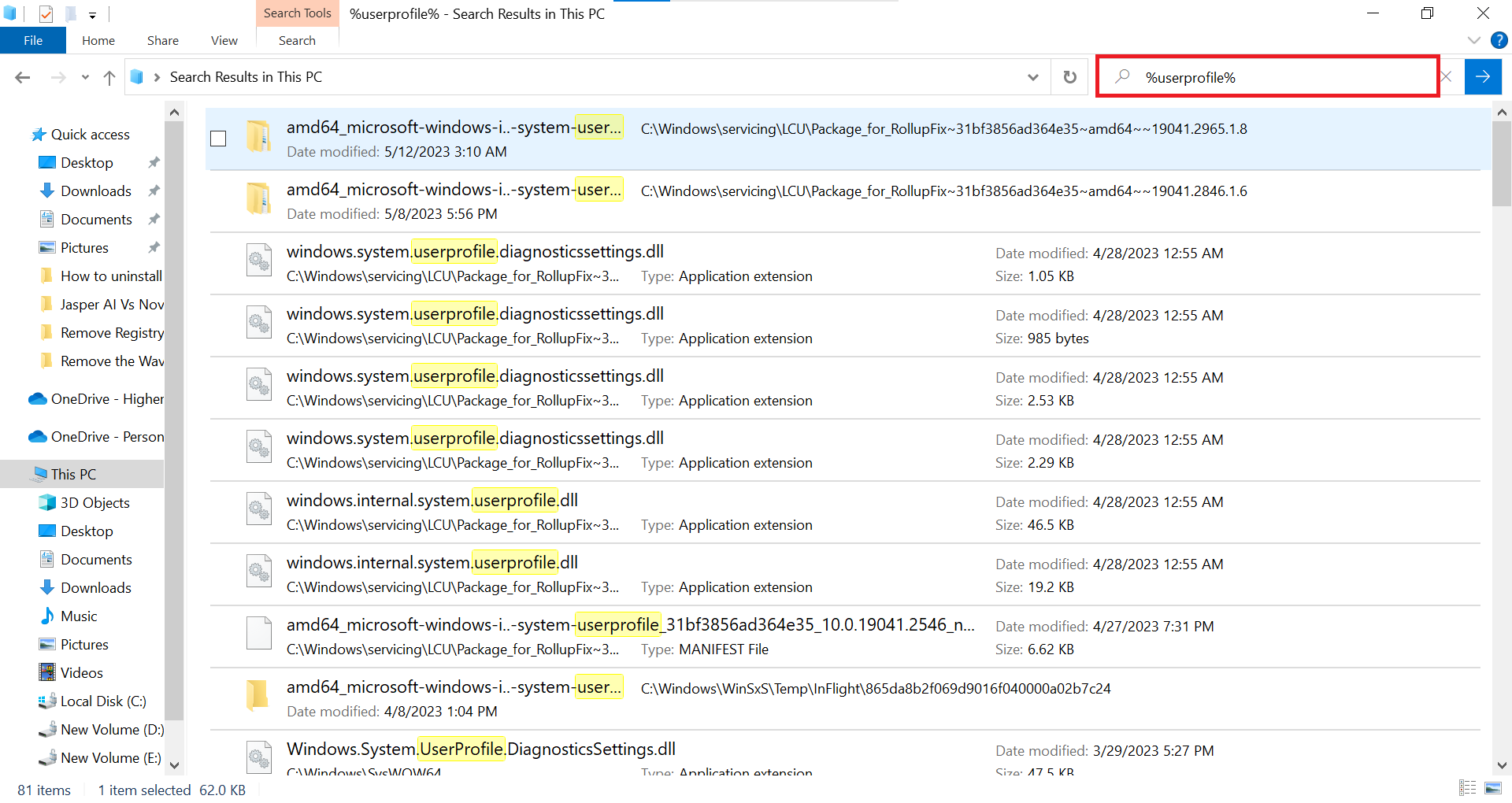
Search %userprofile% - Finally, write %appdata% in the search bar and do the same thing here.
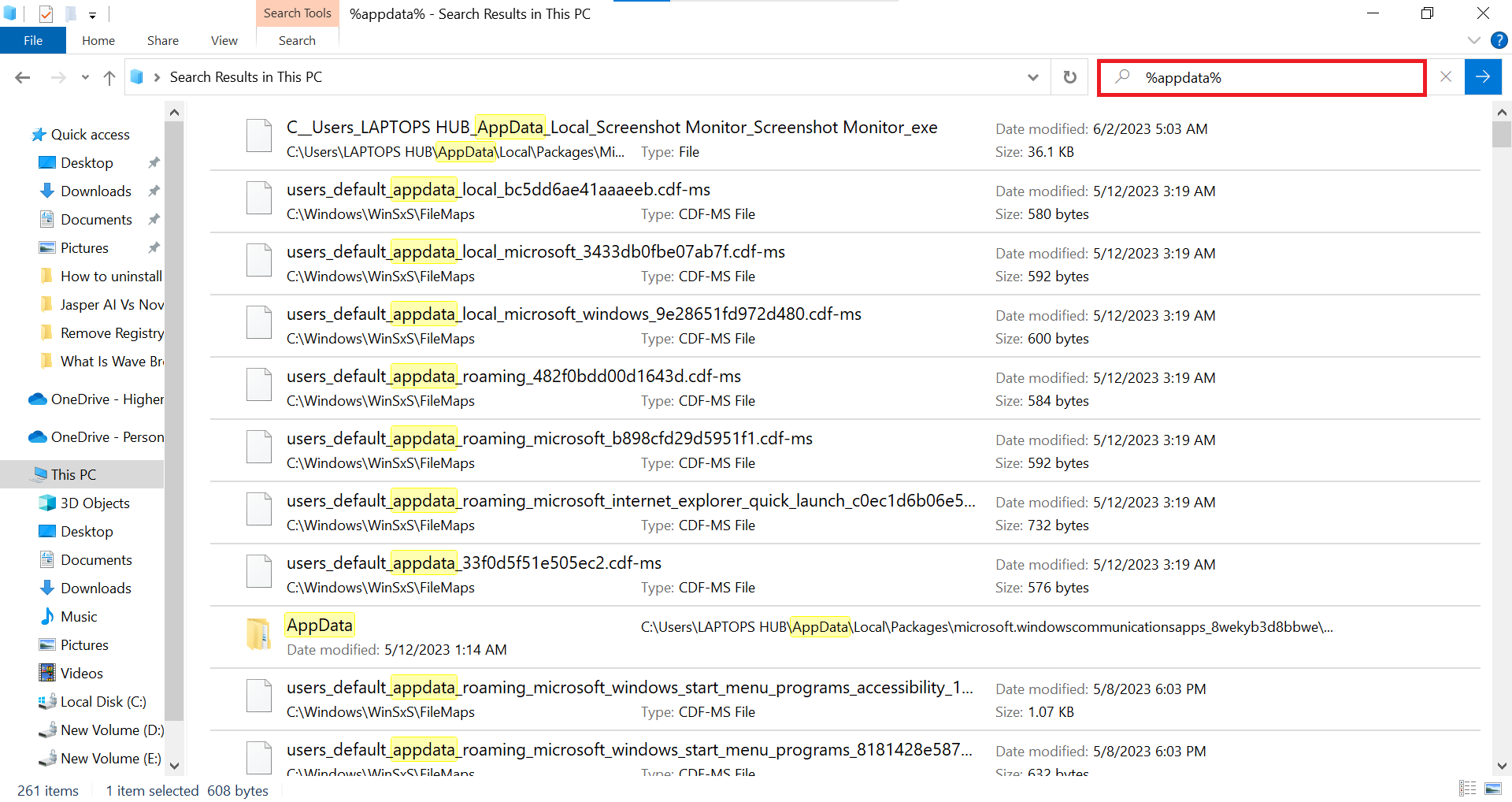
Search %appdata%
Remove registry keys
To remove Wave browser registry keys:
- Open the start menu, search regedit.exe, and press Enter.
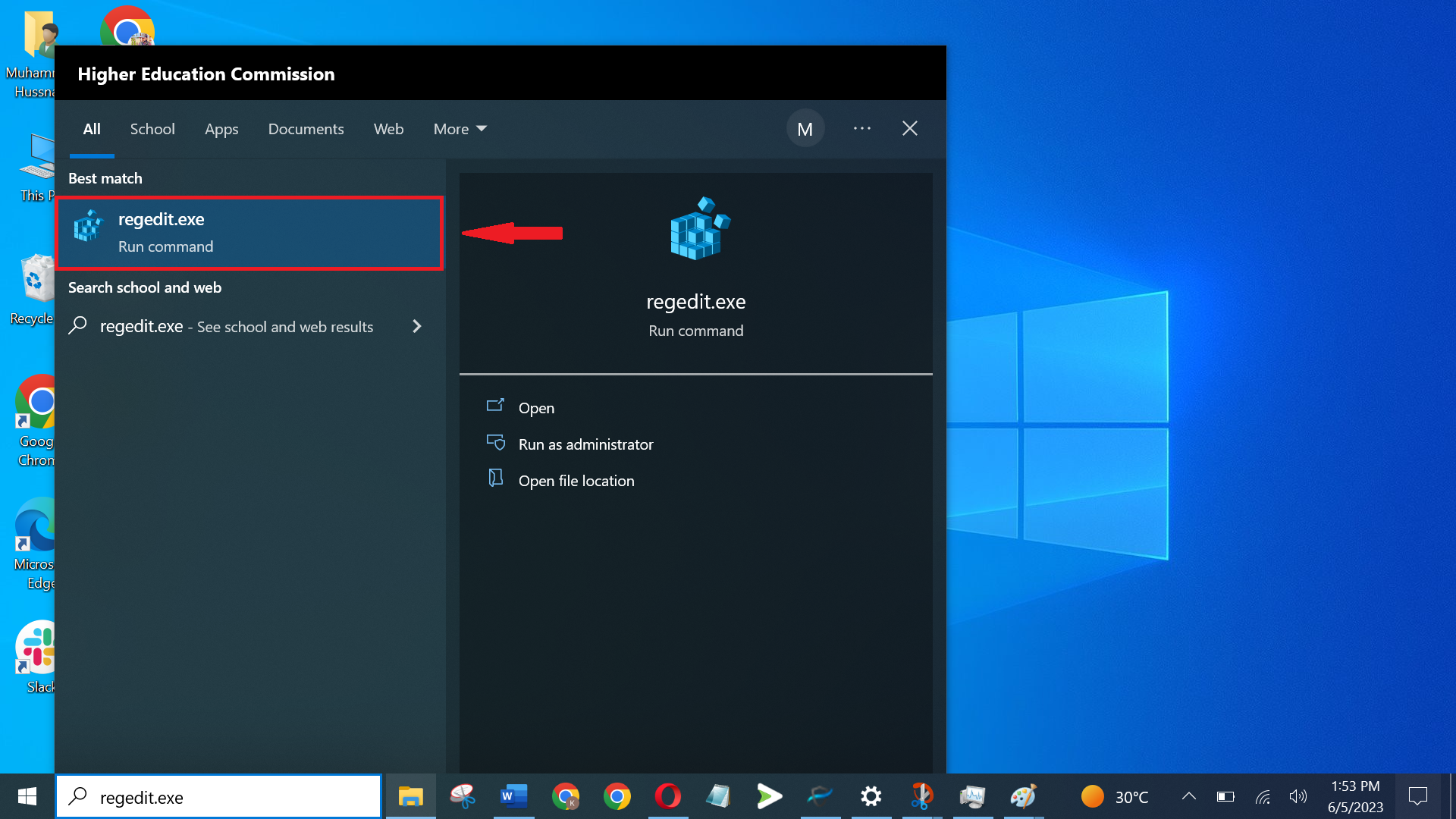
Search regedit.exe from Start Menu - Use the search tool by selecting Edit > Find.
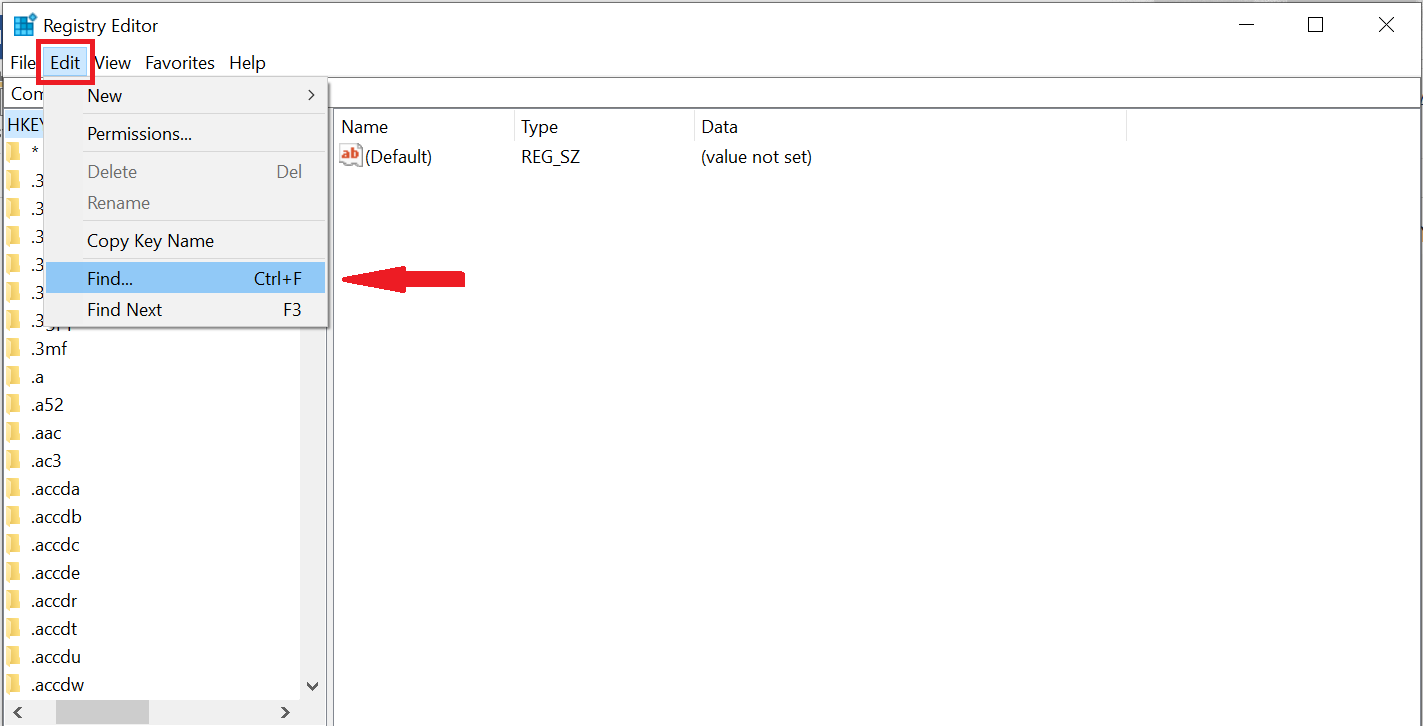
Click on “Edit” and then “Find” - Type Wave, Wavesor, and Wave browser individually and click Find Next.
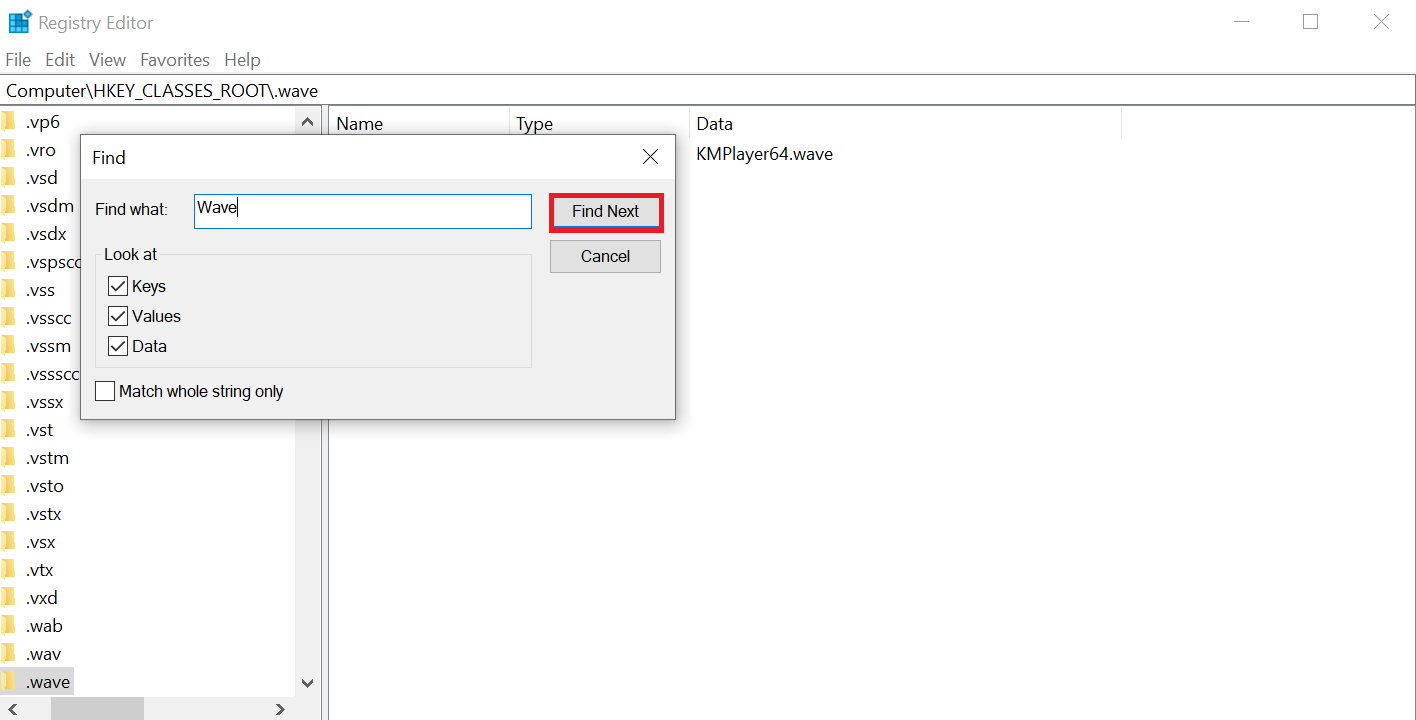
Type Wave in search bar - In the registry editor, right-click any registry keys that say “Wavesor Software,” “Wavesor,” or “Wave browser” and select delete. Do this for all the registry keys.
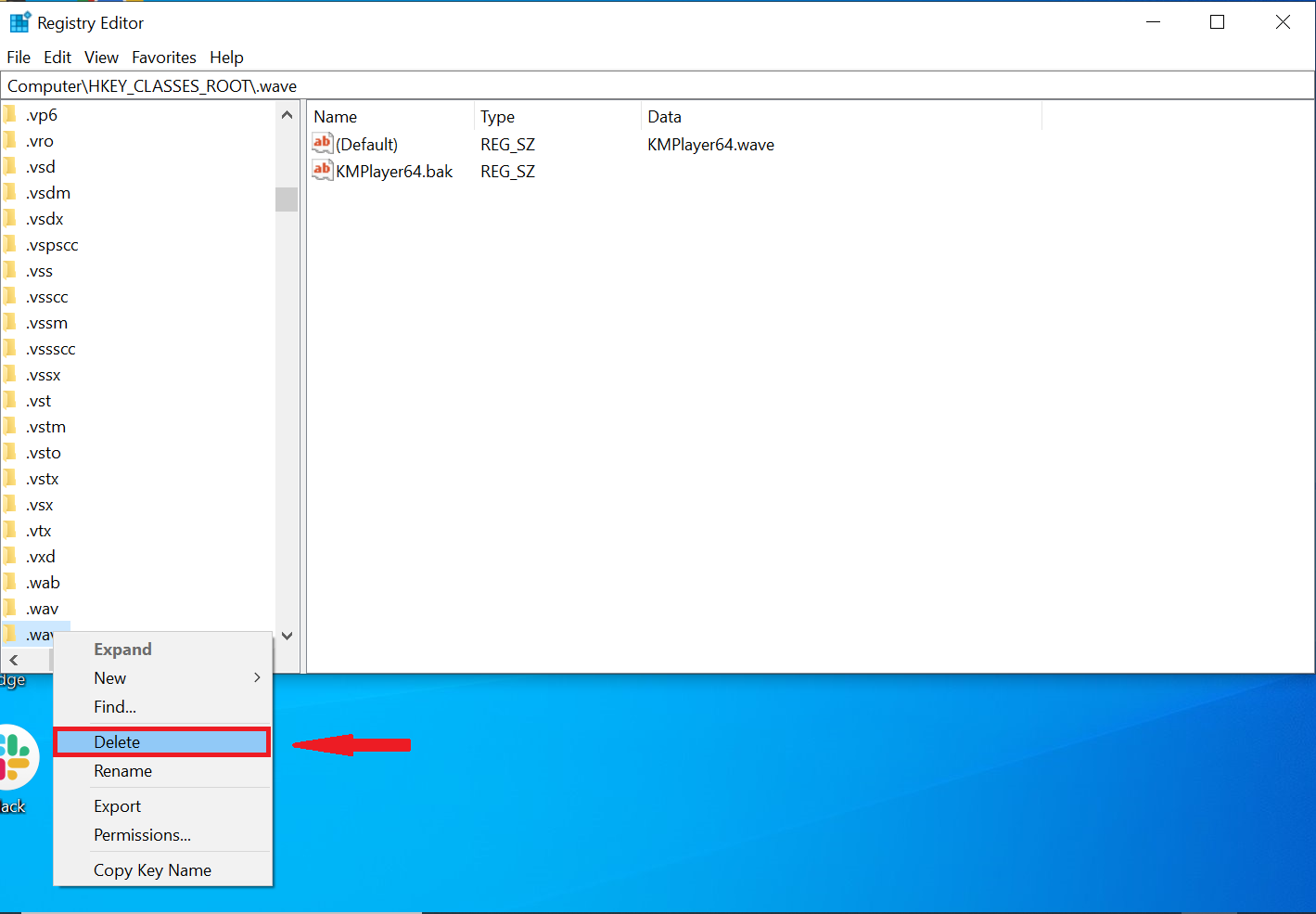
Tap delete to delete the registry key
Removing the Wave browser from a macOS system
Removing the Wave browser from a macOS is similar to the Windows steps. But they’re different, so let’s look at each step closely.
Move the Wave browser to the trash
- Open “Finder” and click on “Applications” in the sidebar.
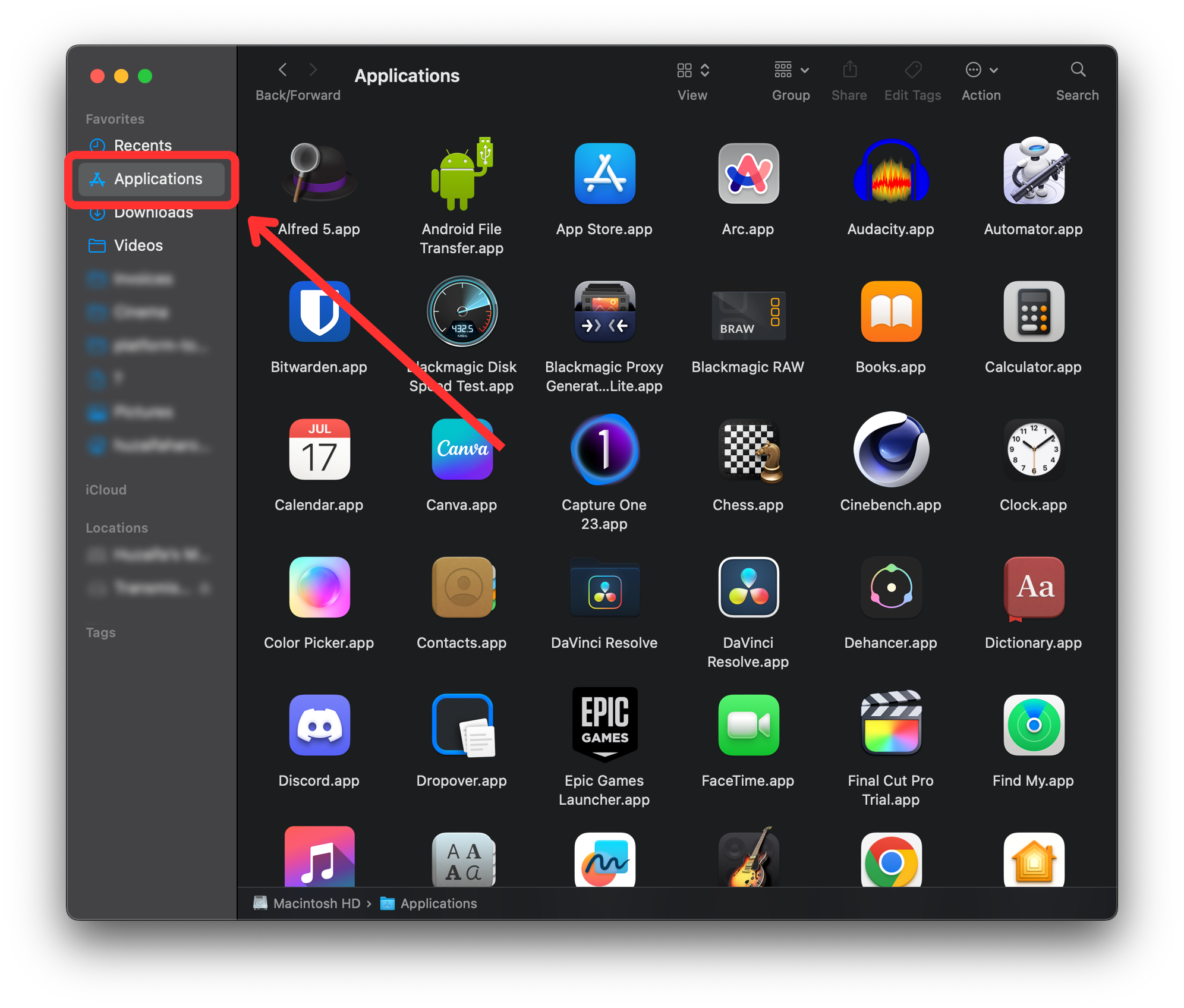
- Find the Wave browser here and simply drag it to Trash on your dock to delete it. You may be asked to enter your password for confirmation.

Remove the browser’s extensions
- Open Safari browser.
- Click on “Safari” next to the Apple icon in the Menu Bar at the top-left of your screen.
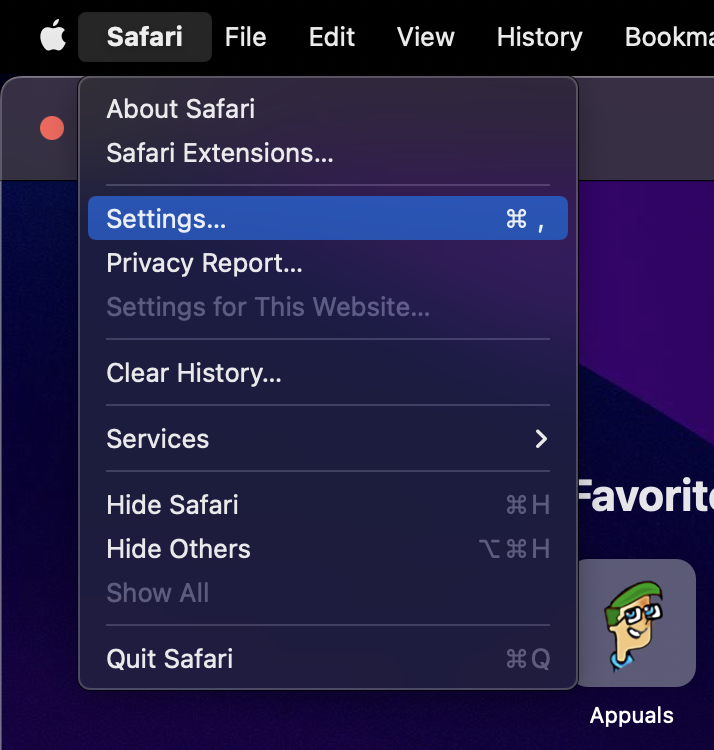
- Now, click on “Settings” and go the Extensions tab.
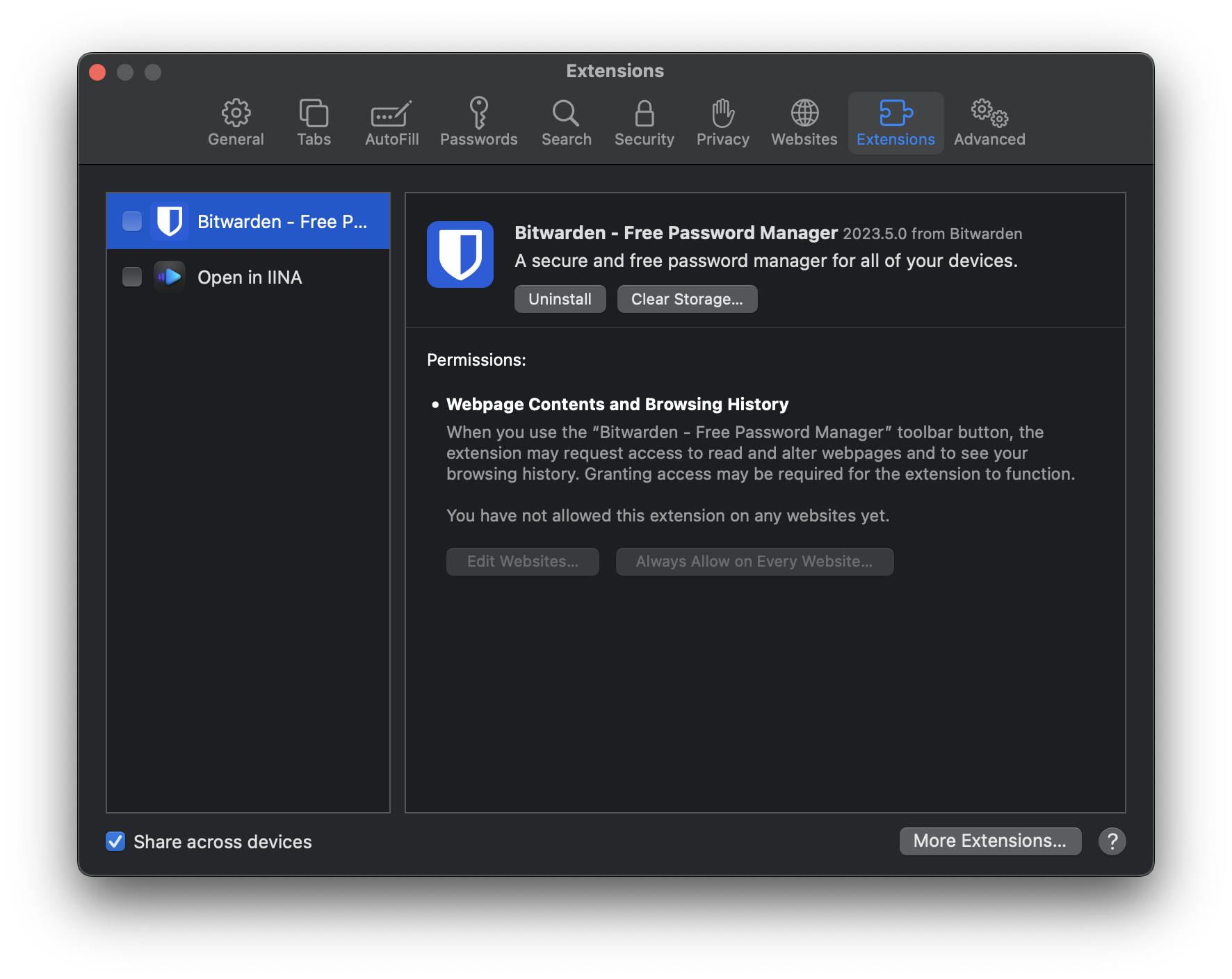
- Delete any add-ons you don’t know or haven’t added yourself by tapping “Uninstall.”
It would help if you only used extensions you trust with your Safari. If unsure, remove anything that shouldn’t be on your system.
Final thoughts
The Wave browser, though not a virus, is classified as a potentially unwanted program. Its tendency to modify settings, display ads, and possibly expose you to security risks calls for caution. Consider uninstalling it and using more secure alternatives.
This involves halting associated tasks, deleting Wave-related files, and purging registry keys for Windows, or cleaning Safari extensions for macOS. Always be mindful about software you install and seek professional help if in doubt.
Safer alternatives include Mozilla Firefox, Google Chrome, and Safari, all offering robust security and privacy. Check out our list of top browsers for more options, even for low-end devices.
 Reviewed by
Reviewed by 




