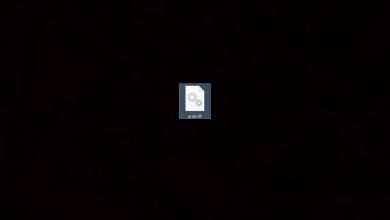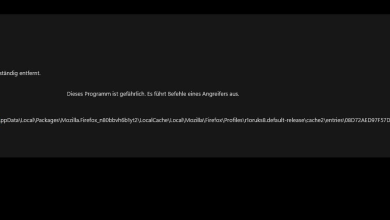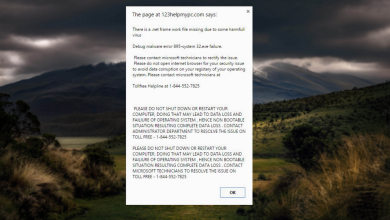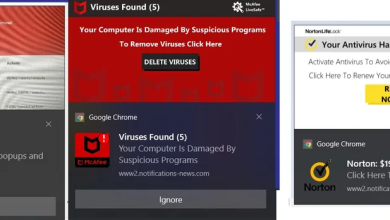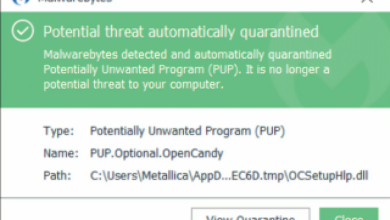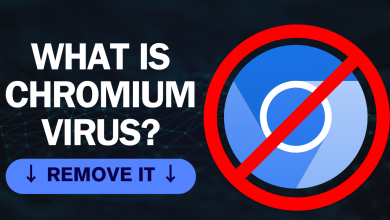What is Searchhost.exe Is it a Virus?
SearchHost.exe is a process that is a part of the Windows Search Indexer It allows for convenient file searching by indexing the contents of your files and making them searchable through the Start menu and Windows Explorer. However, this executable file can be a target for malware, such as trojans and cryptocurrency miners, causing system errors and computer disruption.
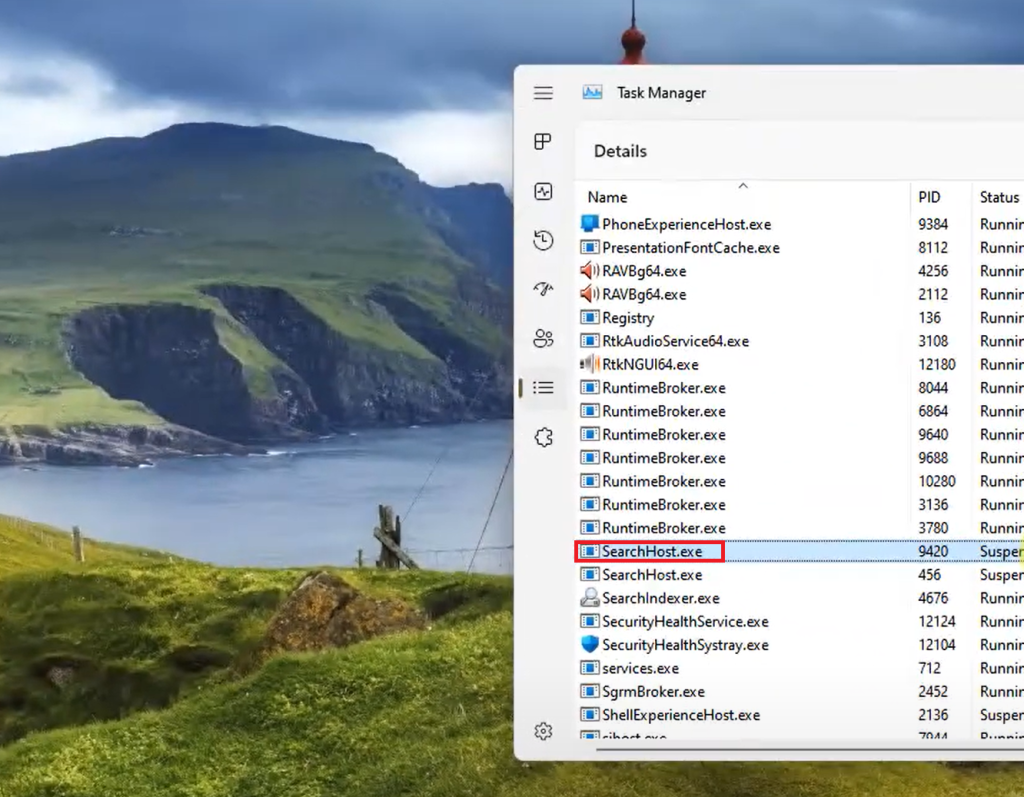
To determine if SearchHost.exe is causing the issues, perform a full system scan. Read on below to know the necessary actions required to remove the infected file.
Is SearchHost.exe Safe?
Before assuming that SearchHost.exe on your system is a malware infection and taking action to remove it, make sure that it is indeed the case. You may do so by right-clicking on the file and verifying its publisher in Properties.
If the file is signed by Microsoft, it’s safe to continue running the process. However, if not signed by a legitimate publisher, it’s a concern, as your system and data may be at risk. Immediately focus on making your computer malware-free.
The legitimate file is typically located in the:
C:\Windows\SystemApps\MicrosoftWindows.Client.CBS_cw5n1h2txyewy directory.
Important Note: Be aware that some malware might camouflage itself as SearchHost.exe, especially if found in the C:\Windows or C:\Windows\System32 folder.
How Dangerous is the SearchHost.exe Virus?
If a file seems to be using extensive CPU/GPU resources, it could be due to a SearchHost.exe virus. This virus may either infect the SearchHost.exe or mimic it, causing various system issues.
Although the virus may not cause extensive damage to your system files, it will undoubtedly interfere with your regular PC use. Some things that you may notice with a SearchHost.exe virus include high CPU/GPU usage, poor PC performance, system errors, high temperature of your PC, and regular app crashes.
So, if you find any of the signs that your PC is infected, it’s important to take prompt actions to identify and remove the threats.
How to Remove SearchHost.exe Malware/Virus
Before performing any of the methods to remove the virus, it’s recommended that you backup important data to prevent any data loss.
Step 1. Run a Full System Scan on your PC
If you suspect that SearchHost.exe is infected with a virus, one of the most effective ways to eliminate it is by running a full scan on your PC.
An antivirus program will help you identify any malicious or suspicious files and take the necessary actions to remove them from your computer.
Here’s how to run a scan with Microsoft Defender:
- Start by pressing Win + I keys from your keyboard to launch Settings.
- From the left pane, select Privacy & security.
- Now, from the right side of the screen, select Windows Security.
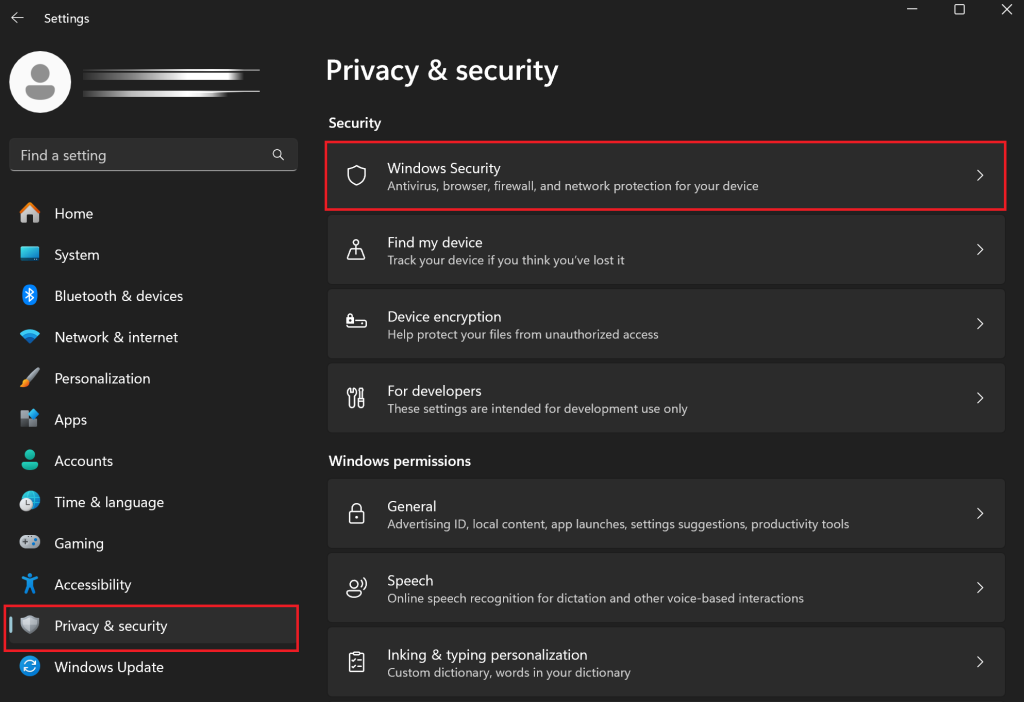
- Click on Virus & threat protection from the left pane.
- Next, select Scan options.
- Choose Microsoft Defender Antivirus (offline scan) and click on Scan now to allow your PC to identify and remove the virus.
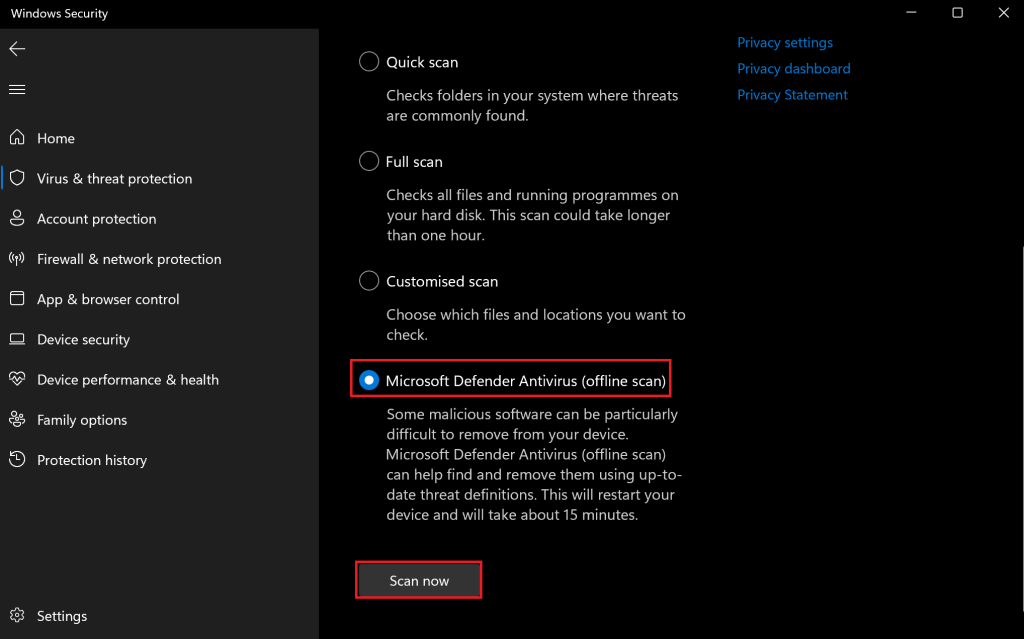
You may also use a third-party software such as Malwarebytes to run a full system scan. Follow these steps below to do it:
- Head over to the office Malwarebytes website to download the free antivirus program.
- Open the installed program, and click on the Scanner tab.
- Select Advanced scanners.
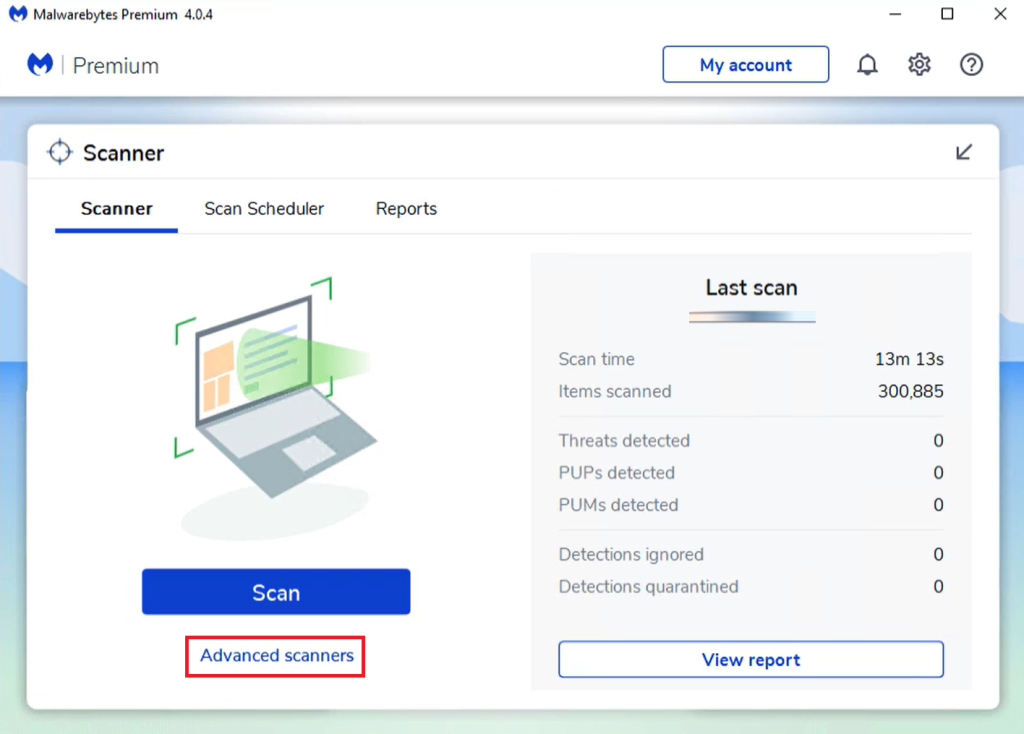
- Then, click on Configure Scan.
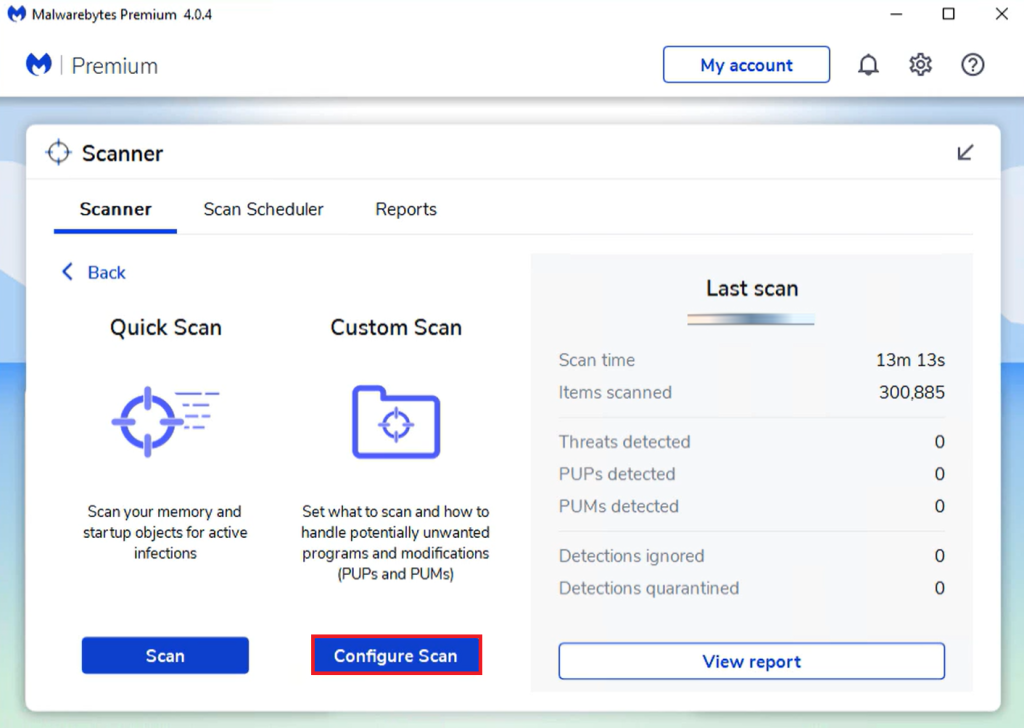
- Make sure all the boxes are checked, then click on the Scan button.
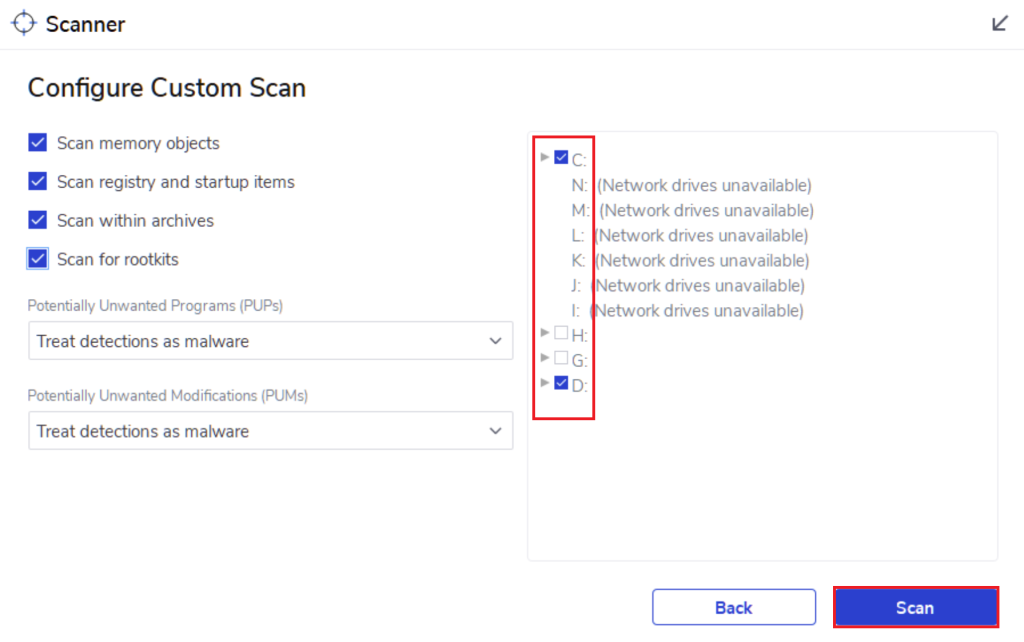
- Once the scan is complete, remove any items that were found and reboot your PC.
In addition to Malwarebytes, run a full scan with AdwCleaner to remove any persistent virus or remaining threats. Here’s how:
- Download and install AdwCleaner on your computer and run it.
- Click on the Scan Now button.
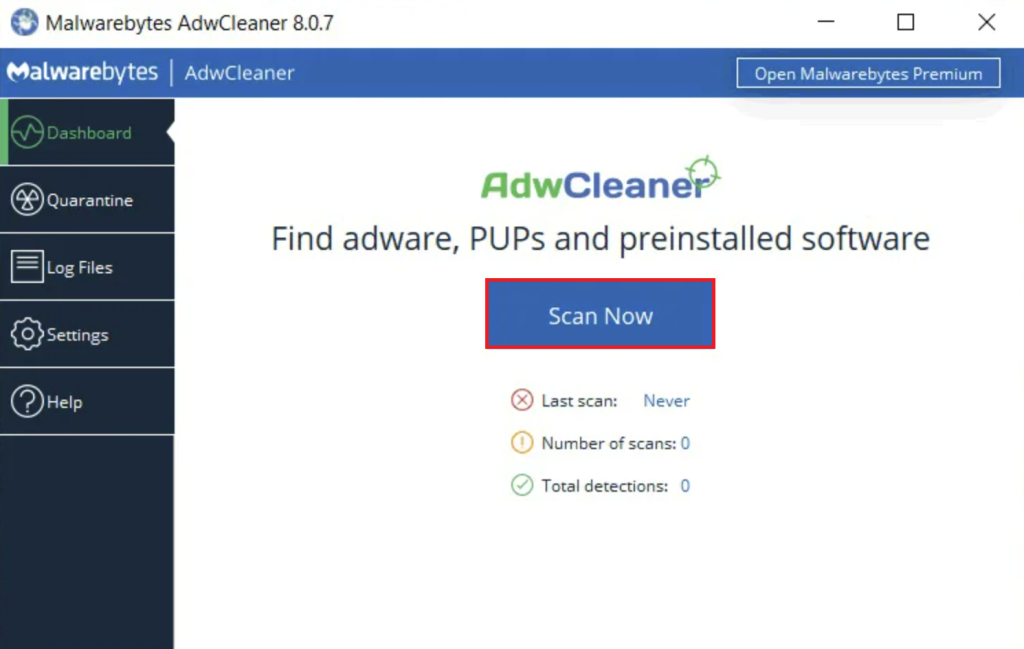
- Wait for the scan to finish, then use the Clean button to remove the items found.
- Finally, restart your PC.
Step 2. Run SFC Scan
When Searchost.exe gets infected by a virus, it tends to corrupt system files within your PC leading to various problems, such as system errors, application crashes, or performance issues.
Running SFC scan will fix this problem and restore the corrupted files back to their original state.
Perform the following steps to run the scan:
- Click on the search bar and type in ‘cmd’ and select Run as administrator from the right side of the Command Prompt search result.
- Then, copy and paste the following command and hit the Enter key:
sfc /scannow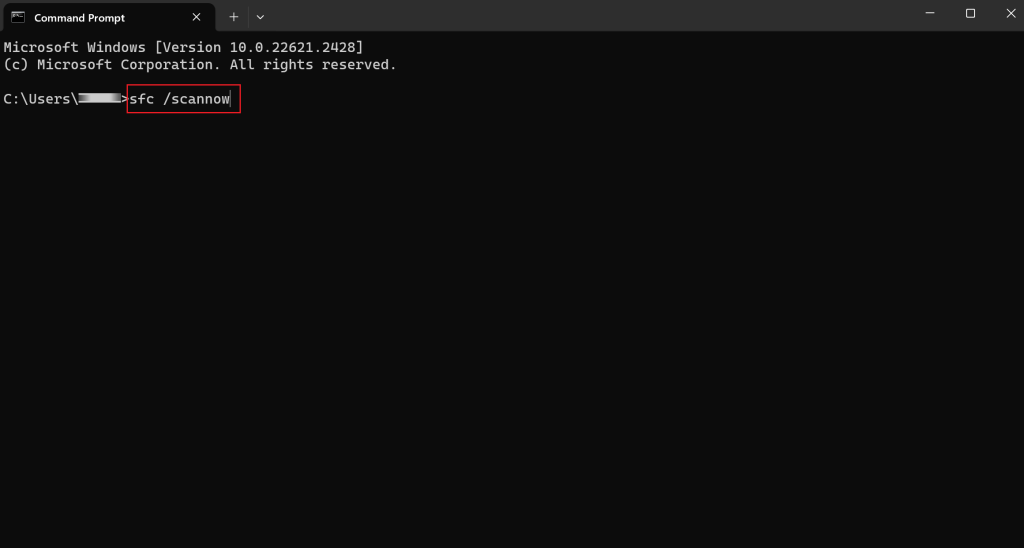
Step 3. Run DISM Scan
Sometimes, a virus can be persistent and may require you to run various scans to restore the system to a healthy state. To do so, you may utilize DISM scans to repair the Windows operating system.
Here’s what you must do:
- Go to the search bar from the taskbar.
- Type in ‘PowerShell’ and click on Run as administrator from the right side.
- Next, type in the following commands one by one and press the Enter key after each:
DISM /Online /Cleanup-Image /CheckHealth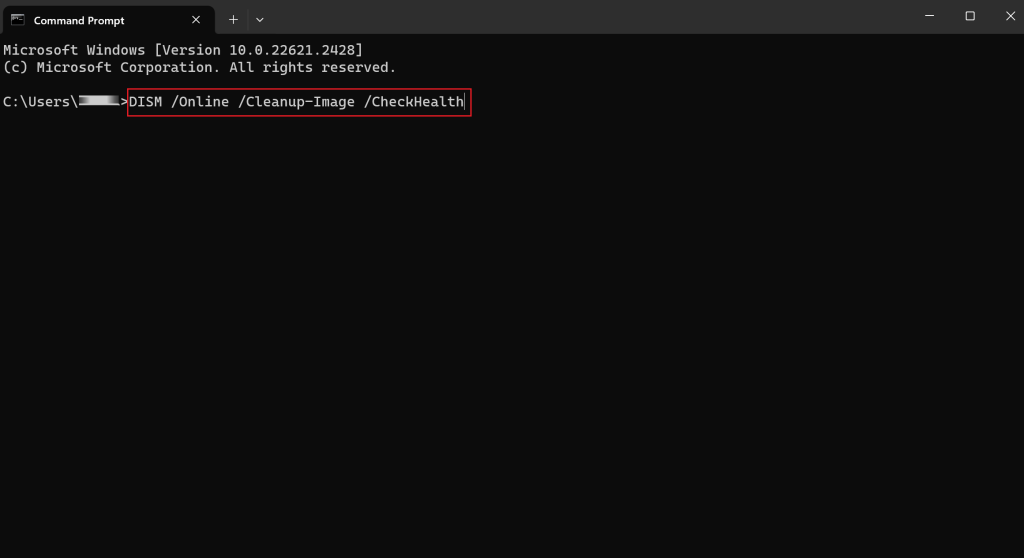
DISM /Online /Cleanup-Image /ScanHealthDism /Online /Cleanup-Image /RestoreHealth- Once done, reboot your PC.
Step 4. Disable Add-Ons From Browser
To disable add-ons that you didn’t add or seems suspicious, below are the steps you must follow:
For Google Chrome:
- Launch Google Chrome and click on the three vertical dots icon from the top-right corner of the window.
- Select Extensions from the menu.
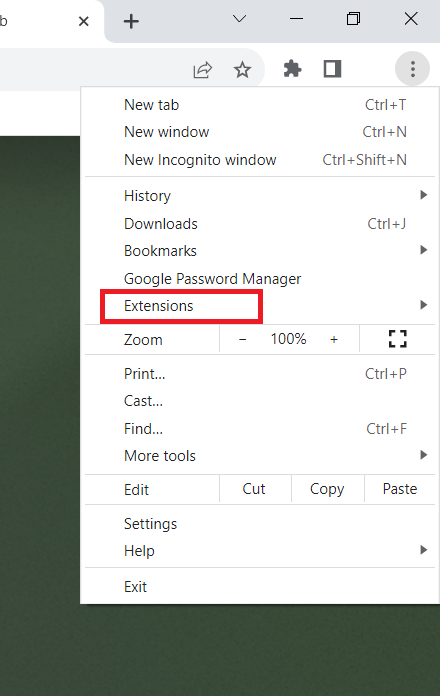
- Then, select Manage Extensions.
- Now, click on the toggle icon next to any extension that you didn’t add yourself.
For Firefox:
- Open Mozilla Firefox on your PC and choose the Open menu icon from the upper-right corner.
- Then, select Add-ons and themes.
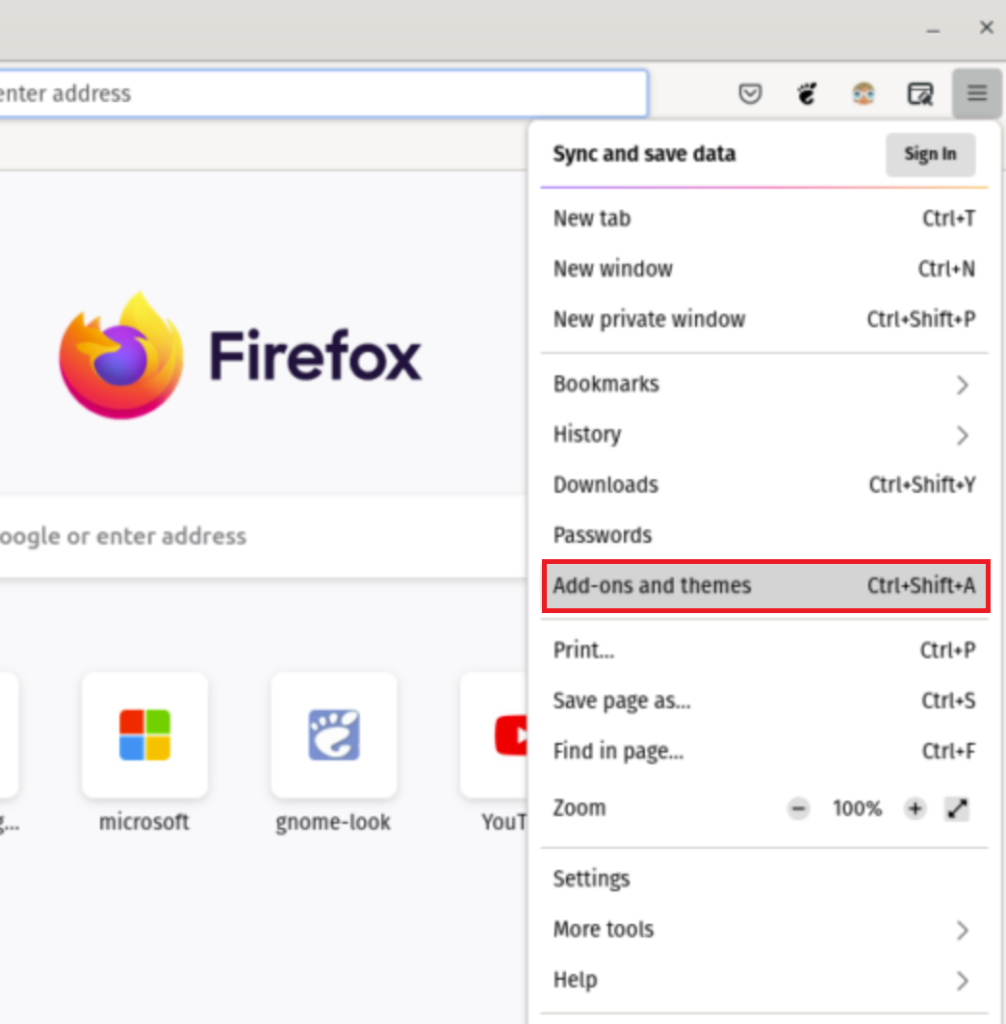
- From the left pane, click on Extensions.
- Now, turn off the toggle next to any extension that you wish to disable.
For Microsoft Edge:
- Go to Microsoft Edge.
- Click on the three horizontal dots icon and select Extensions.
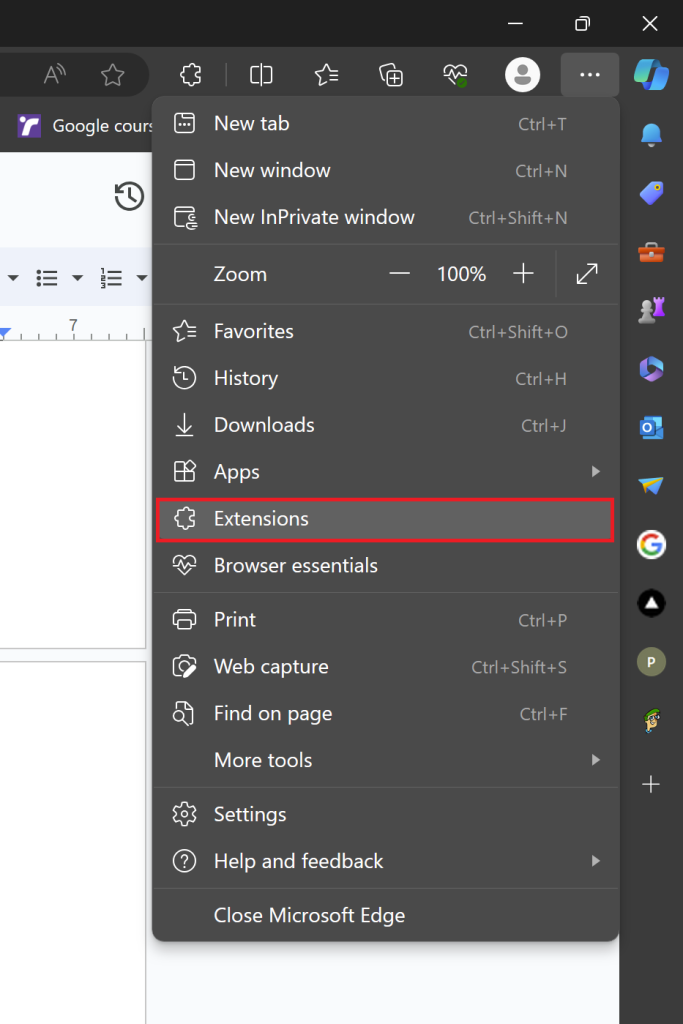
- From the prompt that appears, click on Manage extensions.
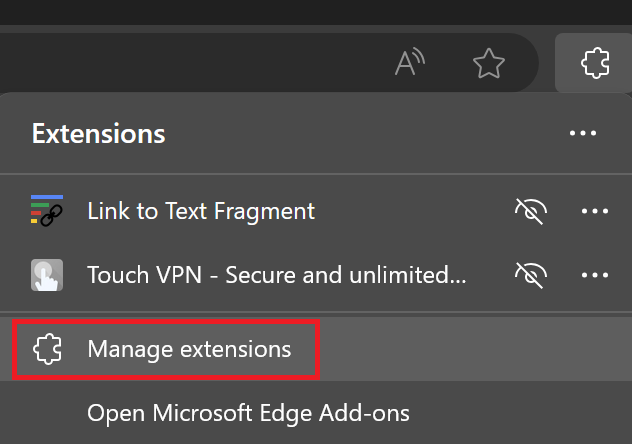
- Under the Installed extensions section, turn off the toggle next to any suspicious extension to disable it.
Step 5. Run Windows Repair Installation
If none of the methods mentioned above were successful in eliminating the SearchHost.exe virus, the last resort is to run a Repair Install by using the Media Creation tool. This method will protect all your data, files, and settings and allows you to get rid of the virus by downloading a clean Windows 11 on your PC.
Simply follow the steps mentioned below:
- Head over to the official Microsoft website to download Windows 11 Installation Media by using this link.
- Once the tool is installed on your computer, open it and click on Upgrade this PC Now.
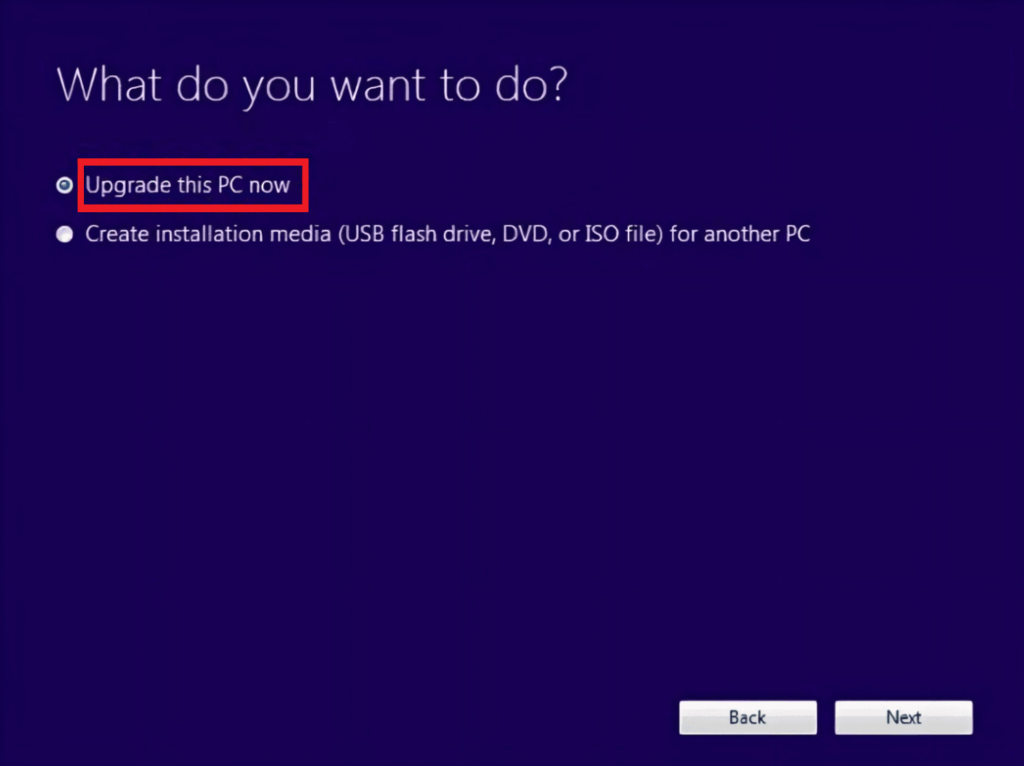
- Follow the on-screen instructions to complete the process.
To prevent issues with SearchHost, it’s recommended to keep your computer clean and tidy. This includes running scans for malware, cleaning your hard drive, uninstalling unnecessary programs, managing Autostart programs, and enabling automatic updates for Windows.