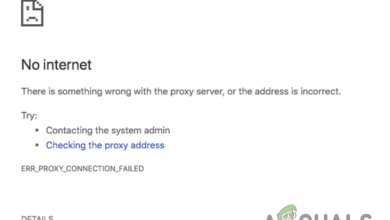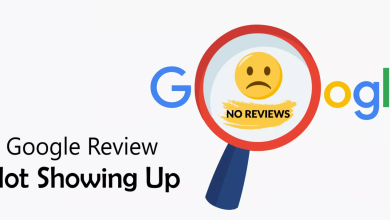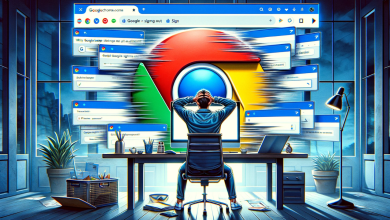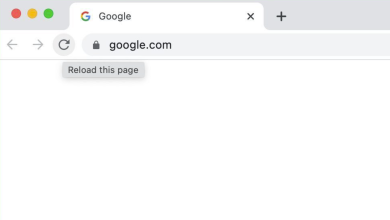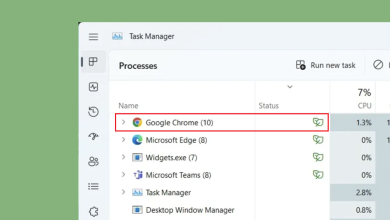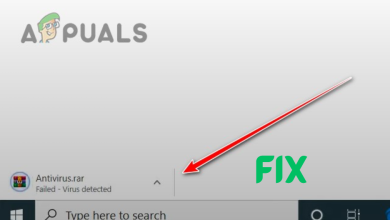How to turn off Trending Searches on Google?
Google’s trending searches often appear down the search bar when you type in your searches. The Autocomplete with trending searches feature in your Google Settings enables it to show suggestions based on global trending topics.
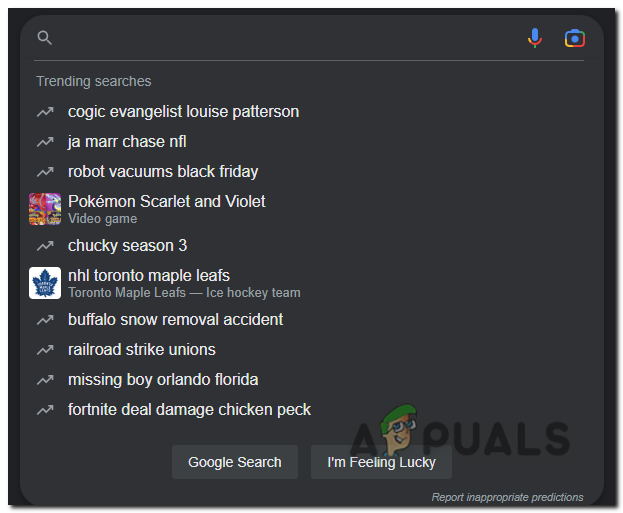
If these trending searches are irrelevant or annoying to you, you can turn them off on your Android device, iPhone, and Windows. In this article, we’ll go through the easy steps to turn off trending searches on the Google app and web browser. So, let’s begin!
For Android & iOS Devices:
To turn off trending searches on Android & iOS, follow the steps below.
- Open Google.com in your browser.
- Tap the hamburger menu at the top left corner.
- Now select Settings.
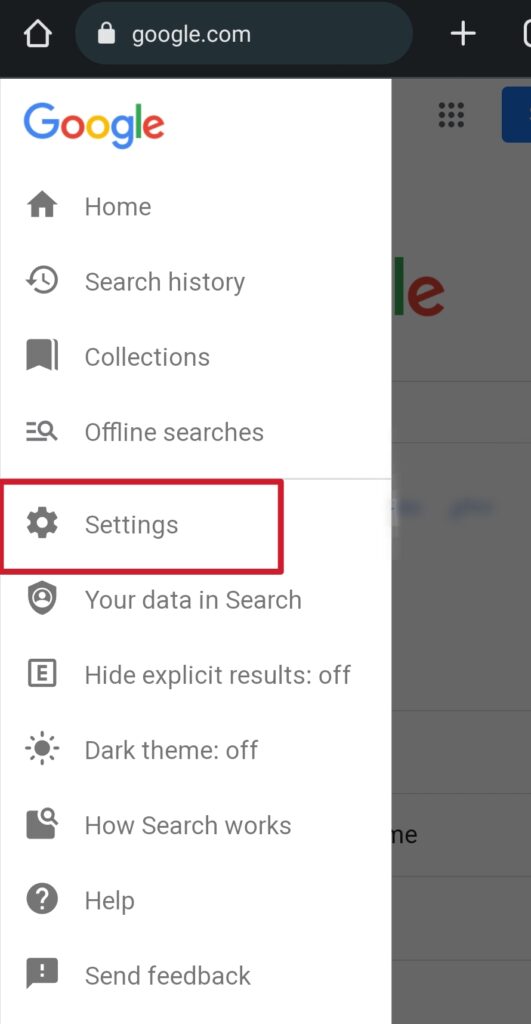
Tap the hamburger menu at the top corner and select Settings - In the Auto-complete with trending searches section, select Do not show popular searches.
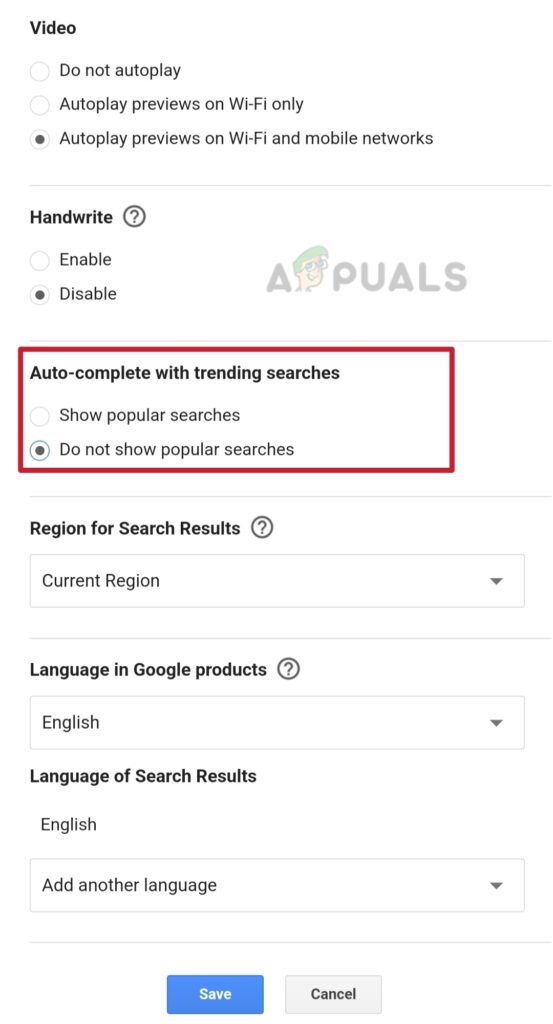
Click Do not show popular searches
Lastly, make sure to save the changes by hitting the Save button, else, new settings will not apply to your Google Account.
Through Android App
Turning off trending searches in the Google app is almost similar to that of the Browser. However, there is a slight variation which you can see in the steps below.
- Open Google and tap your account icon at the top right corner.
- Now open Settings and select General.
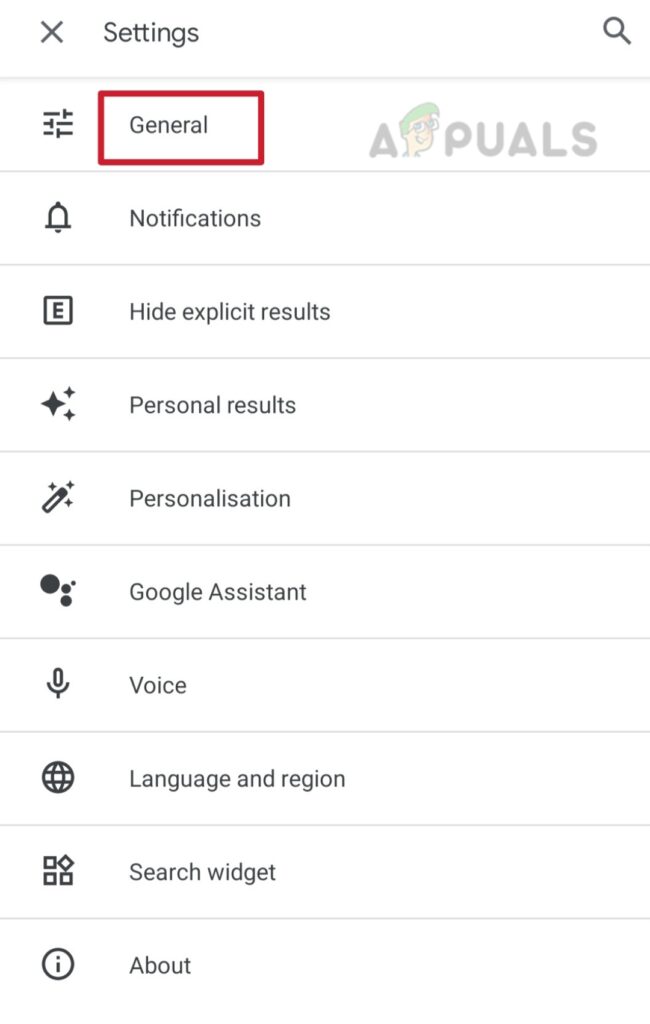
Tap the profile icon to open Settings - Tap on the Autocomplete settings option.
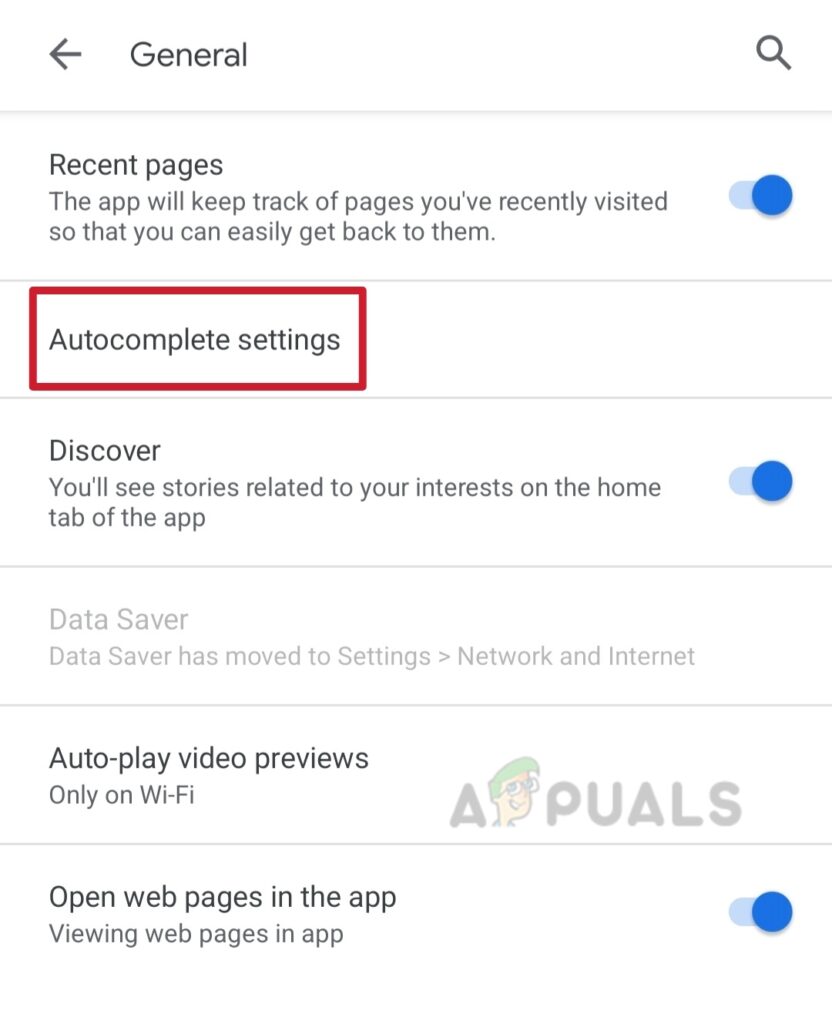
Go to Autocomplete section - Turn off the toggle for Autocomplete with trending searches.
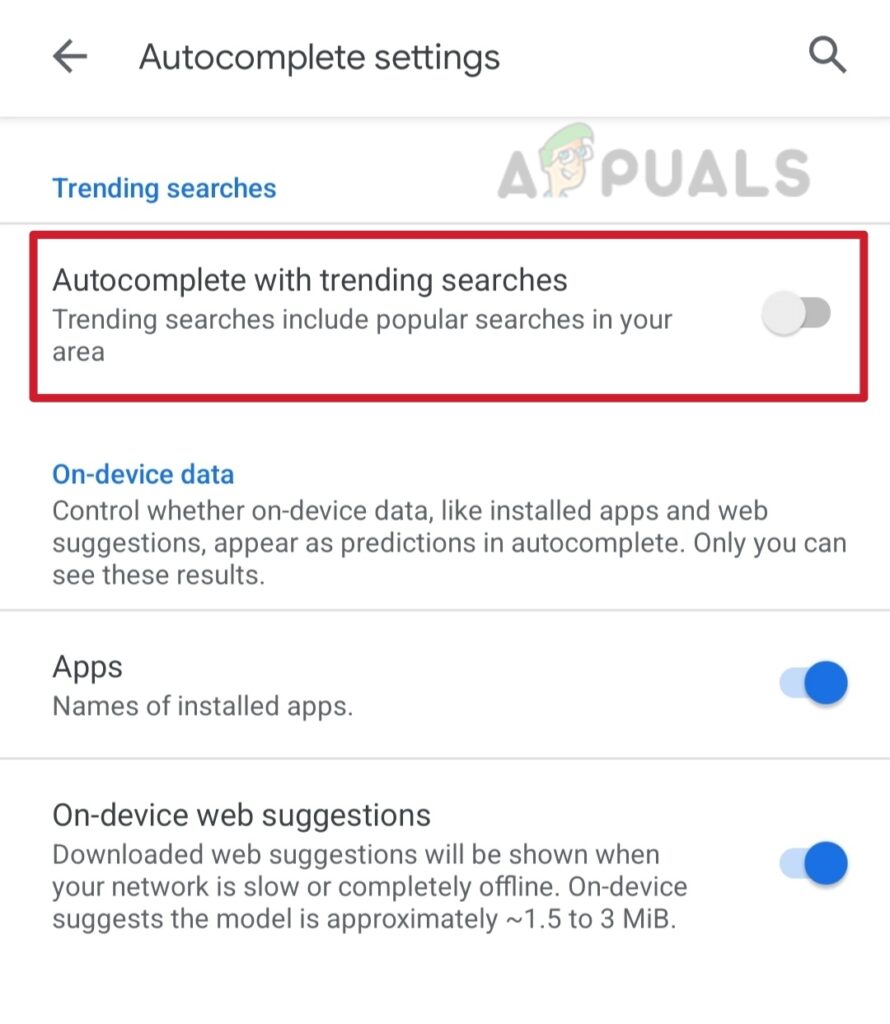
Turn off the toggle for Autocomplete with trending searches
That’s all! Now you won’t see trending searches on your screen. Turning off trending searches on iPhone is almost the same as on Android. Therefore, you can follow the steps above to eliminate annoying trending searches on your iPhone.
On Windows
If you only use Google on Windows, here is how you can do away with irrelevant trending searches on your PC.
- Open Google.com on your browser.
- Click Settings at the bottom right corner.
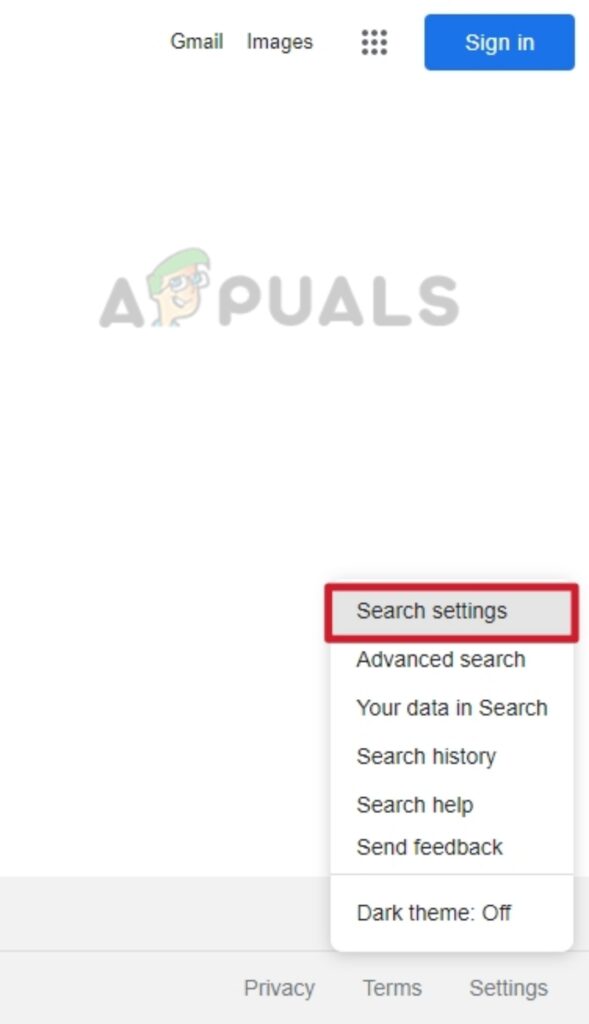
Click Settings at the bottom of your screen - Once here, click Search Settings from the menu.
- Now, click Do not show popular searches under the ‘Auto-complete with trending searches’ section.
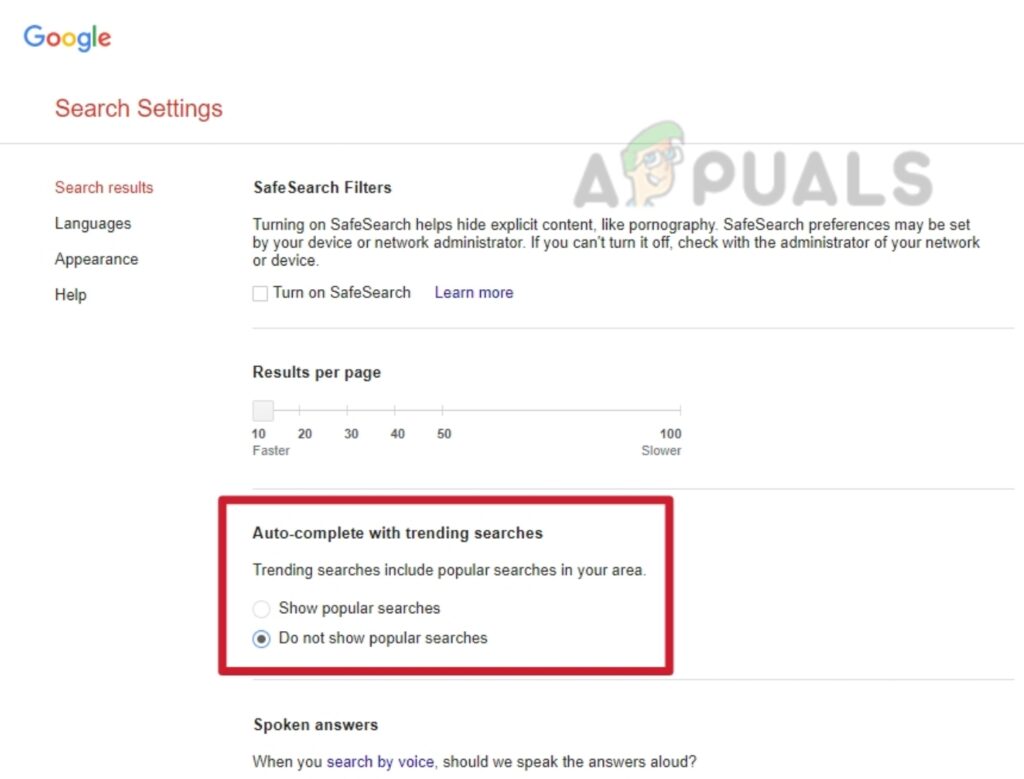
Click on Do not show popular searches
That’s it! You have successfully turned off trending searches on your PC. Trending searches are also seen in the incognito window. If you wish to remove them, the above process applies to the incognito window as well.