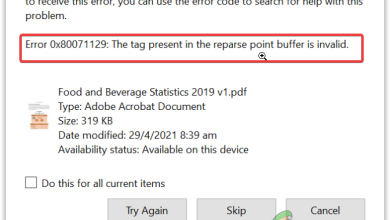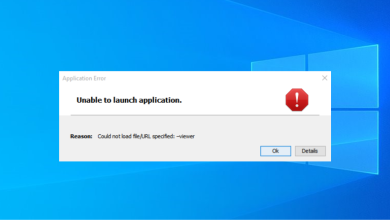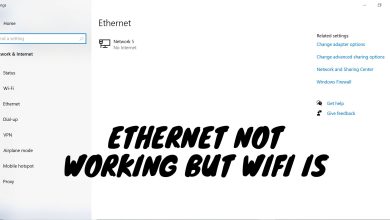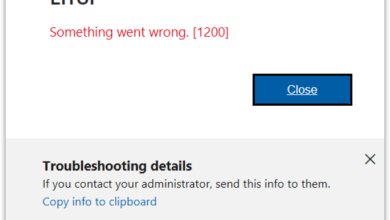Fix: We can’t reset your PC while it’s running on battery power
The error message “We can’t reset your PC while it’s running on battery power” signals that Windows is unable to perform a reset while your laptop is using battery power alone. The reset operation is potentially lengthy, and should an interruption occur due to power loss, it can be problematic. Therefore, it is imperative to connect your laptop to a power outlet before starting the reset process.
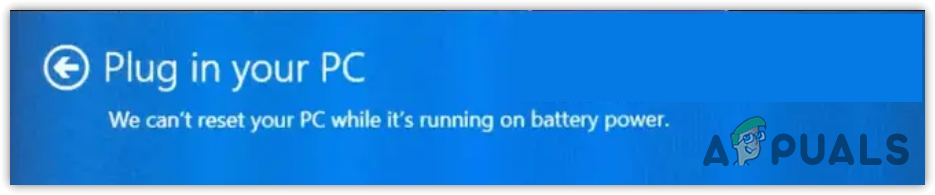
To overcome this error, ensure that your laptop is connected to its charger before attempting to reset Windows. Should that not resolve the issue, we have prepared this guide to assist in troubleshooting the error effectively.
1. Power Cycle Your Laptop
Performing a power cycle can effectively reset your laptop’s internal state by clearing temporary configurations that may impede the Windows reset process. It purges the system’s memory and reinitiates the electrical connections, enabling a fresh start for all hardware components. This can be particularly useful for rectifying the ‘We can’t reset your PC’ error.
2. Use the Windows Recovery Environment
Provided that your laptop is connected to the power supply, you might want to attempt a Windows reset through the Windows Recovery Environment. This special troubleshooting mode can help in identifying and correcting Windows-related issues and is especially recommended for system resets.
You can access the Windows Recovery Environment by looking up the instructions on Microsoft’s official support pages. Search for “Windows Recovery Environment” on their website or, if you’re reading this online, click on this link
3. Adjust the Power Plan Settings
A ‘Balanced’ power plan might hinder system performance in an effort to save energy, which can interfere with the reset process. Transitioning to a ‘High Performance’ power plan can help prevent such disturbances. Follow these steps to change your power plan:
- Open the Start Menu using the Win key.
- Search for Command Prompt in the search box.
- Right-click on Command Prompt and choose Run as administrator.
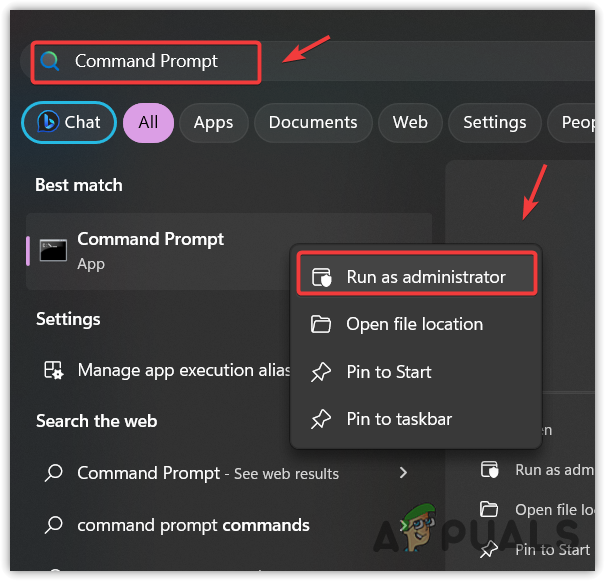
- Enter the following command to create a high-performance power plan:
powercfg -duplicatescheme 8c5e7fda-e8bf-4a96-9a85-a6e23a8c635c
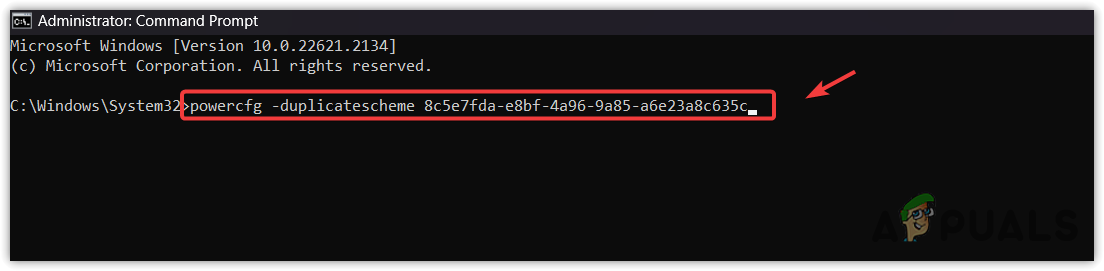
- Close the command prompt and press the Win key, then type Control Panel.
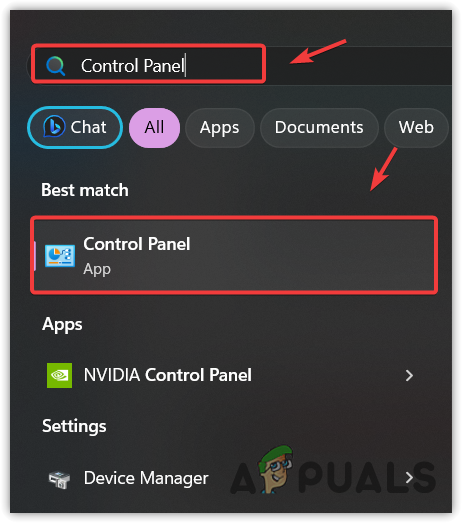
- Press Enter to open the Control Panel.
- Navigate to System and Security > Power Options.
- Choose the High-Performance power plan.
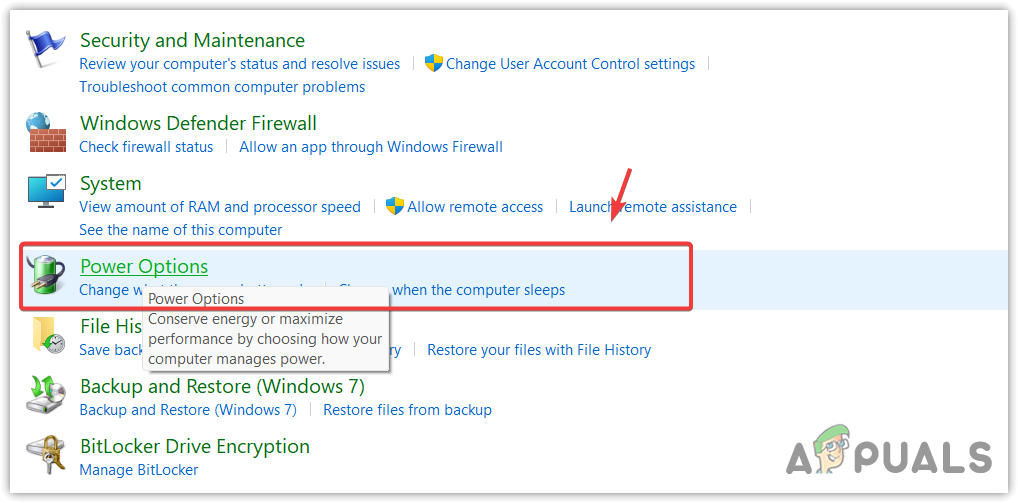
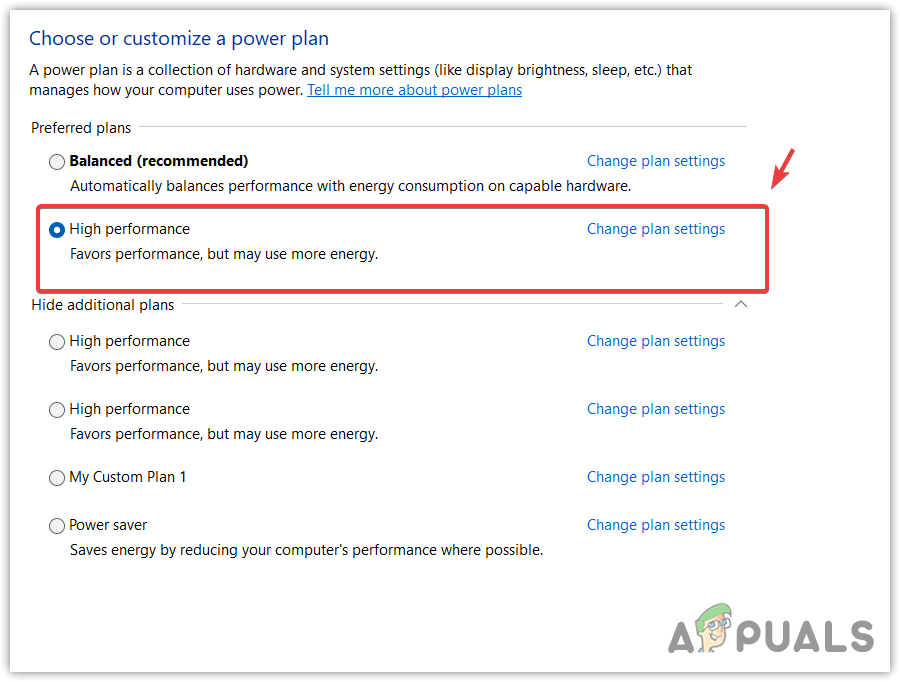
- Attempt the reset again to determine if the error has been resolved.
4. Use the Laptop with the Charger and Without the Battery
Should the error persist, consider operating the laptop with the charger connected but without the battery inserted. If the battery cannot be removed, explore alternate methods to address the issue.
5. Reinstall the Battery Driver
An incorrect battery driver might cause Windows to incorrectly recognize the power status, leading to the ‘We can’t reset your PC while it’s running on battery power’ error. Reinstalling the battery driver might correct this issue. Here’s how to do that:
- Press the Win key and search for Device Manager.
- Press Enter to open the Device Manager.
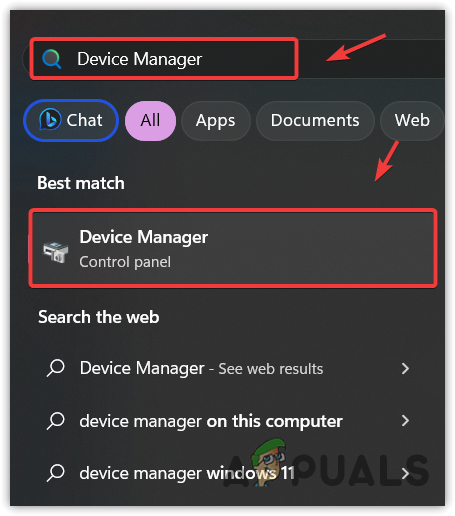
- Right-click the battery driver and select Uninstall device.
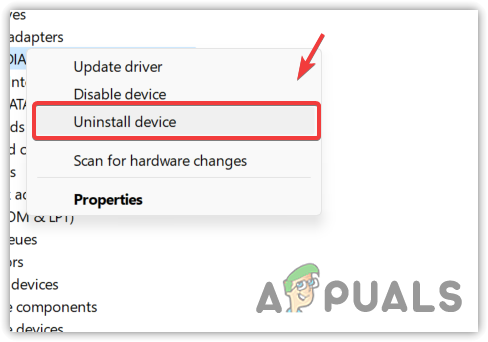
- Confirm by clicking Uninstall.
- Restart your laptop, allowing the driver to be reinstalled automatically.
- Attempt the Windows reset once more to check if the problem has been rectified.
6. Perform a Clean Installation of Windows
If the issue persists and prevents you from resetting Windows, a clean install might be the last resort. Remember that a reset and a clean install ultimately share the same goal. Be sure to back up all important files from your system disk or the C drive before proceeding.
To execute a clean installation of Windows, reference our comprehensive guide on How to Install Windows.
- FAQs
In many instances, the problem arises when attempting a reset without the laptop being connected to a charger. Simply connect to the charger and retry the reset procedure.
This error indicates that your laptop is not connected to a power supply. As the reset process can be time-consuming, it is advised to perform it with the laptop connected to a charger to prevent any interruptions.