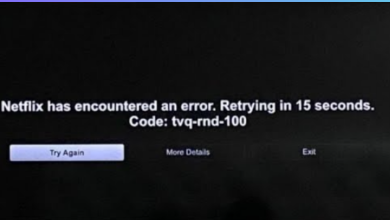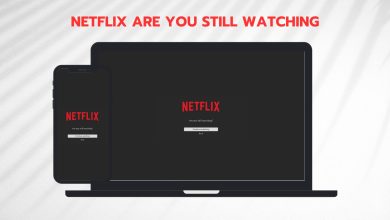How to Fix Error Netflix Error M7120-1931-500
Some Windows users are encountering the Error M7120-1931-500 whenever they try to stream content from Netflix. Most affected users are reporting this issue when trying to resume the streaming of a title that they’ve started watching on a different device.

As it turns out, there are several different scenarios that might be causing this particular error code:
- Old Windows build – This problem is commonly reported on Windows 10 with outdated builds that don’t have the latest build of Windows Store installed. In this case, you should be able to fix this problem by installing every Windows Update via (Critical Updates only)
- Outdated Netflix UWP version – If you are only seeing this error only when streaming content using the UWP version, it’s most likely because you’re not using the latest version available. To fix the issue in this case, you’ll need to force the Microsoft Store to apply the latest version of Netflix UWP available.
- Corrupted application files – Under certain circumstances, you might see this error popping up due to some a selection of temporary files that will inhibit the streaming function. To fix this problem, you’ll need to either reset or reinstall the Netflix UWP app (or use the browser version).
Method 1: Update Windows to the latest version
If you’re encountering the M7120-1931-500 error code with Netflix when streaming via browser or via the UWP app and you’re Windows build is not updated to the latest version, you’re most likely seeing this due to a Windows Store update that’s not installed.
Several affected users that encountered the same issue have confirmed that they managed to fix the problem simply by installing every Windows pending update conventionally.
Here’s a quick guide that will walk you through the process of installing every pending Windows update:
- Open up the Run dialog box by pressing Windows key + R. Next, type ‘ms-settings:windowsupdate’ and press Enter to open up the Windows Update tab of the Settings app.

Run dialog: ms-settings:windowsupdate - Once you’re inside the Windows Update section, start by clicking on the Check for Update from the right-hand section of the screen. Next, follow the on-screen instructions to install every pending update.

Installing every pending Windows update - Once you install every pending update, reboot your machine and see if the problem gets taken care of once the next startup is complete.
Note: If your OS has a lot of pending updates to install, you will be prompted to restart your machine before it gets the change to install every update. If this happens, reboot your computer as instructed but make sure to return to the same Windows Update screen and complete the installation of the remaining updates.
Once you bring your Windows to build to the latest version available, replicate the same action that was producing the error when streaming content on Netflix and see if the problem is now resolved.
If you’re still seeing the N7120-1931-500 error code in Netflix, move down to the next potential fix below.
Method 2: Updating Netflix UWP to the latest version (if applicable)
In the event that you’re only seeing this error while using the UWP (Universal Windows Platform) version of Netflix, you might be dealing with the popular Windows 10 bug that only occurs for users that previously downloaded content for offline use.
Fortunately, Netflix finally resolved this problem via an application update. Normally, Windows Store should have taken care of the update automatically for you, but if you have previously modified the download settings, you might have to trigger the update manually.
If you’re on Windows 10, follow the instructions below to install every pending update for the Netflix UWP app:
- Press Windows key + R to open up a Run dialog box. Next, type ”ms-windows-store://home’, then press Enter to open up the default dashboard of the Microsoft Store.
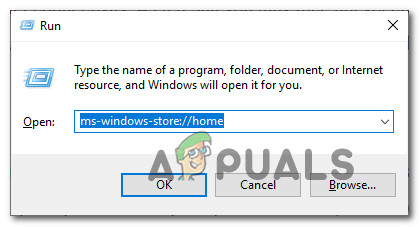
Opening the Microsoft store via Run box - Once you’re inside the Microsoft Store, click on the action button (top-right corner), then access the Downloads and Updates tab from the list of available options.

Downloads and Updates – Microsoft Store - Once you’re inside the Download and updates screen, go ahead and click on Get updates, then wait until the Netflix app is updated to the latest version.
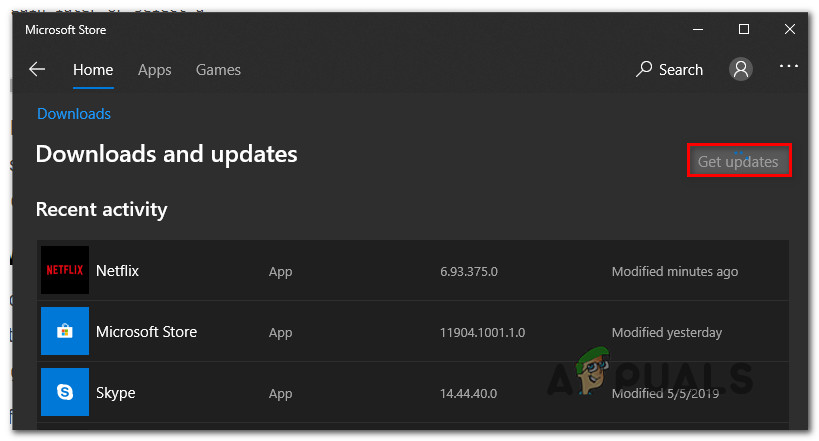
Get updates - Wait until the latest Netflix UWP update is downloaded and installed, then restart your computer and launch the app to see if the problem is now resolved.
If the same error is still occurring when you’re attempting to resume the playback of content from Netflix, move down to the next method below.
Method 3: Resetting / Uninstalling the Netflix UWP app
According to some affected users that were seeing this error with the Netflix UWP app, this error code might occur to some issues with temporary data that are cached by the app.
In this case, you should be able to resolve the problem by resetting the Netflix UWP app using the Advanced Options feature in the Apps & Features menu.
If this scenario is applicable, follow the instructions below to reset the Netflix app:
- Press Windows key + R to open up a Run dialog box. Next, type ‘ms-settings:appsfeatures’ and press Enter to open up the Apps & Features menu of the Settings app.
- Once you’re finally inside the Apps & Features menu, scroll down through the list of installed applications and locate the Netflix app.
- When you see it, click on it to expand the menu, then click on Advanced Options (directly under the name of the app).
- Once you’re inside the Advanced Options menu, scroll down to the Reset tab, then click on Reset and confirm the process to return the Netflix app back to its factory state.
Note: This will also revert any custom settings you previously establish back to its factory state. - After this procedure is complete, start the Netflix app again and see if the error code is now resolved.
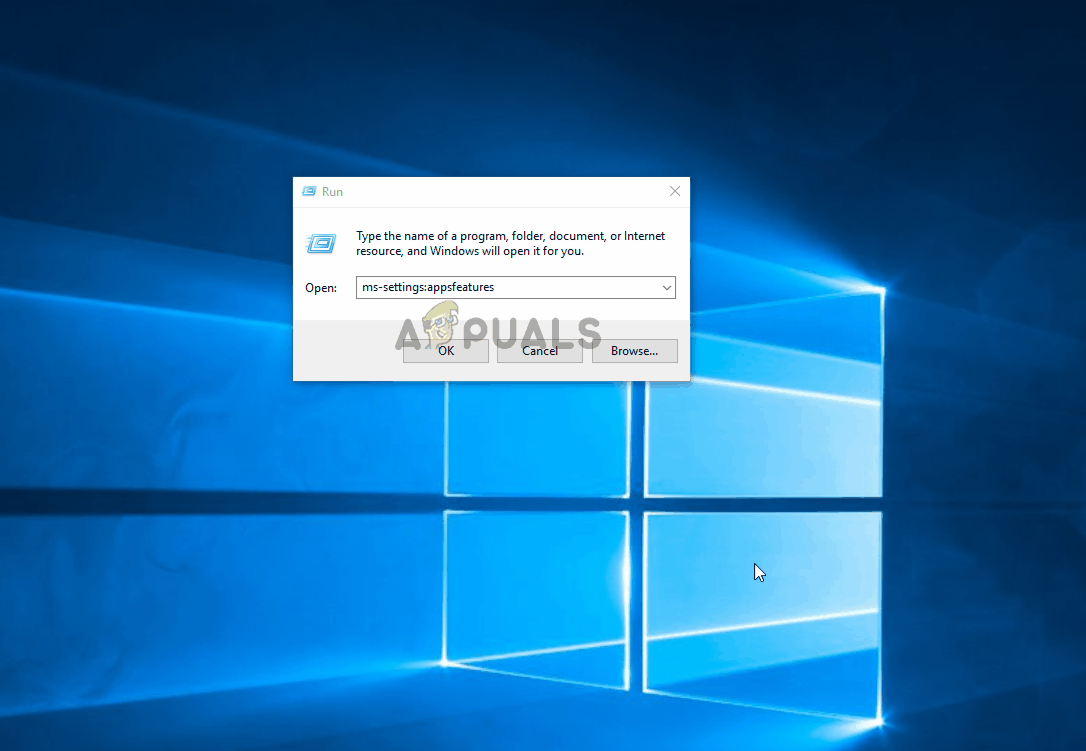
In case the same problem is still occurring, follow the instructions below to uninstall the current UWP Netflix installation before reinstalling it:
- Press Windows key + R to open up a Run dialog box. After you do this, type ”ms-settings:appsfeatures’ and hit Enter to open up the Apps & Features tab and scroll down through the list of applications.
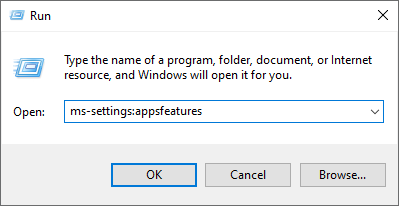
Accessing the App & Features screen - Inside the Apps & Features screen, scroll down through the list of applications until you locate the Netflix app.
- Next, select the Netflix app and click on the Advanced Menu hyperlink associated with it below.
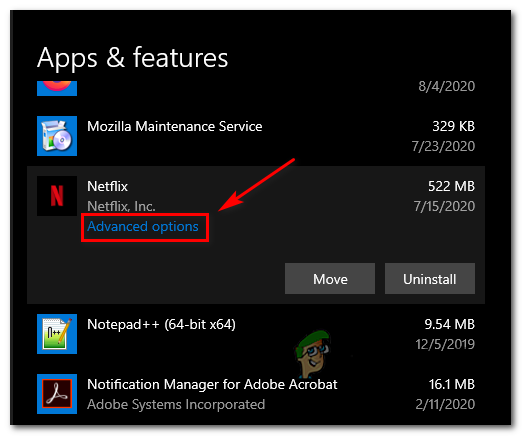
Accessing the Advanced Options on Netflix - Inside the Advanced Menu of the Netflix UWP app, scroll down to the Uninstall section and click on Uninstall to start the operation.
- Finally, confirm the operation and restart your computer once the operation is complete.
- Once the next startup is complete, press Windows key + R to open up another Run dialog box. This time, type ‘‘ms-windows-store://home” and press Enter to launch the home page of Microsoft Store.
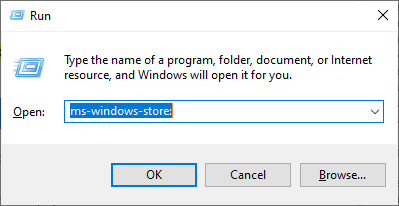
Accessing the Microsoft Store - After you’re back in the home screen of Microsoft Store, use the search function on the left to download & install the latest version of Netflix.
- After the installation is complete, launch the application once again, sign in with your account and see if the Netflix error M7120-1931-500 is now resolved.