How to Make Windows 10 Shut Down Instead of Hibernating (hiberfil.sys)
Many Windows 10 PCs and most Windows 10 laptops are configured, by default, to hibernate instead of shutting down entirely when their power button is pressed. In addition, most Windows 10 PCs and laptops are also configured to go into hibernation mode after they have been sitting idle for a specific amount of time. Hibernation mode is an extreme power-conservation mode in which all running processes are moved from a computer’s RAM to its Hard Drive and the computer is almost entirely turned off, with only a small amount of power being provided to its processor. When a computer in hibernation mode is woken up, it boots up in a fraction of its actual boot time and the user is able to pick up exactly where they left off as all of the data stored on the Hard Drive is brought back onto the computer’s RAM.
However, some computers, especially those that have upgraded to Windows 10 from older versions of the Operating System, have trouble dealing with hibernation and are plagued by quite a lot of hibernation-related bugs. Fortunately for anyone who is having trouble with hibernation mode on their Windows 10 computer, it is entirely possible to disable hibernation entirely and, to top it all off, doing so is pretty simple. In order to disable hibernation on a Windows 10 computer, you need to:
Open the Start Menu.
Search for “cmd”.
Right-click on the search result titled cmd.
Click on Run as administrator in the contextual menu. This will launch an elevated Command Prompt.
Type the following into the elevated Command Prompt and then press Enter:
powercfg -h off
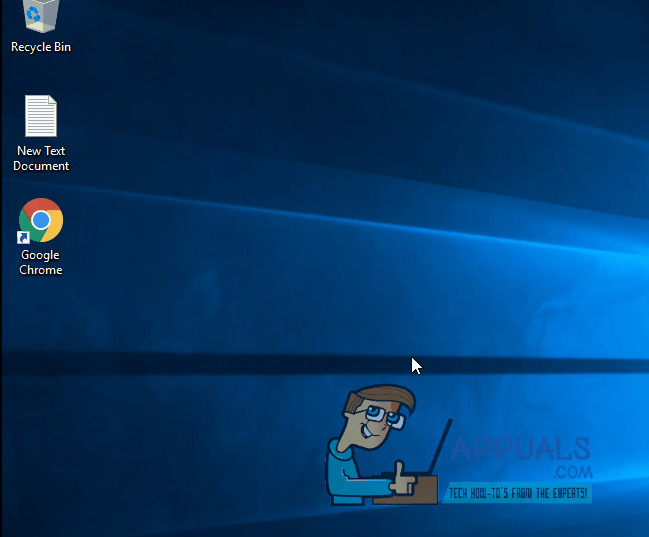
As soon as the command-line described above has been executed, hibernation will have been disabled on your computer and pressing the power button will get your computer to shut down completely instead of hibernating and your computer will also not go into hibernation after you leave it idle for any amount of time.
Pro Tip: In order to be able to store all of the data on a computer’s RAM at any given time on its Hard Drive, hibernation mode maintains a paging file named hiberfil.sys that is used to store all of a computer’s RAM’s data whenever it goes into hibernation. Hiberfil.sys takes up just as much space on a computer’s Hard Drive as the amount of RAM that the computer has. Disabling hibernation mode using the method described above also deletes the hiberfil.sys file, meaning that by doing so, you can free up 2-32 gigs of disk space on your computer’s Hard Drive depending on how much RAM your computer has.