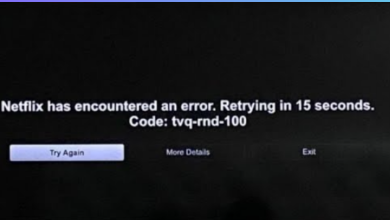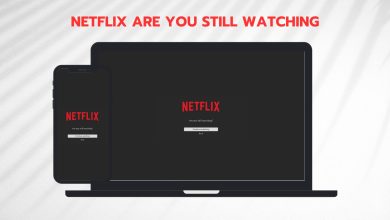Fix: Netflix Error codes M7083-2107, C7111-1931, and M7111-1101
M7083-2107, C7111-1931, and M7111-1101
The error codes ‘M7083-21, C7111-1931, and M7111-1101’ occur while streaming videos in Netflix when there are issues with the playback on your browser. Problems in playback can occur due to several different reasons ranging from issues in browsers to firewalls/proxies.
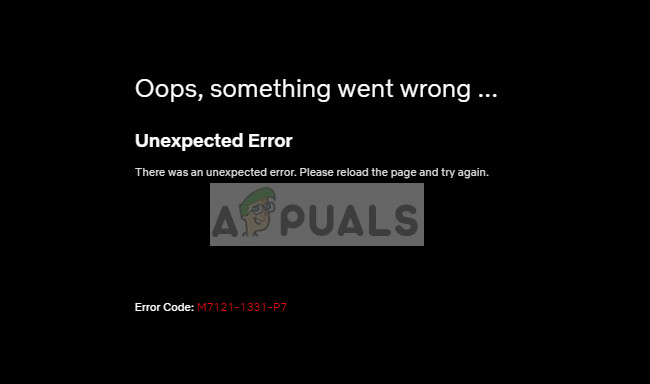
These errors, like others, are also documented officially by Netflix at their website. There are ‘some’ cases where users may experience these error codes when the Netflix server is down at the backend. Although these cases are rare, they happen every once in a while.
What causes the Error codes M7083-21, C7111-1931, and M7111-1101 in Netflix?
These error messages are caused by random reasons as mentioned earlier. Some of these causes are:
- Bad browsing data stored against your browser. Netflix relies on cookies and cache to store and access data. If any of these contain bad data, you might experience error messages.
- Your browser is not updated to the latest build. Netflix uses the latest web technologies and if the browser and platform are not at sync, errors will be induced.
- Your home network needs to be restarted and the IP configurations may need refreshing.
Before proceeding with the solutions, make sure that you have a good internet connection with administrator privileges on your computer.
Solution 1: Checking server status
Like mentioned earlier, you might experience these error messages if the server is at fault at Netflix’s end. This occurs rarely as the downtime record of Netflix is quite good but may happen every once in a while.

Before troubleshooting more on your computer, you should check different threads on the internet and check the official Twitter account of Netflix to see if the issue is officially recognized. You can also see the downtime website of Netflix to see if the servers are online.
Solution 2: Resetting browser configurations and removing the user profile
Temporary information stored by the browser in your hard drive may cause an issue if the data isn’t right or has gotten corrupt. The reasons why this data may go bad are so many that it isn’t feasible listing them here.

Also, you should remove your user profile from Chrome and try using Netflix using the default settings. User profiles store different type of information according to your habits and data and may try optimizing your experience. If any of them contain any information which doesn’t go well with Netflix, you will receive the error messages under discussion.
You can follow the steps listed in our article How to Fix Netflix Error M7703-1003.
Solution 3: Restarting Home Network
Another thing you can try is to reset your home network and try connecting to it again properly. This will help reinitialize your IP configurations and solve any network errors (if any). We will forget your network and after restarting it, try connecting to it again. Make sure that you have your network credentials at hand.
- Open your connected network, right-click on it and select Forget.
- Once you have erased the network from your computer, shut it down. Now head towards your router, unplug it from the main power supply and wait for around 5 minutes.

- Now plug/turn on the power supply to your computer and router and let them start. Once the router’s light is blinking again, connect to the network by entering the password.
- After you are connected to the internet, try accessing Netflix again and see if the error messages are solved.
Note: You can also try using other ISP’s/networks and try accessing Netflix from there. Also, try another computer. This will help you diagnose where the problem lies.
In addition to the above methods, you can also try:
- Signing out of Netflix and signing in again. This will refresh the platform.
- Using an alternate browser. Try more popular browsers such as Chrome if you are using any other.
- Make sure that Chrome is updated to the latest build.
- Changing the setting of DNS to Obtain DNS server addresses automatically.