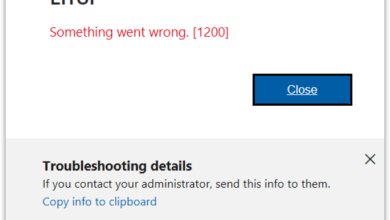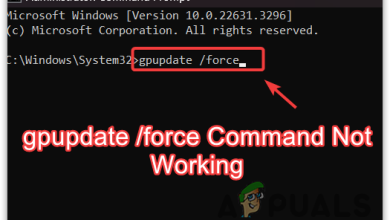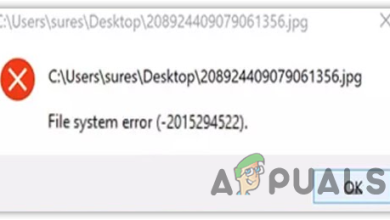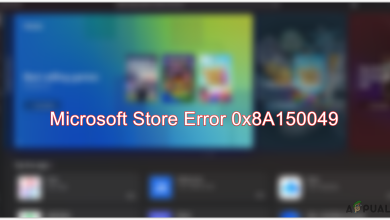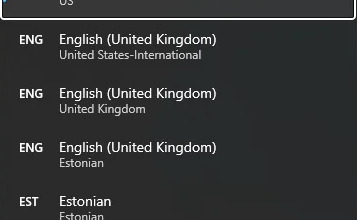4 Easy Methods to Fix ‘Dump file creation failed due to error’
Several Windows users have been reaching us with questions after getting continuous blue screens and being unable to identify the cause of the issue. Naturally, most affected users have tried to access the Dump file to find the culprit responsible only to discover that the dump file was not created at all. Upon checking Event Viewer, the error message that comes up is ‘Dump file creation failed due to an error during dump creation‘. Although the issue is not exclusive on Windows 10, here are very few reports of the same issue appearing on Windows 7 and Windows 10.
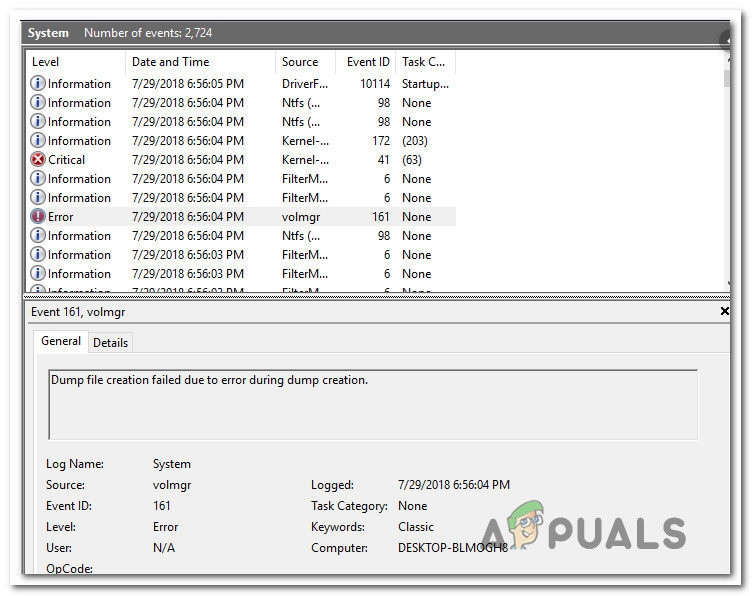
What is causing the ‘Dump file creation failed due to error during dump creation’ error?
We investigated this particular issue by looking at various user reports and the repair strategies that are commonly being used to fix this error message. As it turns out, the apparition of this issue can be facilitated by a multitude of factors. Here’ s a shortlist of potential culprits that can cause this issue:
- A Cleanup application is deleting the dump file – As it turns out, there are several different cleanup or system optimizing 3rd party apps that will delete/prevent the dump file from being created to improve the performance of the computer. If this scenario is applicable, you will be able to resolve the issue by uninstalling the application that is deleting the dump file.
- System File corruption – As it turns out, system file corruption can also be responsible for this particular error message. Corruption may have reached some dump dependencies, so the file can no longer be created properly. In this case, you should be able to solve the problem by resolving the corrupted items with utilities like SFC and DISM. In more severe cases, the only fix might be to perform an in-place repair.
- Outdated / Unstable BIOS – A severely outdated BIOS version or some issues stability issues can also be responsible for the dump file problem. In some cases, the BSOD can also be caused by your BIOS firmware, not just the dump problem. If this scenario applies to your current situation, you should be able to resolve the issue by updating your BIOS version to the latest version.
If you’re currently struggling to resolve this error message and repair the dump creation on your OS, this article will provide you with several different troubleshooting guides. Down below, you’ll find a collection of potential repair strategies that other affected users have successfully used to fix these issues.
For the best results, we advise you to follow the methods in the same order that we arranged them in. The potential fixes below have been ordered by efficiency and severity. Eventually, you should stumble upon a fix that resolves the ‘Dump file creation failed due to error during dump creation‘ error regardless of the culprit that’s causing the issue.
Let’s begin!
Method 1: Uninstalling clean up / optimizing applications
As it turns out, the most common culprits for the ‘Dump file creation failed due to an error during dump creation‘ error are third party applications that deal with cleaning up and optimizing your computer by deleting temporary files. CCleaner, Disk Cleanup and a few other alternatives are most commonly singled out as responsible for this particular error message.
Often, these applications will contain a background process that will automatically delete dump files and other similar files without your consent. If this scenario is applicable, you should be able to resolve the issue by uninstalling the application responsible for deleting the temporary files.
Several affected users have confirmed that the problem was fixed entirely after they uninstalled the problematic 3rd party application. Here’s a quick guide on doing this:
- Press Windows key + R to open up a Run dialog box Then, type “appwiz.cpl” and press Enter to open up the Programs and Features window.

Type appwiz.cpl and Press Enter to Open Installed Programs List - Once you’re inside the Programs and Features window, scroll down through the list of installed applications and locate the 3rd party application that deals with temporary files. When you see it, right-click on it and choose Uninstall from the newly appeared context menu.
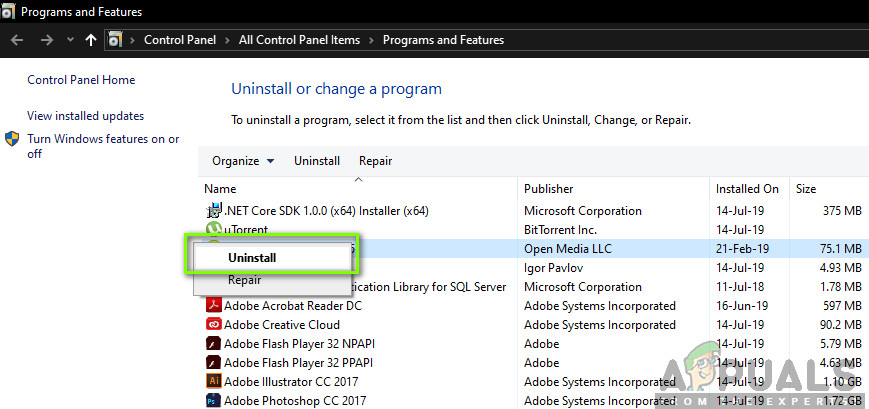
Uninstalling the temporary file manager. - Follow the on-screen prompts to uninstall the program, then restart your computer and see if the issue is resolved at the next computer startup.
If the same issue persists and the dump file is not created after a BSOD crash, move down to the next potential fix below.
Method 2: Performing DISM and SFC scans
As it turns out, this particular issue can also occur due to some underlying system file corruption issues. Several affected users have managed to resolve the issue by fixing every logical or corruption error that might be responsible for the dump file creation problem.
Regardless of the Windows version that you’re encountering the issue on, there are two utilities that you can use to give yourself the highest chance of fixing file corruption instances that could lead to the apparition of the ‘Dump file creation failed due to error during dump creation‘ error.
While DISM uses WU to download healthy copies to replace the corrupted ones, SFC uses a locally cached archive for this same purpose. To maximize your chances of fixing the file corruption problem, we advise you to run both utilities.
Here’s a quick guide on doing this:
- Press Windows key + R to open up a Run dialog box. Next, type ‘cmd’ inside the text box and press Ctrl + Shift + Enter to open up an elevated CMD prompt. When prompted by the UAC (User Account Control), click Yes to grant administrative privileges.
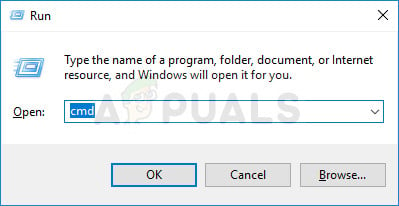
Running CMD as an administrator - Once you’re inside the elevated Command Prompt, type the following command and press Enter to initiate an SFC (System File Checker) scan:
sfc /scannow
Note: Once you start this process, DO NOT close the CMD prompt or restart/shut down your computer under any circumstances until the process is complete. Doing this exposes your system to further file corruption.
- Once the process is complete, restart your computer and wait for the next startup sequence to complete.
- Follow step 1 again to open up another elevated command prompt, then type the following command to initiate a DISM scan:
DISM /Online /Cleanup-Image /RestoreHealth
Note: This utility relies on WU (Windows Update) to replace corrupted instances with healthy copies. Because of this, ensure that you have a stable internet connection before starting this process.
- When the process is complete, restart your computer once again. Starting with the next booting sequence, use your computer normally and keep an eye for BSoDs. When the next one appears, check to see if the dump file was created.
If you still see the ‘Dump file creation failed due to error during dump creation‘ error in Event Viewer, move down to the next method below.
Method 3: Update BIOS
As reported by several different users, the ‘Dump file creation failed due to error during dump creation‘ error can also be caused by an outdated and unstable BIOS version. This procedure might not apply to all manufacturers, but a lot of users have reported that they managed to resolve the issue on Dell computers.
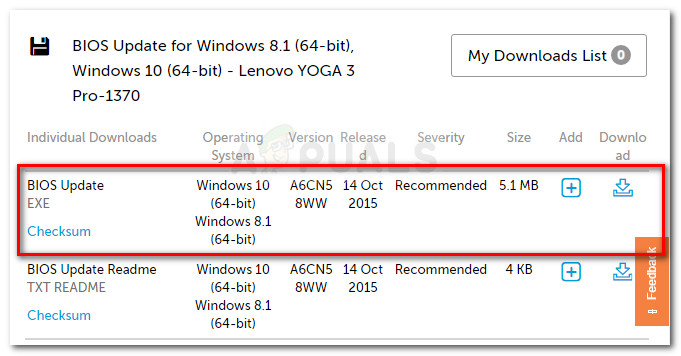
Keep in mind that the process of updating your BIOS can produce other problems in instances where the instructions are not followed correctly. So if you want to try this fix, proceed at your own risk!
BIOS interfacing and the exact process of updating the BIOS version will be different from configuration to configuration. Regardless of your motherboard manufacturer, follow the instructions to the letter. Here’s the official documentation for BIOS updating from some of the most popular motherboard manufacturers:
If you updated your BIOS version to no avail or this method does not apply to your particular issue, move down to the next method below.
Method 4: Performing a repair install
If none of the methods above have allowed you to repair the issue, chances are the ‘Dump file creation failed due to error during dump creation‘ error is occurring due to some underlying system file corruption issues. It’s even possible that the booting data is affected. In this case, the easiest way and the most efficient way of dealing with the problem is to reset all Windows components.
A radical solution would be to perform a clean install. But this procedure will also make you lose any personal data including applications, games, media, and documents.
A less destructive way of refreshing all WIndows components is to perform a repair install. This procedure will allow you to keep all your files including photos, video, games, applications, documents and everything else. The only files that will be replaced are Windows Files and booting data.
You can follow this guide (here) for step by step instructions on performing a repair install (in-place repair)