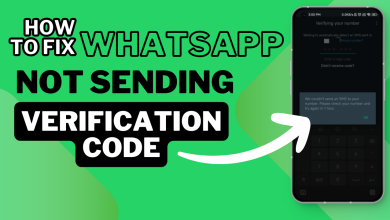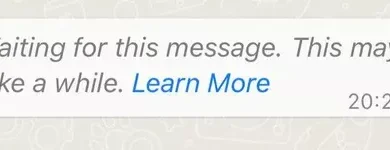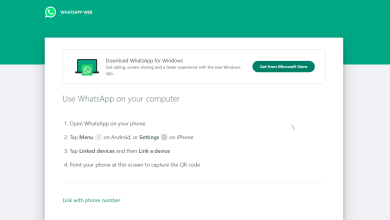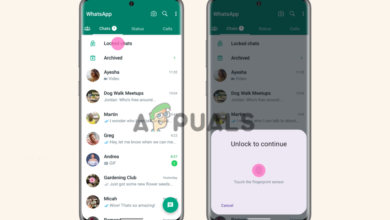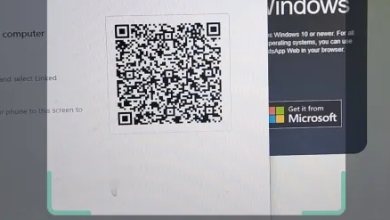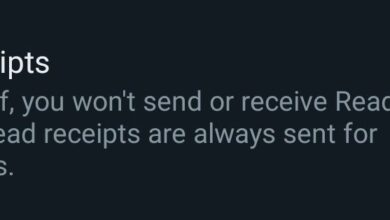How to Create Your Own Stickers On Whatsapp?
WhatsApp has been offering the stickers for quite some time now, but with a recent upgrade, it allows you to create your own stickers on WhatsApp. Right now, this feature is only available on the web app but soon shall be available on all other platforms as well.
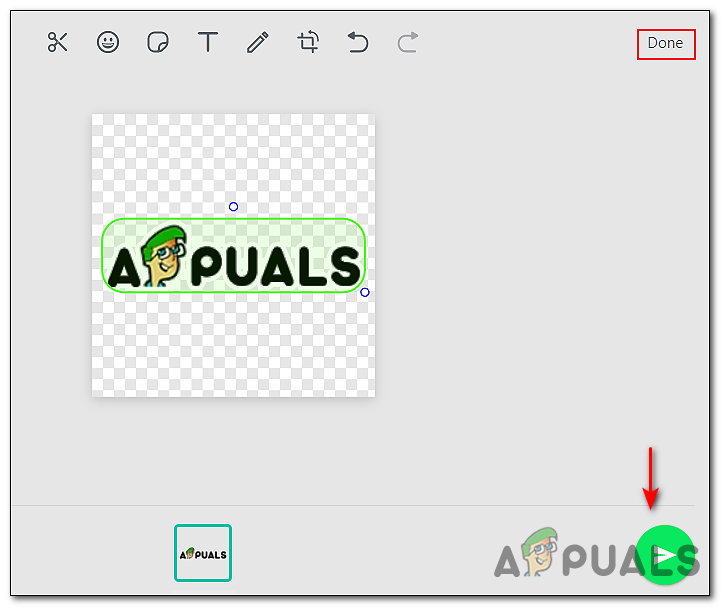
Messaging has evolved over time – plain text messages are no longer the norm. The text was replaced first with visual emoticons, then with emojis, and even with GIFs. But currently, stickers reign supreme in digital communication.
A single graphic illustration can convey many feelings and thoughts, so much more than mere text could. They add color and fun to the conversation!
In this guide, we will walk you through the steps of creating stickers on Whatsapp using both the web app and third-party applications. However, before we proceed, here are some requirements that custom stickers must meet:
- Each sticker has a transparent background.
- Stickers must be exactly 512×512 pixels.
- Each sticker must be less than 100 KB.
1. Use WhatsApp Web
The easiest way to create your own stickers on Whatsapp is through the WhatsApp web.
Here is what you need to do:
- Navigate to WhatApp web and log into your account via QR code scan.
- Open the chat where you want to send the stickers and click on the paperclip icon next to your text bar.
- Select Stickers from the available options and pick an image to upload.
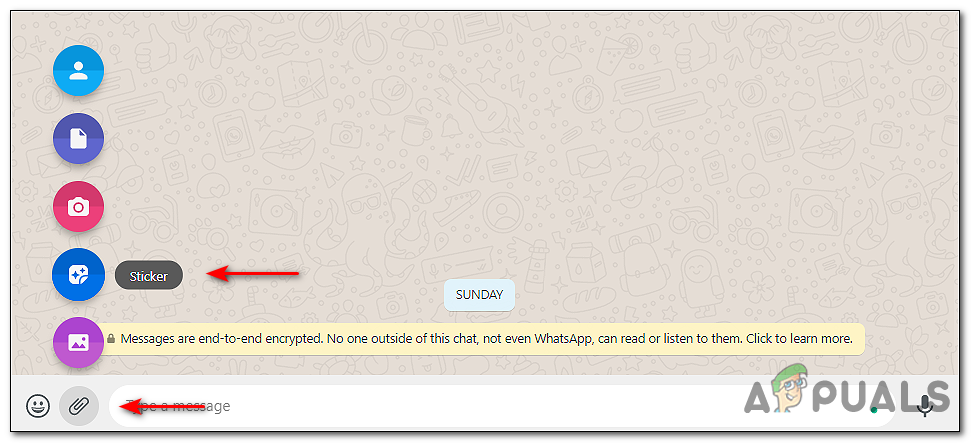
Adding the Sticker - You can now crop and edit the image according to your preferences. Feel free to add images, text, and other stickers to your custom sticker.
- Once done, click on Done and hit Send.
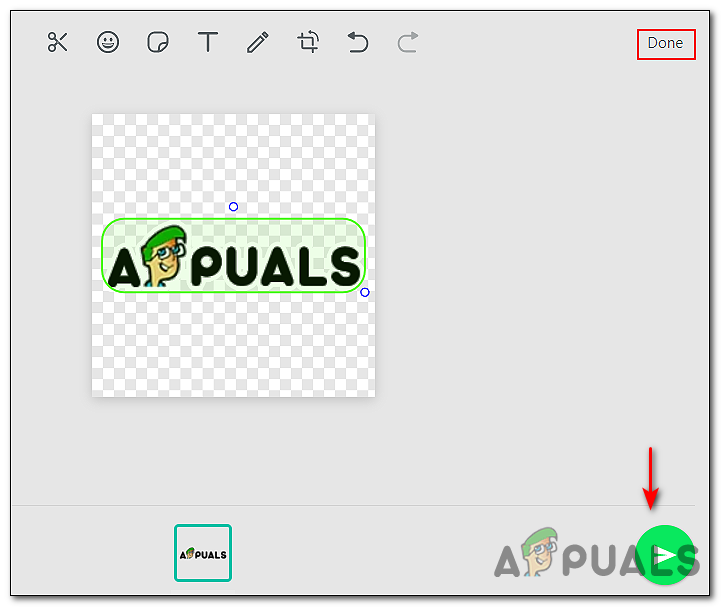
Sending the Sticker
2. Use a Third-Party App
At the time of writing this article, WhatsApp only offers the feature under discussion for its web app. It is possible that you will be able to make your own stickers on the Android and iOS WhatsApp applications in the future, but if you want to create your own stickers on WhatsApp right now, you should use a third-party application.
Here is all that you need to do:
- Download the Sticker Maker app on your Android. Those of you using an iPhone can go for the Sticker Maker Studio app.
Note: The steps of using a third-party application to create custom stickers for both Android and iOS are the same. We have demonstrated the process with an Android device below. - Once installed, launch the application and click on CREATE A NEW STICKERPACK.
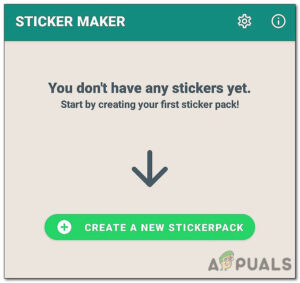
Creating Sticker using Third-party app - Then, name the sticker pack and add an author name if you want to receive credit for the sticker pack.

Creating a new sticker pack - Click on the sticker pack you just create and tap any of the 30 tiles displayed on your screen.
- You can either take a photo, upload an image, select a file, use sticker library or add text only. Select the option you want.
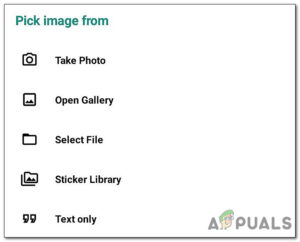
Picking image for sticker - Next, edit the image as you wish, and once done, click on Save Sticker. You must create at least 3 stickers to begin adding them to WhatsApp.
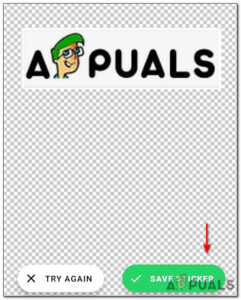
Saving the custom sticker - Once you have three stickers added, you can tap Add to WhatsApp. You will see a confirmation message on the screen once it’s been added.
- Finally, launch WhatsApp and share the stickers!