Fix: Parser Returned Error 0xC00CE556 on Windows
The Net Parsing Error 0xc00ce556 can occur when opening a program, booting the system, or updating Windows. Some users have reported encountering this error immediately following Windows installation.
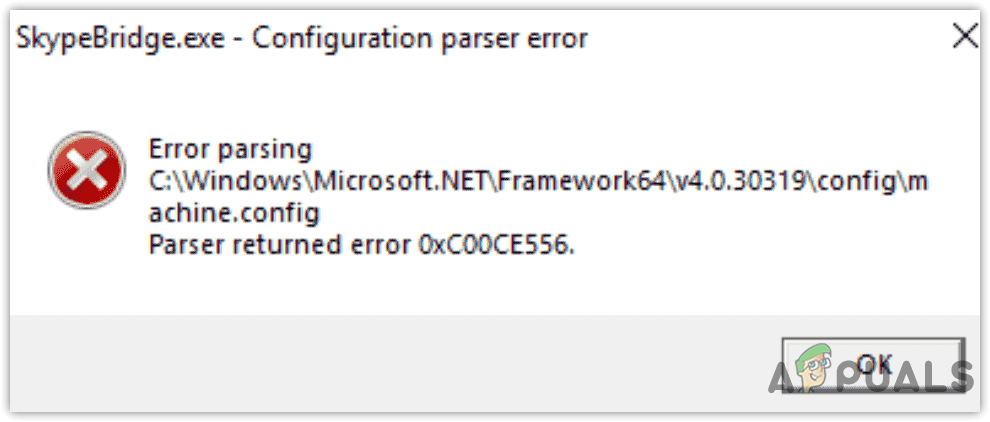
Upon examining the issue, we’ve discovered some of the primary reasons that might be behind NET Parsing Error 0xC00CE556. Below, we have outlined some of the main causes:-
- Corrupted machine.config file: Machine.config contains configuration data that is applied to an entire computer. There is a high possibility that the machine.config file is corrupted, causing NET Parsing Error 0xC00CE556.
- Corrupted Microsoft .NET Framework: If there is any corruption in the Net Framework, you may encounter NET Parsing Error 0xC00CE556.
- Corrupted System Files: As it turns out, corrupted system files can be the sole reason for this error to occur. To avoid NET Parsing Error 0xC00CE556, you must repair them.
- Software conflict: The error, NET Parsing Error 0xC00CE556, may occur due to a conflict with a third-party application.
- Incorrect Installation of Windows: Since the error occurred right after the installation of Windows OS, there may be a chance that an incorrect installation of Windows triggered this NET Parsing Error 0xC00CE556.
1. Replace the corrupt machine.config file with the default file.
Machine.config is a configuration file, written in XML, which stores the global settings of all the ASP.NET applications. However, you can easily replace the corrupted machine.config with the original one by simply copying and pasting.
- To replace the machine.config, open the Run Program by pressing Windows + R at the same time.
- Type the following path and hit Enter
C:\Windows\Microsoft.NET\Framework64\v4.0.30319\Config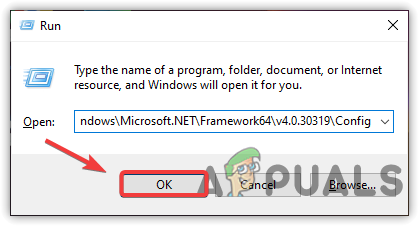
Navigating to Framework Files Note: The version of the framework might change. So try to navigate manually by following the path
- First, delete the Machine.config and then drag the Machine.config.default to the desktop.
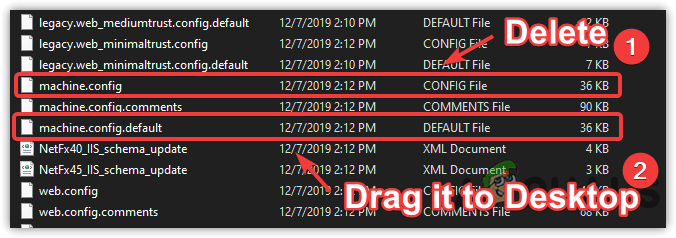
Replacing Corrupt File with the Actual One - On the desktop, rename ‘Machine.config.default’ to ‘Machine.config’.
- Once it’s done, copy the file from the desktop and paste it into the desired location.
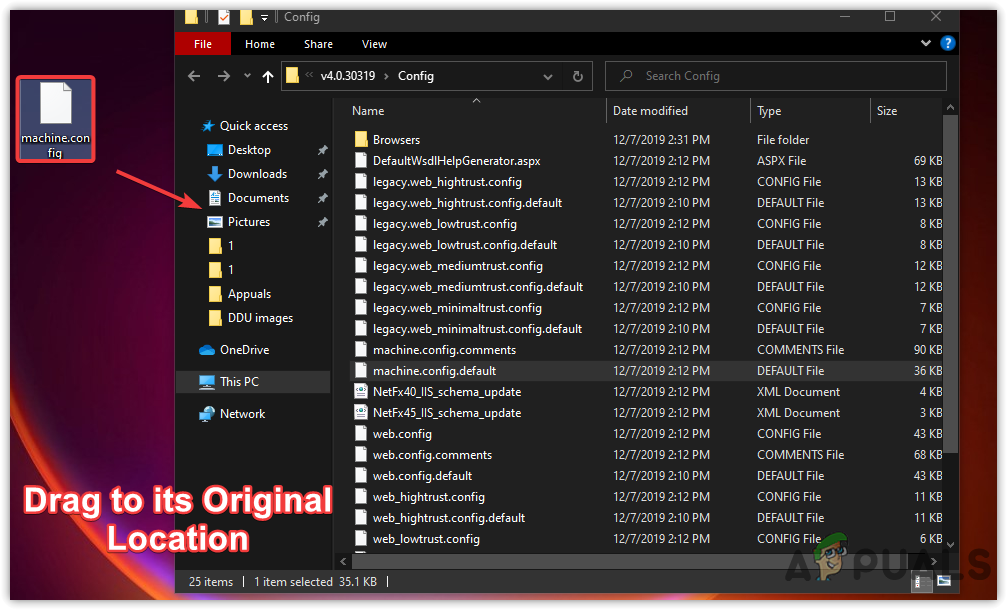
Drag the Corrupt File - Click Continue when asked for administrator privileges
- Now restart your computer and see if the error persists.
2. Clean boot the system
Another solution to fixing the NET Parsing Error 0xC00CE556 involves performing a clean boot. This is a troubleshooting technique used to diagnose applications that cause errors. Third-party applications, or even Microsoft services, can conflict with the NET Framework or, you could say, with the system files. To determine which software is causing the error, you must disable all irrelevant services and third-party software by performing a clean boot to Windows. This allows just the necessary services and minimum drivers to load. If the error does not appear after performing a clean boot, it means that a third-party or Microsoft service is causing the error. To fix this, you have to enable the services one by one or half at a time to identify the culprit. Make sure to restart the computer after enabling each service. If you cannot find the culprit, you can use your Windows system in a clean boot state.
- To boot Windows in clean mode, click the Start Menu and type ‘MSConfig’.
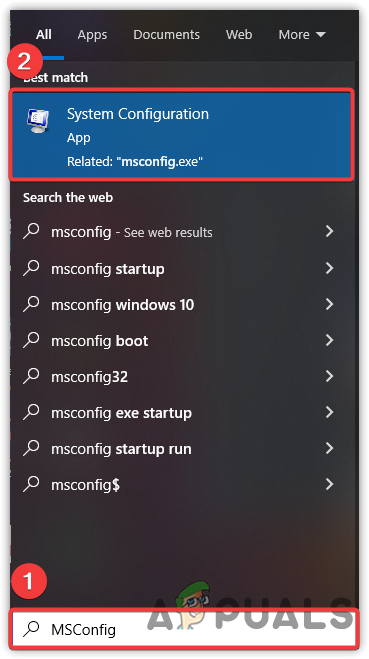
Go to System Configuration - Open the first set of settings, click on ‘Selective Startup’, and select the ‘Services’ tab from the top.
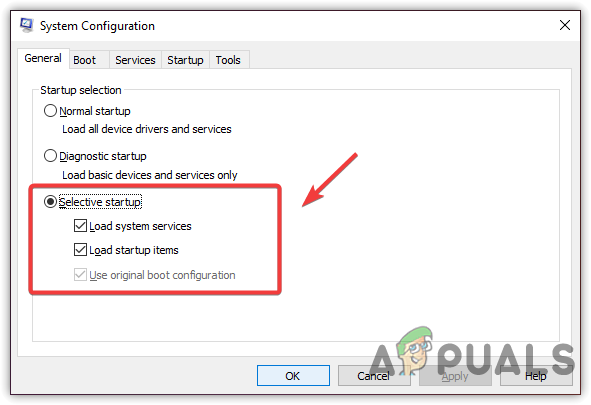
Click Selective Startup - Tick the ‘Hide All Microsoft Services’ option, and click ‘Disable All
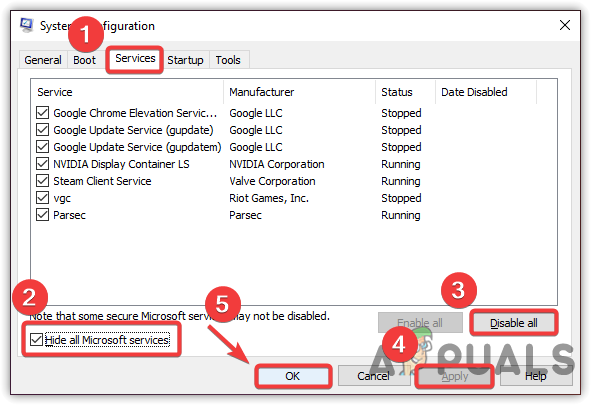
Performing a Clean Boot - Click Apply and then click OK for the changes to take effect.
3. Run System File Checker and DISM
When it comes to corrupted files, the first thing you should do is run System File Checker. This is a command-line utility used to replace the corrupted files with cached ones.
DISM contains three utility commands which allow advanced scanning, restoring, and disk checking. DISM includes DLL packages and system files for Windows.
Running SFC or DISM may help fix NET Parsing Error 0xC00CE556. Below are the steps:-
- Click on the ‘Start Menu’ and search for the ‘Command Prompt
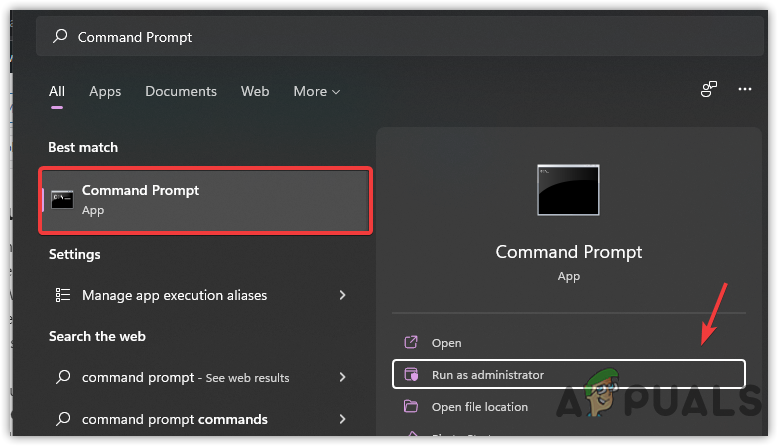
Run Command Prompt in Administrator Mode - Open the command prompt as an administrator by pressing Ctrl + Shift + Enter at the same time.
- Once the command prompt is launched, insert the specified command below and press Enter after each command.
DISM /Online /Cleanup-Image /RestoreHealth sfc/ scannow
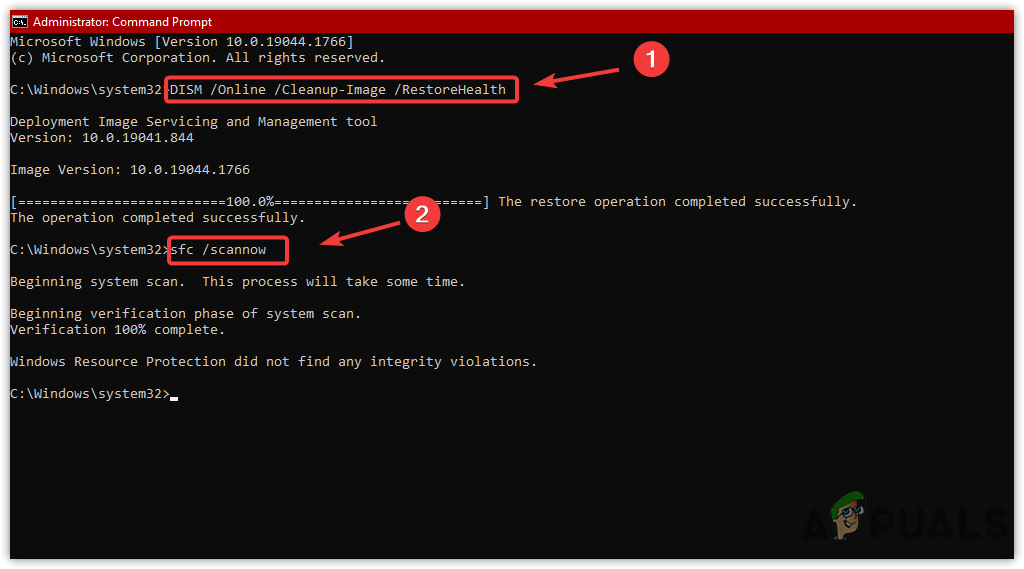
Put the following Repair Commands - Once all is done, restart your computer and see if the error persists,
4. Install Microsoft .NET Framework
If the .Net Framework is corrupted, you may need to install the Microsoft Framework, as it could be the culprit causing the NET Parsing Error 0xC00CE556. The .Net Framework is used for running different applications on various platforms and allows users to design applications in a development environment. Should any corruption occur within the .Net framework, it should automatically rectify itself.
- Download the Microsoft .NET Framework from the link.
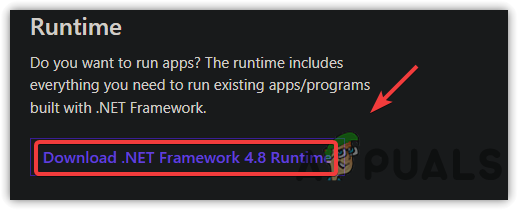
Download Microsoft .NET Framework - Wait for the downloading process to complete
- Run the framework installer and follow the on-screen instructions to install the .Net Framework.
- Once done, restart your computer and check if the error is fixed.
5. Enable the Microsoft .NET Framework.
If reinstalling .NET Framework does not fix the problem, try enabling Microsoft .NET Framework. Both solutions can potentially resolve the .NET Parsing Error 0xC00CE556. Most applications require certain advanced options of Microsoft .NET Framework to be enabled in order to run.
- To enable Microsoft .Net Framework, click the Start Menu and type Windows Features
- Open the settings in Windows Features.
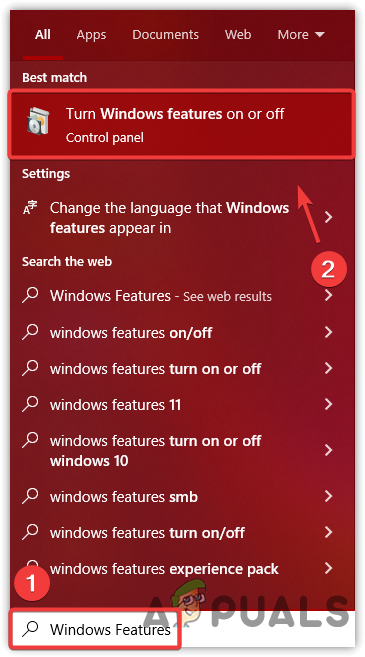
Open Windows Security Features - Check the subfolders under .Net Framework 3.5, which includes .Net 2.0 and 3.0.
- Once you have finished, click ‘OK’ to save the changes.
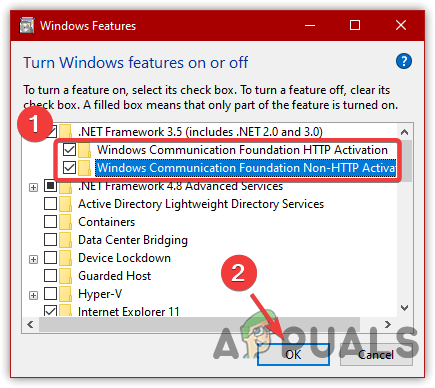
Enabling Microsoft .NET Framework - Once you save the changes, a new window will pop up.
- Select ‘Download Files’ from Windows Update.
- Once done, check if the error persists,
6. Update the Windows OS.
Many users have reported that they cannot update their Windows due to the interference of some errors. It is necessary to update Windows, even if errors interfere, as updating can resolve this issue. If you are unable to install the Windows update, we recommend using the Media Creation tool or downloading the update from the Microsoft Catalog. Additionally, you can attempt to resolve the error by visiting our article on ‘How to Fix Windows Update Error Codes’. If the article does not pertain to your specific error code, you may still follow these steps, as most errors occur due to lack of important settings.
- To update Windows OS, launch the Settings by pressing Win + I keys
- Please navigate to ‘Update & Security’.
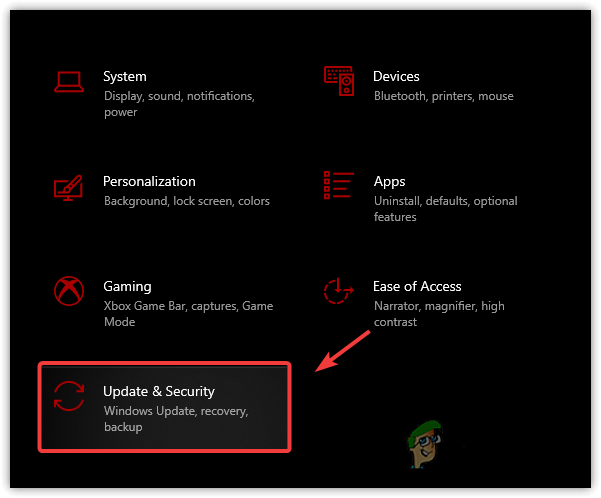
Navigating to Windows Update Security - Click ‘Check For Updates’ to download pending updates.
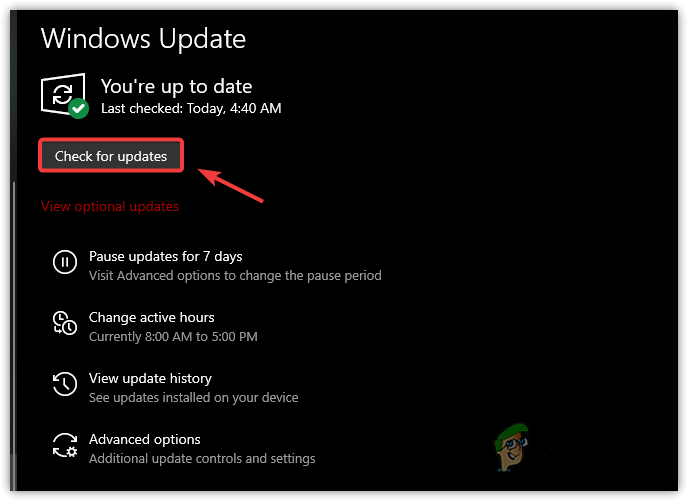
Checking For Windows update - Once done, restart your computer and check if the error persists.
7. Reinstall Your Operating System,
If all else fails to fix NET Parsing Error 0xC00CE556, you may need to reinstall the operating system. As per the affected users, the error occurs right after the incorrect installation of Windows. Reinstalling the operating system will fix this error.