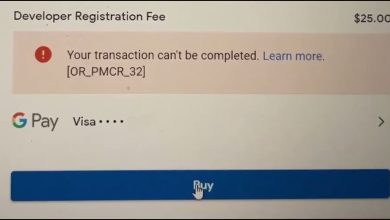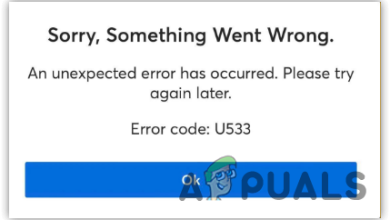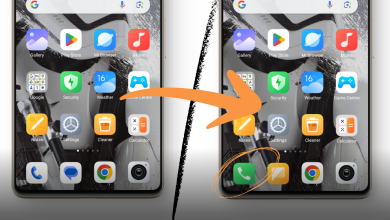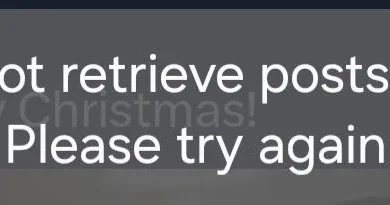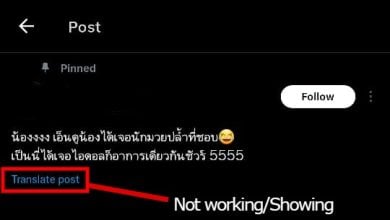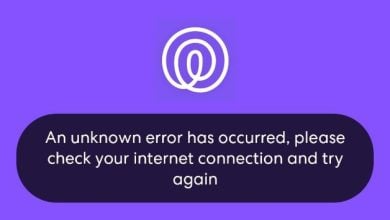How to Fix YouTube Vanced “The Following Content is Not Available On This App” Error?
The error message states, “The following content is not available on this app. Watch on the latest version of YouTube.” This issue may occur due to various causes; however, a primary factor is that YouTube Vanced has been discontinued for some time. The app’s discontinuation followed legal threats from Google, which led the developers to close its operation.
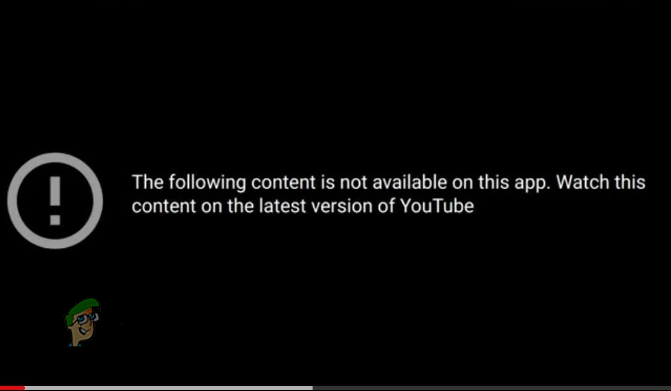
Before exploring potential solutions for this error, it is crucial to acknowledge that the optimal solution is to download an alternative app, given the discontinuation of Vanced by its developers. The developers announced the app’s termination on March 13, 2022, via a tweet.
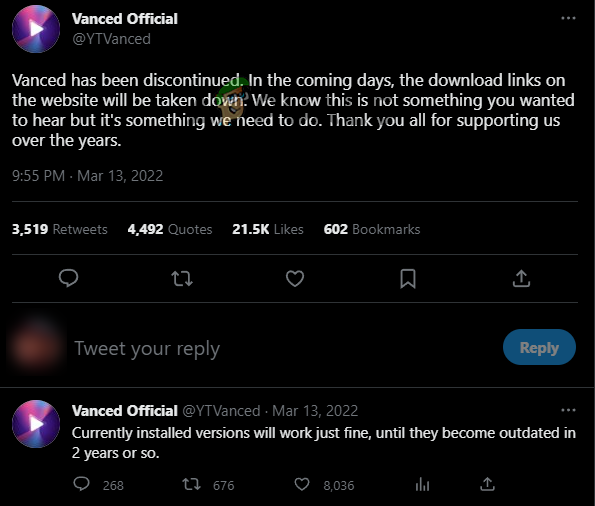
Nonetheless, some Vanced users have managed to resolve their app issues by implementing a few solutions. Should you choose to continue using Vanced, the following methods may resolve its errors.
1. Relink your Google Account to Vanced MicroG
Sometimes, the authentication tokens that allow apps to communicate securely with Google services expire or become corrupted. By unlinking and then relinking your account, you effectively refresh these tokens, which can resolve potential authentication issues and restore functionality to the app. This process acts as a reset and can clear out any account-related errors that may have been causing the video playback issue in YouTube Vanced.
- Open the Settings app.
- Choose Accounts.
- Tap the Manage Accounts option.
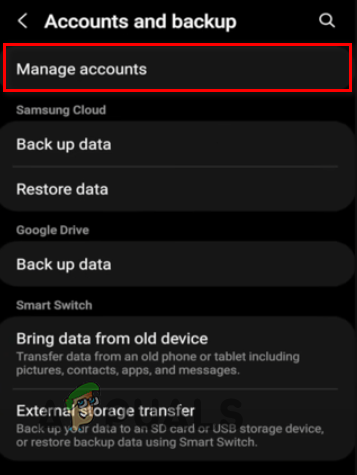
Select the Manage Accounts option - Select Vanced MicroG.
- Choose the Google Account in use.
- Press the Remove Account button.
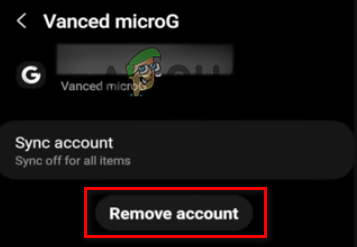
Removing your Google Account from Vanced MicroG
Following the removal, reopen Vanced, and re-add your account. Test whether videos now play correctly. If unsuccessful, a further step is to add a new account to the app. Given the issue’s linkage to the account, a fresh account that hasn’t interacted with Vanced before may resolve the error.
It’s important to consider that new accounts may eventually face the same problem, necessitating the creation of additional new accounts for continued Vanced usage.
2. Watch in Incognito Mode
Should your Google Account re-linkage fail to fix the issue, consider using YouTube Vanced in Incognito mode. By using YouTube Vanced in Incognito Mode, your session becomes anonymous, avoiding the barriers commonly experienced with tied Google accounts.
This mode does not rely on the account information that may be causing the error, and as no data from the session is retained, it basically provides you with a fresh start, potentially bypassing any account-related glitches.
- Launch Vanced.
- Select your profile icon in the upper-right corner.
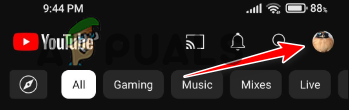
Click on your profile icon - Choose the Turn on Incognito option.
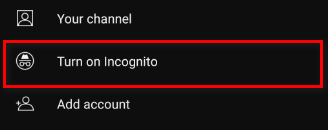
Turning on Incognito
3. Clear the Cache and Data of Vanced
When you clear the cache, you’re basically getting rid of temporary files that may have become corrupt and are causing the app to malfunction. By clearing the app data, you reset the app to its original state, as if it were newly installed. Both actions can remove glitches impacting the app’s performance, potentially restoring its functionality and allowing you to enjoy uninterrupted video streaming.
Note: Clearing the app data will remove all saved accounts within the app. Hence, you should start by clearing only the cache. If issues persist, proceed to clear the app data but prepare to re-enter the accounts into the app afterward.
- Open the Settings app on your device.
- Select Apps.
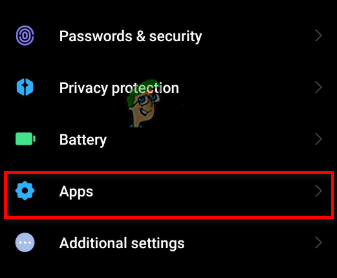
Navigating to the Apps menu - Choose the Manage Apps option.
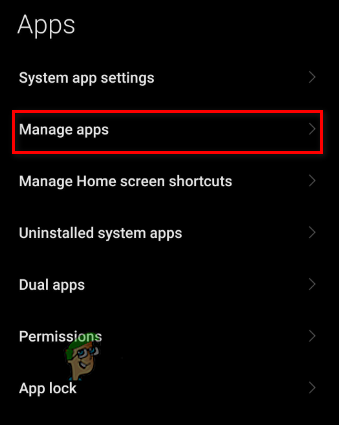
Click on Manage Apps - Search for YouTube Vanced and select it.
- Tap the Clear data button.
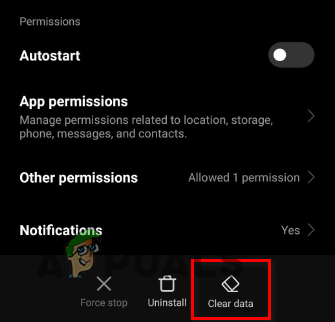
Click on the Clear Data button - Choose the Clear Cache option.
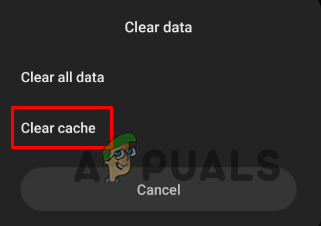
Clearing the Cache of Vanced
The layout of Settings apps varies with different phones, possibly comprising distinct settings names. Should you encounter difficulties finding this menu, consult online resources for guidance.
Upon clearing the cache, check if Vanced now plays videos correctly. If the error persists, return to the Settings app and erase the app data similarly.
4. Reinstall Vanced and Vanced MicroG
If none of the above-mentioned solutions prove effective, a final resort before transition to an alternative app is to reinstall both Vanced and MicroG. The underlying issue might be with your current app installation, hence a fresh install could resolve the error.
By removing and then reinstalling the applications, you’re effectively replacing any problematic files with fresh, unchanged versions. This can not only resolve existing issues but also restore the app’s functionality to its intended performance, thus providing a potential fix for persistent errors.
- To reinstall, first uninstall both apps using your device’s Vanced Manager. Open the app, navigate to YouTube Vanced and MicroG, and tap the trashcan icon to uninstall them.
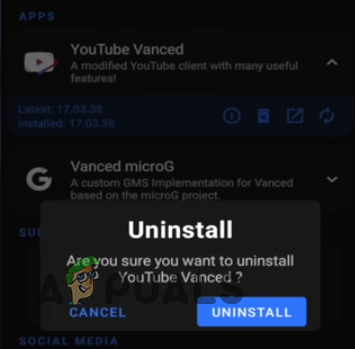
Uninstalling Vanced and MicroG - Once done, reinstall them following your initial installation methodology. Afterwards, open the app to confirm correct functionality.
5. Download an Alternative Application
There are several apps similar to Vanced offering comparable or superior features. However, YouTube Revanced stands out as a reliable and popular alternative.
Revanced is designed as a successor to Vanced, having similar features that users loved in the original. By choosing Revanced, you not only bypass the current issues with Vanced but also enter a zone of continuous functionality—it’s a fresh start that brings back the enhanced YouTube experience without the inconvenience of errors and disruptions.
- To install YouTube Revanced, visit the linked website and download the YouTube Vanced and MicroG files.
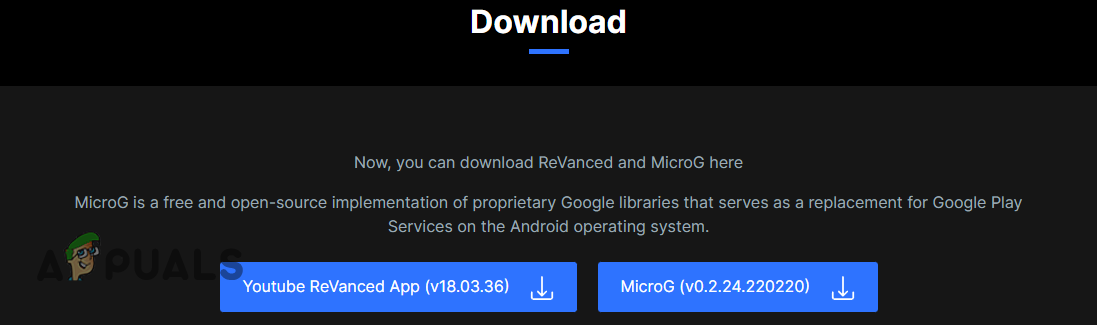
Downloading Revanced - Once done, navigate to the Downloads section of your browser or use a File Manager to find the respective APK files. Begin with MicroG, followed by Revanced. Once installed, enjoy the extra features within your YouTube experience.
It’s essential to remember that apps like Vanced and Revanced, offering premium features freely, may be shut down by Google. As a result, if you appreciate premium features, consider purchasing YouTube Premium for uninterrupted, legitimate access.