How to Fix “Error Code: 200_19000” on Fall Guys?
Fix: "Epic Games Account Error" on Fall Guys
The Epic Games Account Error, which comes with the Error Code “200_19000”, is one of the commonly faced errors in Fall Guys. This error can ruin your Fall Guys experience as it repeatedly stops the game from launching.
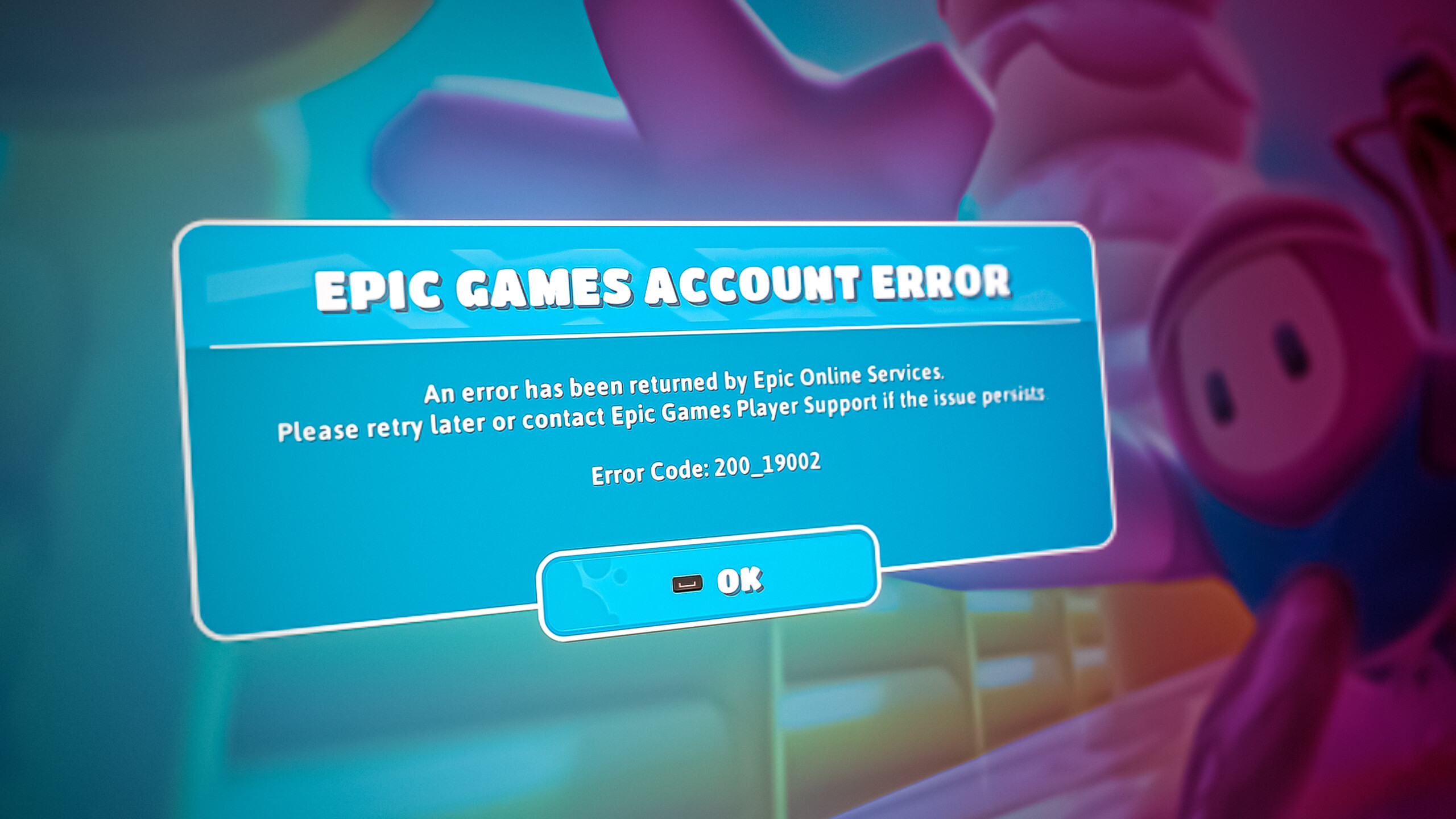
Before diving into solutions, let’s see what the potential causes of this issue are.
- Epic Online Services Not Running – The main culprit of this error seems to be the Epic Games Online Service. If this service is not running automatically in the background, it can cause errors with Fall Guys and other epic games.
- Weak Internet Connection – If you have a weak or unstable internet connection, Fall Guys may struggle to connect to Epic Online Services. This could explain why you’re receiving this error.
- Missing or Corrupted Game Files – While Fall Guys were downloaded on your system, some of its files may have been lost or corrupted. These missing/corrupted files can cause many issues and prevent your game from launching.
- Antivirus/Firewall Interference – Your Antivirus software or the Windows Firewall may mistakenly flag Fall Guys as a potential threat to your system, preventing it from connecting to Epic Online Services which can lead to this error.
- Outdated Microsoft Visual C++ – Microsoft Visual C++ is a compiler made by Microsoft that is needed by programs to function properly. You may encounter errors when playing newer games like Fall Guys if you have an outdated version of Microsoft Visual C++ on your PC.
1. Check your Internet Connection
If you’re experiencing the 200_19000 Error Code in Fall Guys, the first step is to check your internet connection; just to be sure if your internet connection is slow and/or unstable.
So before you try the solutions listed below, ensure your internet is working properly. If you have something downloading or streaming in the background, you should pause it before you launch Fall Guys.
2. Manually Start Epic Online Services
For Fall Guys to connect to its servers, the Epic Online Services must run automatically in the background while the game is open. You might get this error message if this service isn’t functioning correctly.
If this service is not running properly, then Fall Guys will be unable to connect to its servers. To manually start the Epic Online Services, follow the steps we’ve listed below:
- Press Windows Key and type Services before pressing enter. This will open a window where you’ll see a list of services.
- Scroll through the list until you find Epic Online Services.

Finding Epic Online Services - Right-click on Epic Online Services and select Properties.
- In the Window that pops up, change “Startup type” to Manual and press OK.

Changing Startup type to Manual - After that, right-click on Epic Online Services and click Start.

Manually Starting Epic Online Services - Wait for it to start, and then launch Fall Guys.
This will likely fix the error for you. And if it doesn’t, don’t worry, as we’ve listed more solutions below.
3. Verify Integrity of Game Files
Some Fall Guys’ files might have been corrupted or lost if you had a weak/unstable internet connection while downloading them. These corrupted/lost files can cause a bunch of problems with the game, such as the game crashing, game not loading, etc.
But luckily, you do not need to do a complete redownload of Fall Guys to fix this issue. All you need to do is verify the integrity of its game files. This can be done on both Steam and the Epic Games Launcher.
If you downloaded Fall Guys through Steam, you could verify the integrity of its game files by following the steps listed below:
- Launch Steam and Go to your Library.
- From your list of games, look for Fall Guys and then right-click on it.
- Select Properties and then click on the Local Files section on the left side of the Window.
- Click on “Verify integrity of game files…” and then wait until it is completed.

Verifying Integrity of Fall Guys’ Game Files
If you downloaded Fall Guys through the Epic Games Launcher, follow these steps to verify the integrity of its game files:
- Open Epic Games Launcher.
- Go to your Library and look for Fall Guys.
- Right Click on Fall Guys and click on Manage.

Finding Fall Guys in Epic Games Launcher Library - In the small Window that pops up, click on Verify.

Verifying integrity of Fall Guys’ game files
This process should only take a few minutes to complete. Once the game files have been verified, you can launch Fall Guys and check if the error is gone.
4. Reinstall Epic Online Services
If manually launching Epic Online Services didn’t do the job for you, then the next step is to reinstall it. To do that, follow the steps listed below:
- Press Windows Key and type Control Panel, then press enter.
- Click on Uninstall a Program.

Uninstall a Program - Scroll through the list of programs until you find Epic Online Services.
- Right-Click on Epic Online Services and click Uninstall.

Uninstalling Epic Online Services - Head to C:\ProgramData\Epic\ and delete the folder named EpicOnlineServices.

Deleting EpicOnlineServices Folder - If you do not see a ProgramData folder in your C drive, click on View at the top and check off Hidden Items.

Revealing the ProgramData folder - If you do not see EpicOnlineServices in the Epic folder, go to this website and download the Epic Games Launcher.
- After deleting the EpicOnlineServices folder, open Steam/Epic Store and verify the integrity of Fall Guys’ game files.
After you’ve done all of that, re-launch Fall Guys and see if your problem is fixed. If it still isn’t, continue with the solution we’ve listed below.
5. Turn Off Antivirus and Create Firewall Exception
Some of Fall Guys’ executable files may be blocked by your Antivirus software. This will prevent Fall Guys from launching and cause other errors. To fix this problem, you can simply turn off your Antivirus software by following these steps:
Note: If you’ve downloaded Fall Guys from an untrusted source, you can skip over this method for safety purposes.
- Press Windows Key, type Windows Security in the search bar and then enter.
- In the Window that pops up, click on Virus & Threat Protection on the left.
- Click on Open App to launch your Antivirus software, then turn it off from its menu.

Disabling Antivirus
After disabling your Antivirus, launch Fall Guys and see if the problem persists; if it does, try adding a Firewall exception for Fall Guys and Steam. This will prevent Windows Firewall from interfering with Fall Guys in any way.
To create a Firewall exception for Fall Guys, follow the steps we’ve listed below:
- Press Windows Key, type Windows Security in the search bar, and then enter.
- In the Window that pops up, click on Firewall & Network Protection on the left.
- Click on Allow an app through Firewall.

Opening Firewall Settings - Check off Steam and Fall Guys from the list of apps and click Apply.

Creating a Firewall exception for Fall Guys
Note that these steps are for the default Antivirus and Firewall of Windows. If you’re using a third-party Antivirus, you’ll need to disable that Antivirus or add an exception for the game in its settings.
Once you’ve done all this, quickly launch Fall Guys and see if the error goes away. If the error still appears, ensure to re-enable the Antivirus for safety reasons.
6. Install the Latest Version of Microsoft Visual C++
The final solution to fix this error is reinstalling Microsoft Visual C++ on your system. To do that, follow the steps we’ve listed below:
- Press Windows Key and type Control Panel, then press enter.
- Click on Uninstall a Program.

Uninstall a Program - Right Click on all Microsoft Visual C++ programs and click Uninstall.

Uninstalling Microsoft Visual C++ - After uninstalling all versions of Microsoft Visual C++, restart your PC.
- Once your PC is booted up, open your browser and head to this website.
- Download the latest version of Microsoft Visual C++ by clicking on the link shown in the image below.

Downloading Microsoft Visual C++ - If you have a 32-bit processor, download the “X86” version; if you have a 64-bit processor, download the “X64” version.
If you’re unsure what type of processor you have, you can easily check it by heading over to your desktop and right-clicking on My Computer. If you click on “Properties” from there, a Window will pop up, showing you information about your system, including what type of processor you have.


Once successfully installed Microsoft Visual C++, simply re-launch Fall Guys as administrator and see if your problem is fixed.





